ImoLaza aims to provide specific care to every zone in your yard. So we offer several options for you to provide as much information as you can to ImoLaza. The more information we have, the better services we give to your yard.
Step1: Test your zone
- Click "SETUP ZONES" on the "Zones" screen.
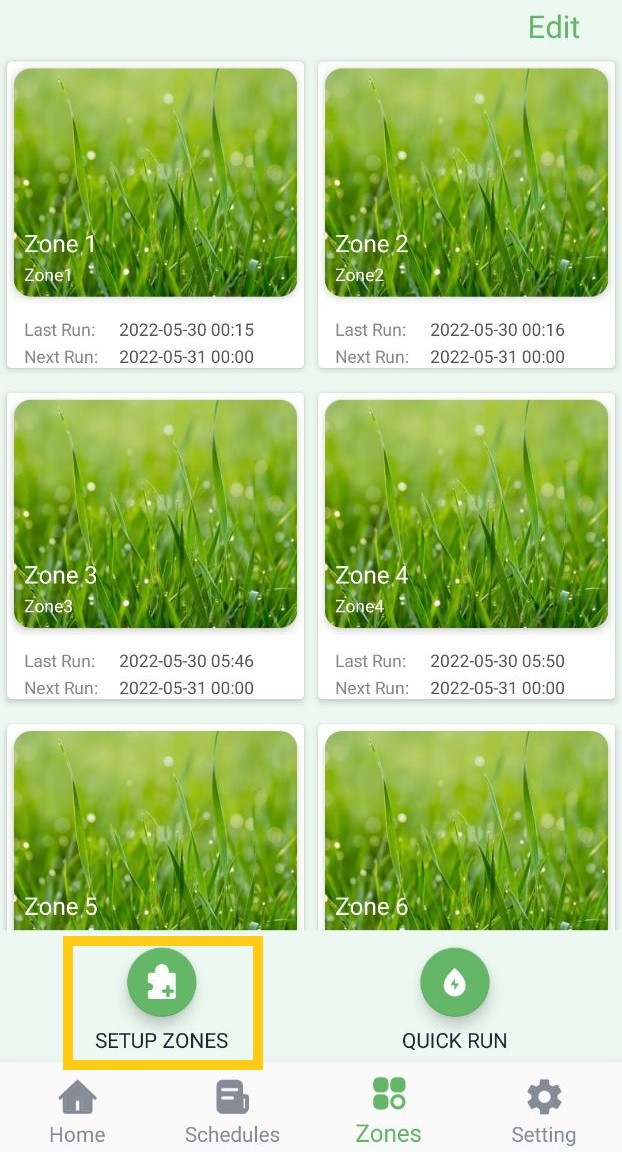
- Tap "Next" on the screen below to configure.
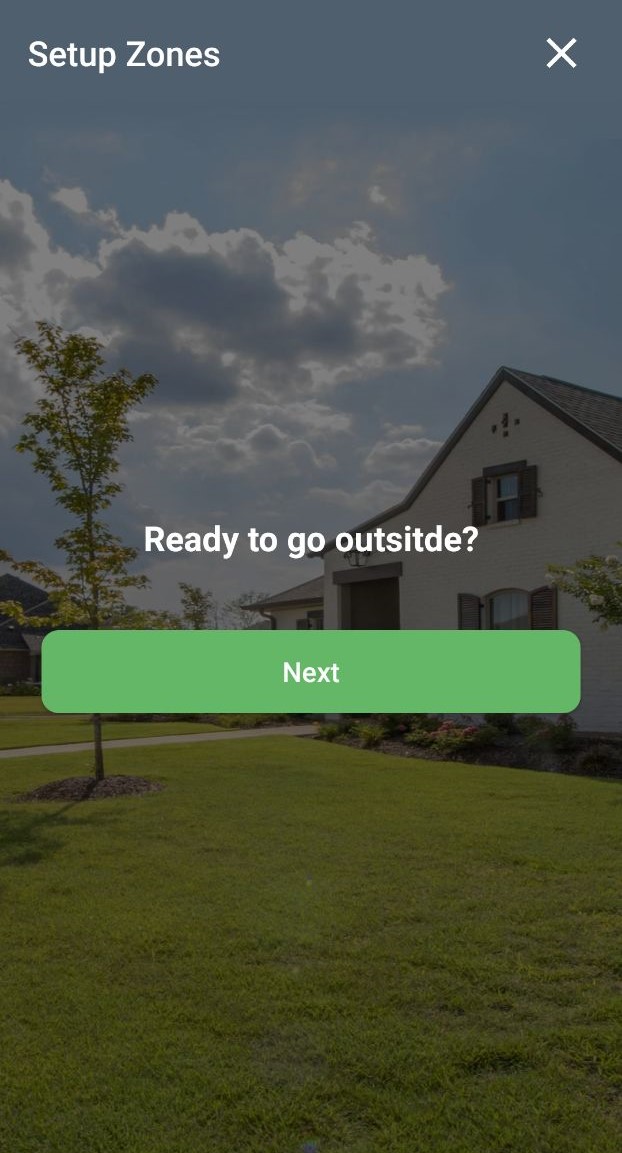
- Select each zone to test or configure.
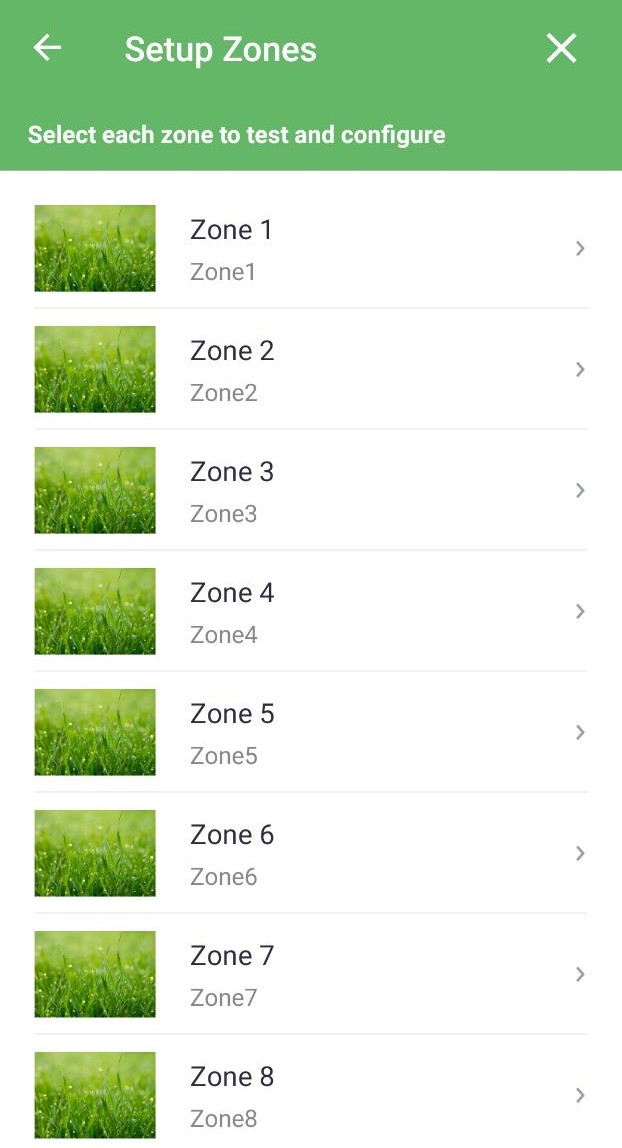
- Disable it or not.
If you know for sure that something is wrong with the zone, then click "Tap to Disable" to disable the zone and jump back to the zone selection page to choose another zone to set; If not, click "Next" to continue the configuration.
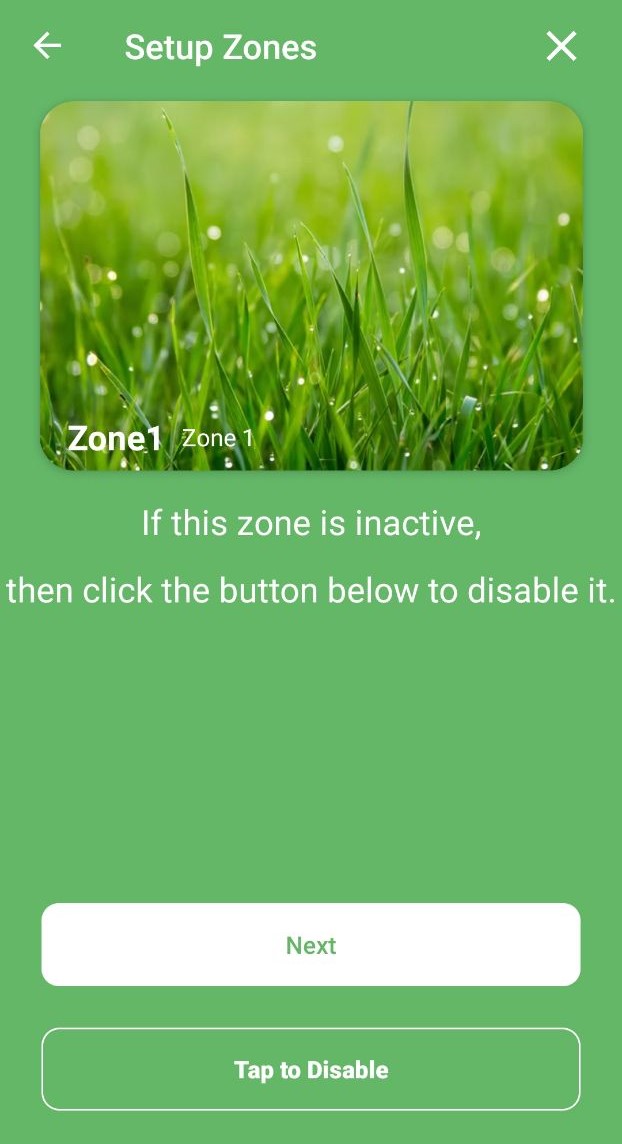
- Test it or not.
If you are sure the zone is OK, click "Next" to go to the next step. If not, click "Test Zone" to start testing.- Adjusting test duration from 1 to 60 minutes. Then click "Test Zone" to check whether the zone is working. If not, try the troubleshooting tips or hit "Tap to Disable" to deal with the issue later. If the zone works expected, tab "Stop and Next" to go to the next page.
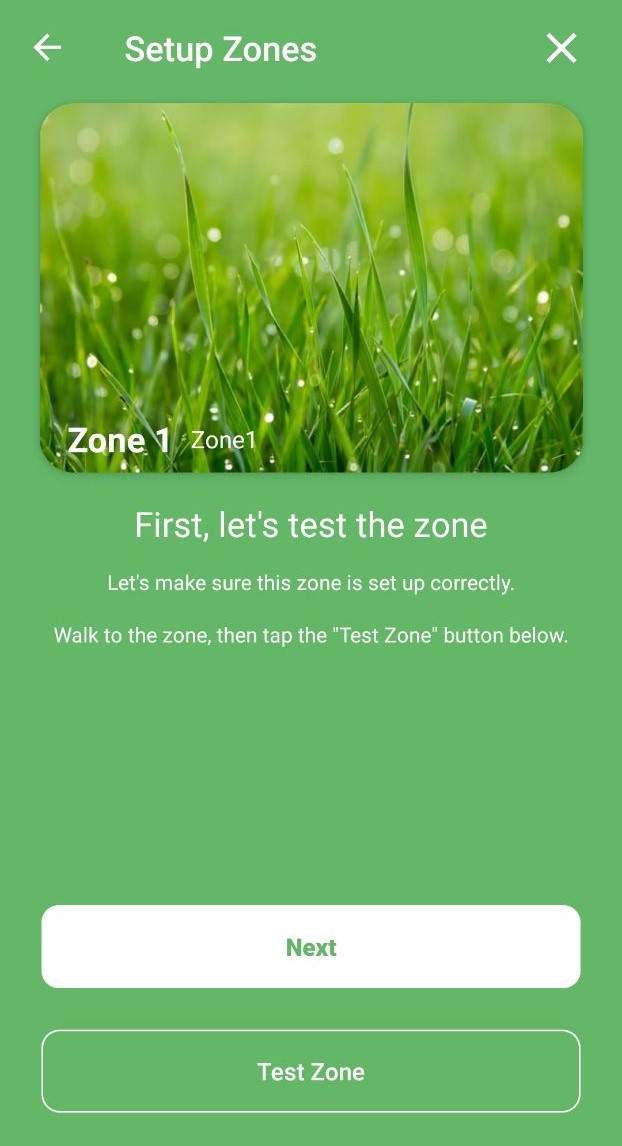
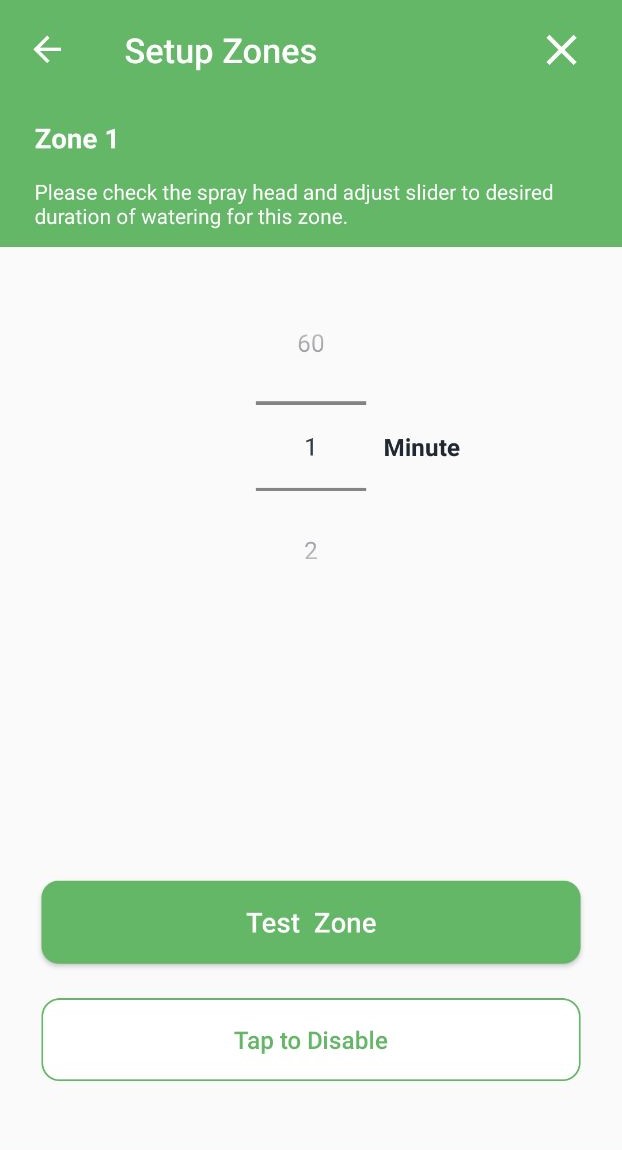
Step2: Customize your zone
- Name your zone and tap the camera icon to add a photo for easier identification.
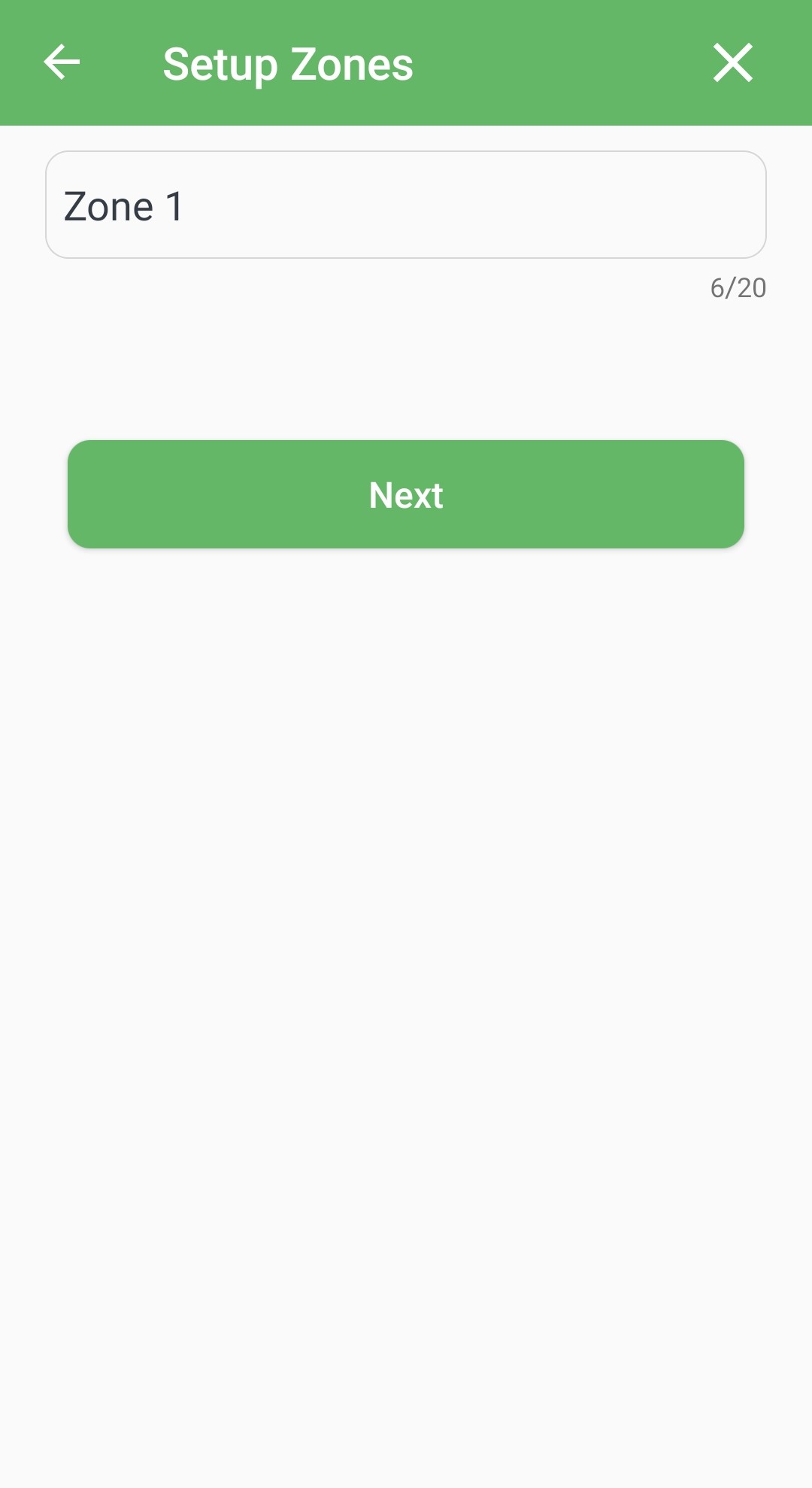
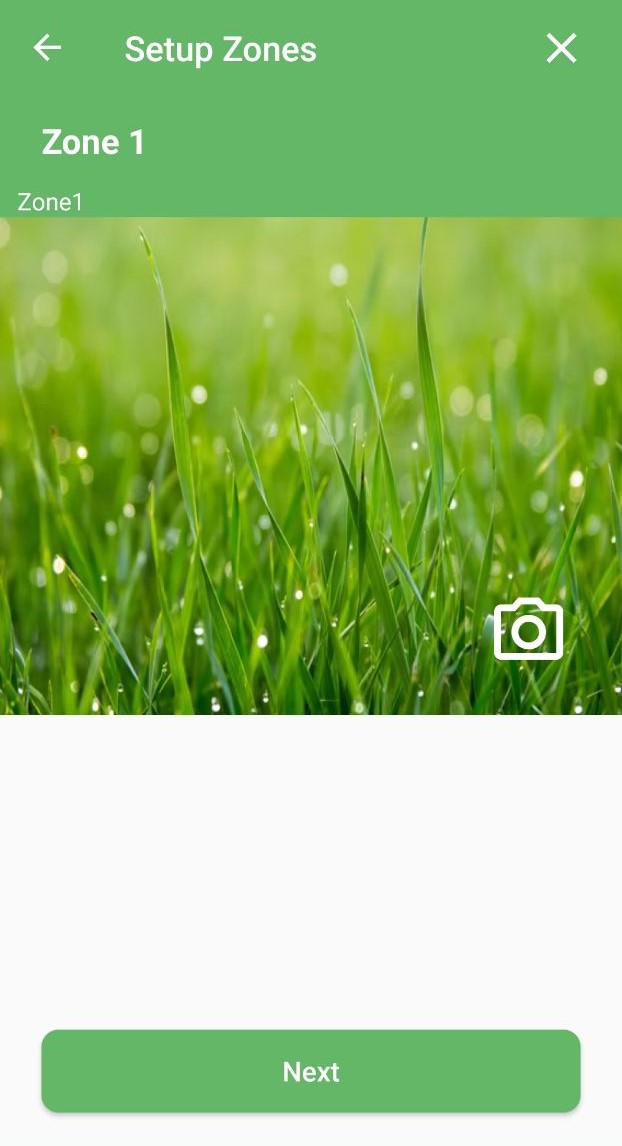
- Select your plant type which tells ImoLaza how much water the zone needs to stay healthy.
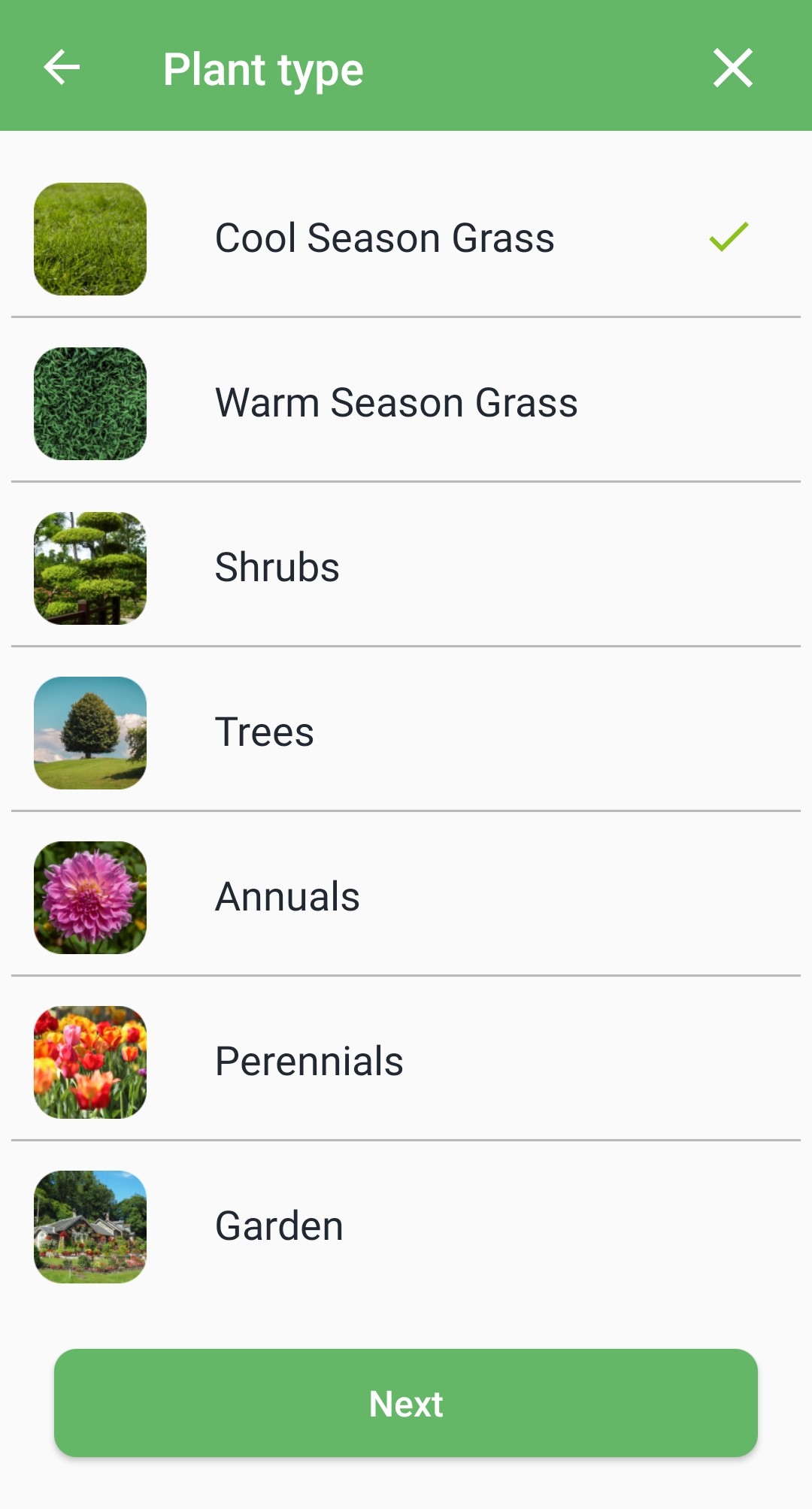
- The sprinkler head types in your yard tell ImoLaza how much water the zone would get during each watering.
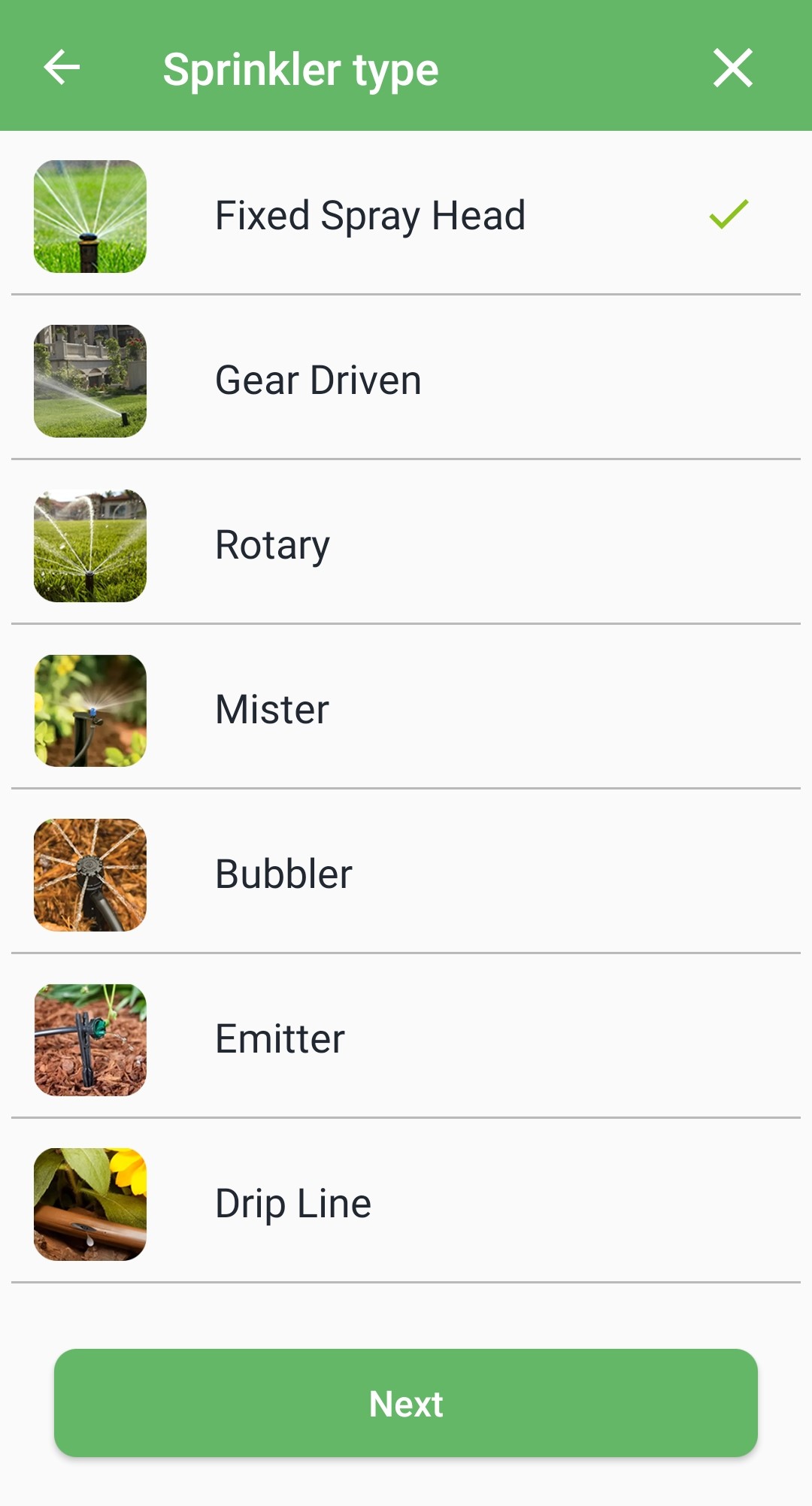
- Select your sunlight type. ImoLaza would reduce the watering amount for the shady zones but increase it for the sunny.
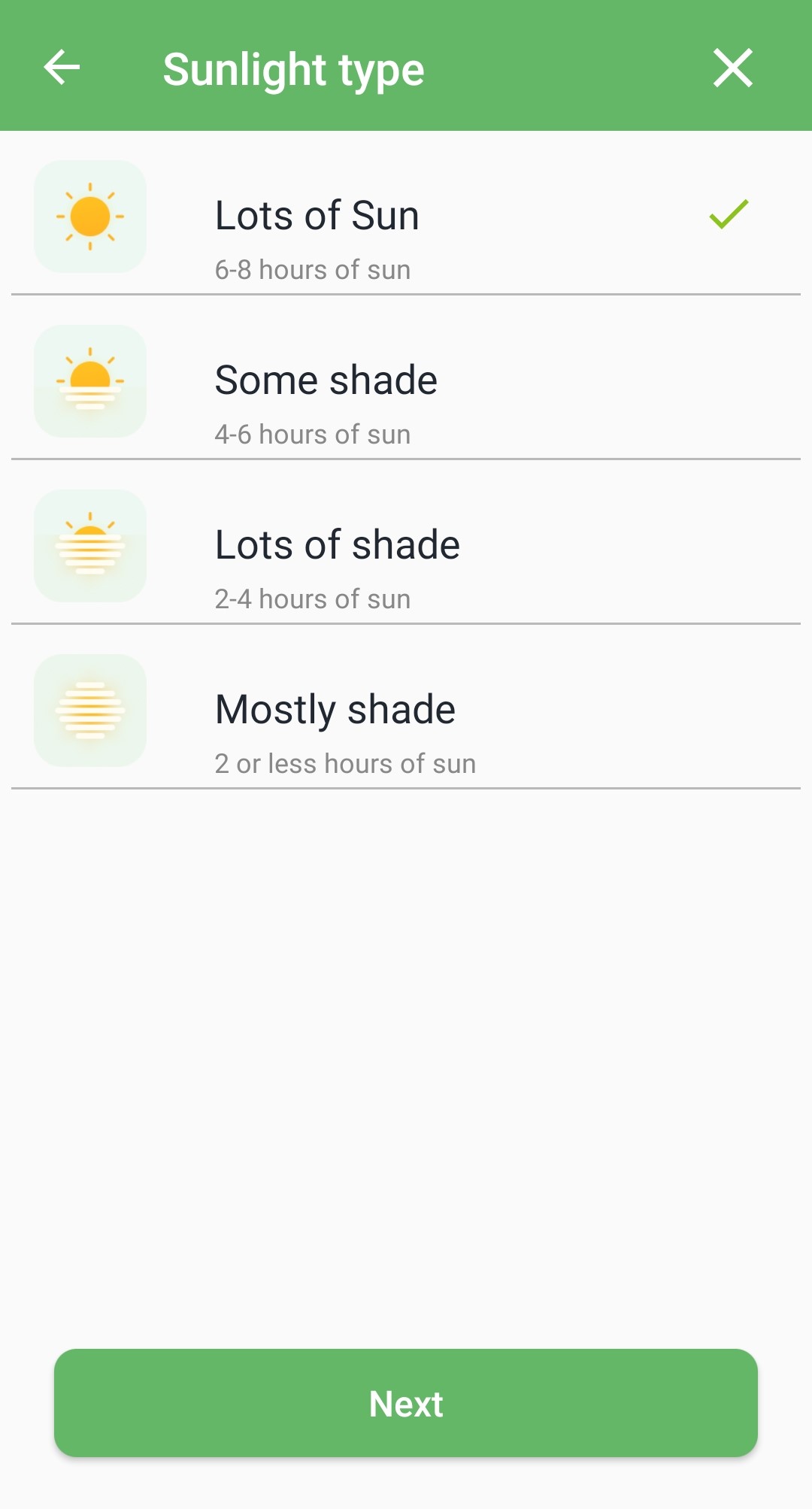
- Confirm your slope type. The slope amount determines if it is necessary to break the watering cycle into short duration to prevent runoff.
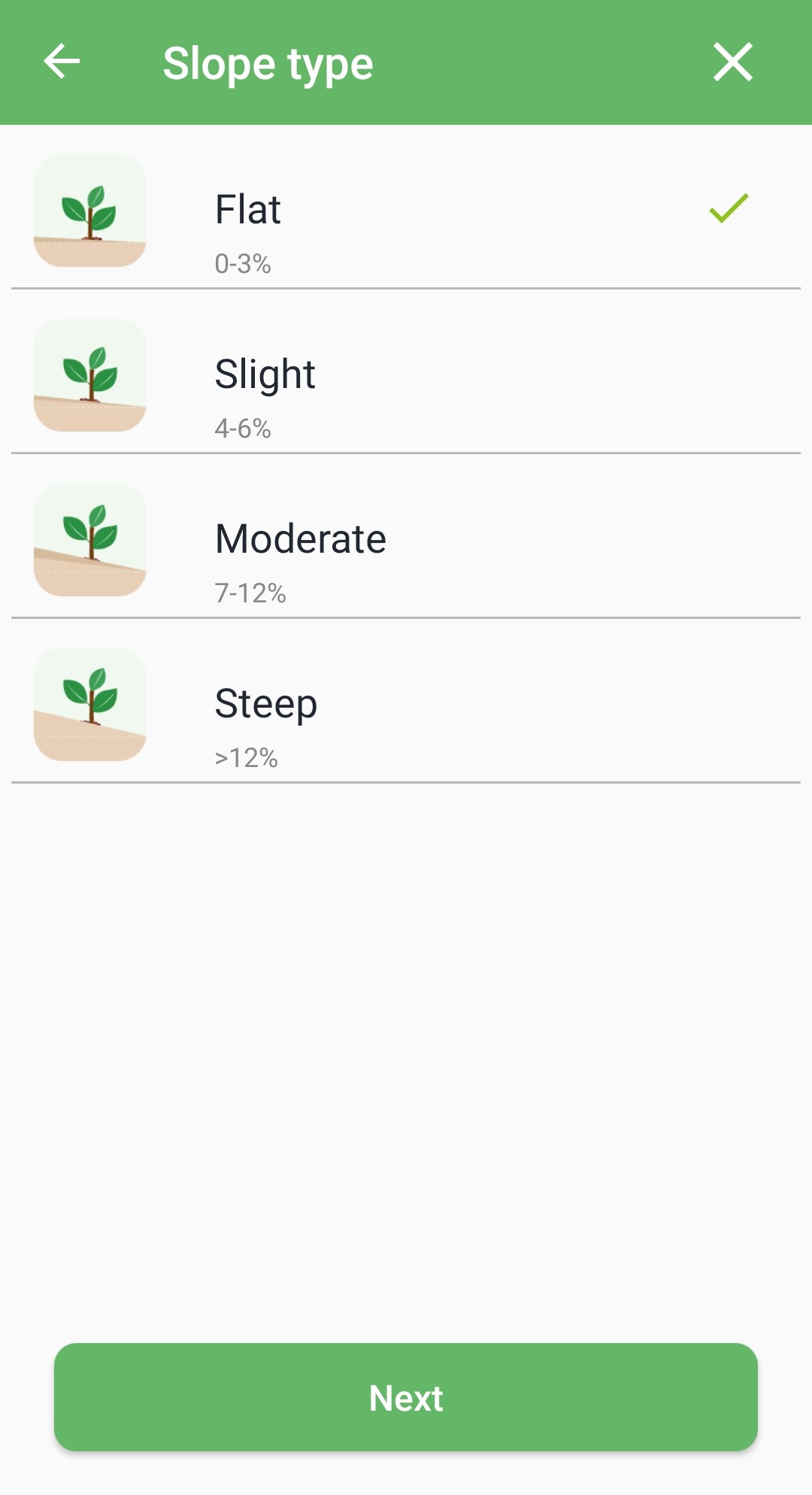
- Select your soil type which tells ImoLaza how much water is available to the plants' roots between watering.
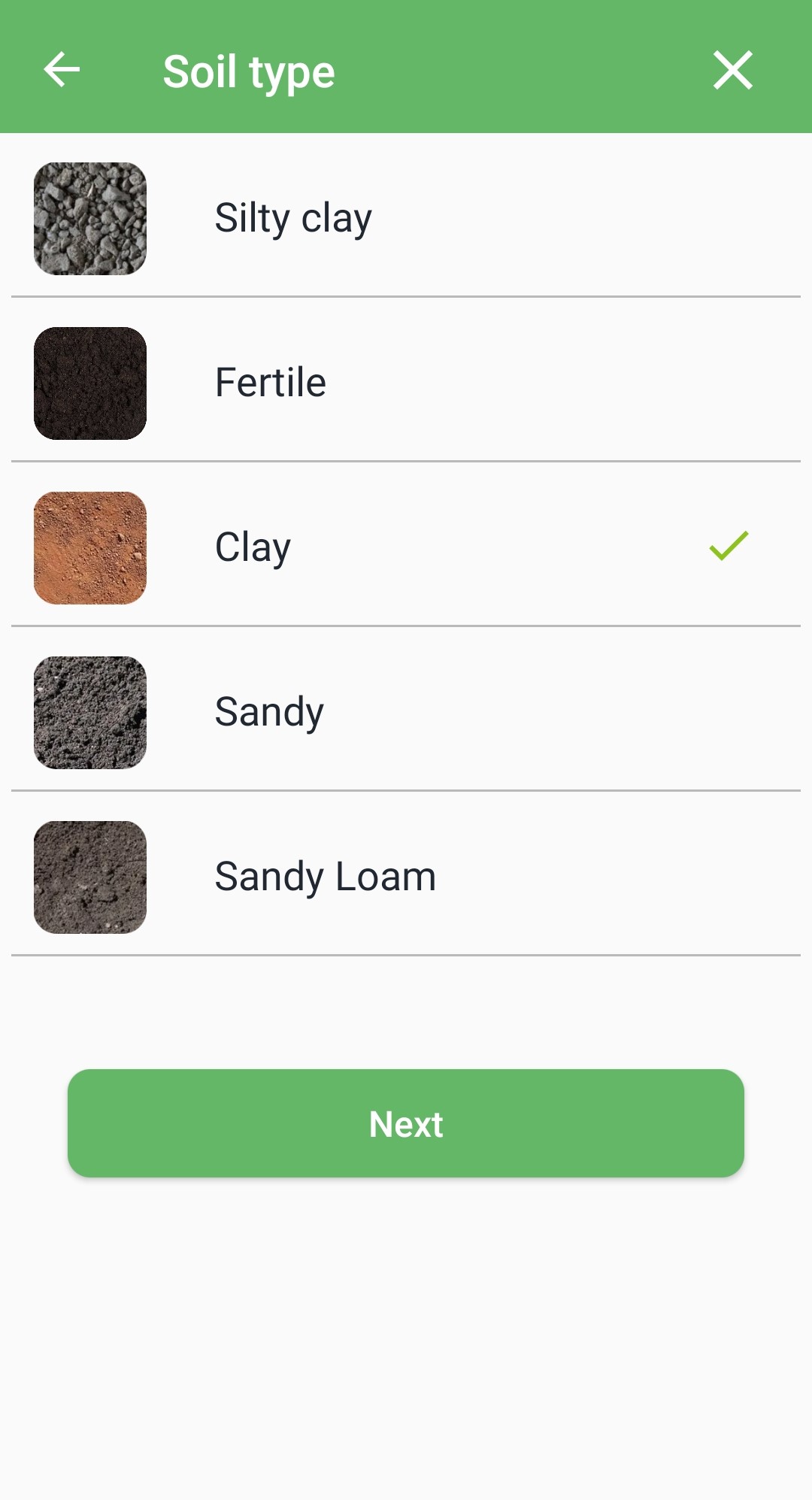
- Set the area of your zone.
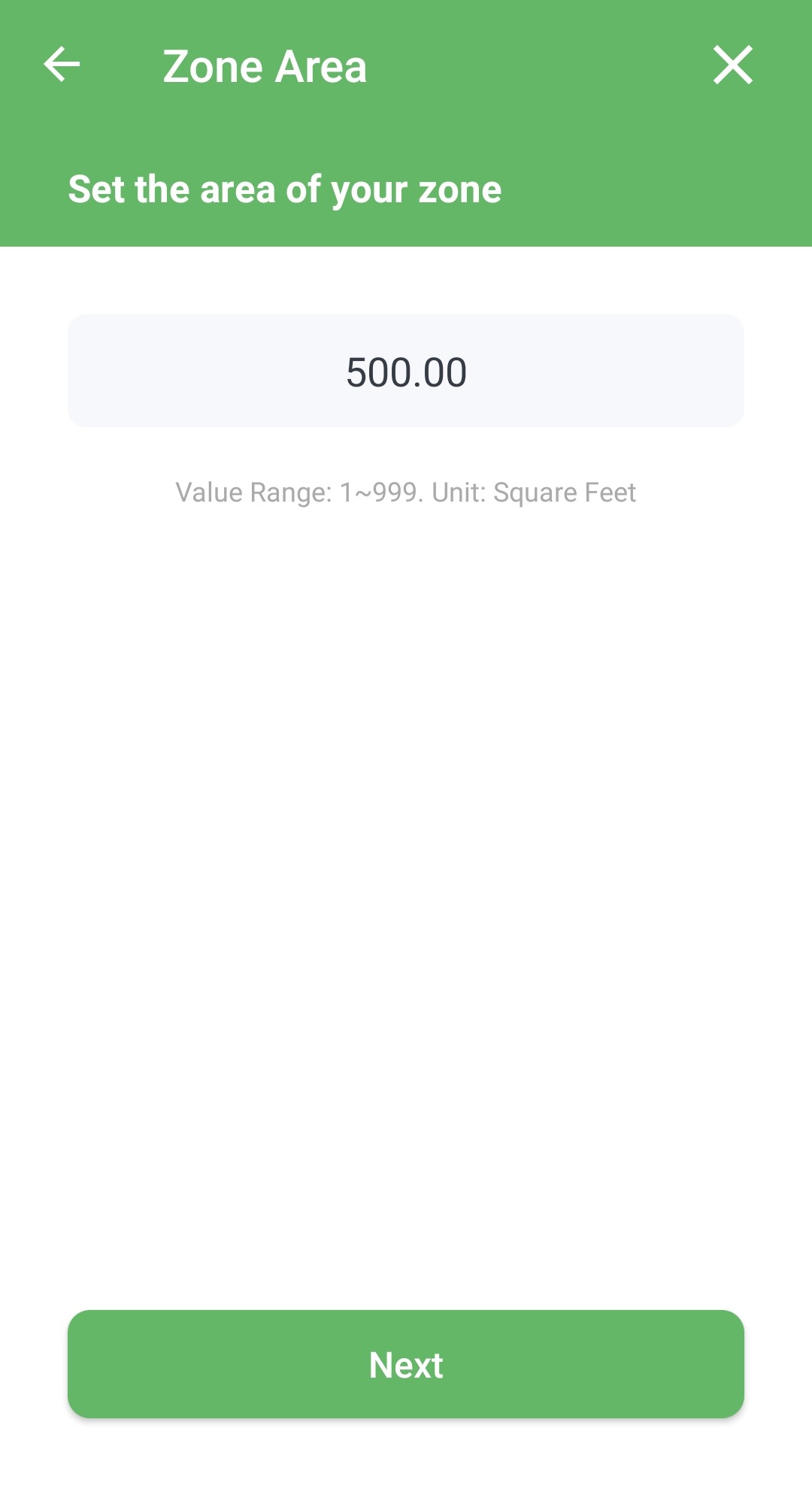
- Set the allowed depletion parameter.
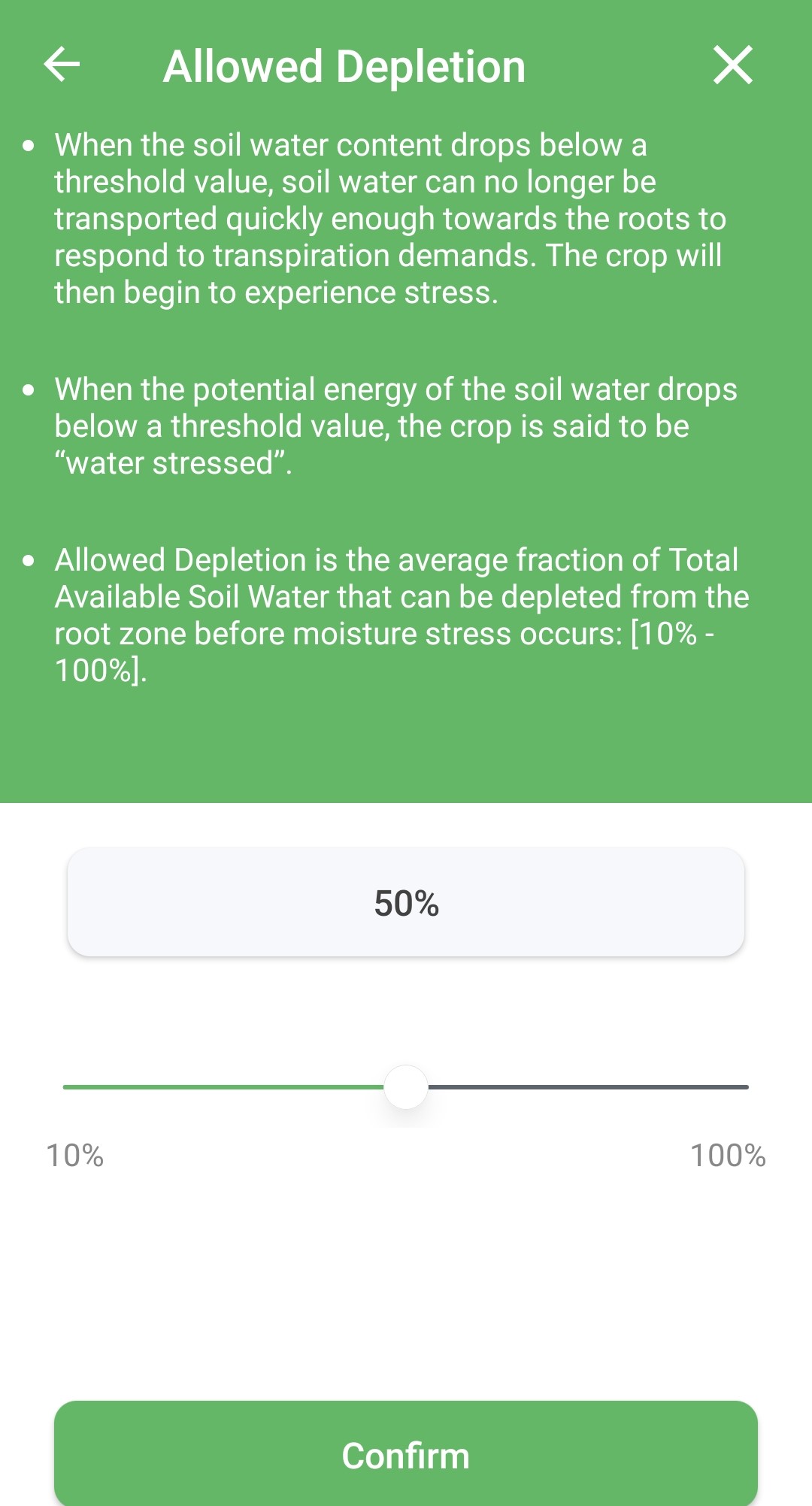
Step3: Complete the configuration
- After completing the configuration it will display "Setup successfully".

- Click "Set up next zone" to continue configuring other zones.
- Select "Finish" jumping back to the "Zone" screen.
Still need help?
In case the above method doesn’t work for you, please contact our technical support team directly using the contact information below. We will respond to you by email within 12h after your message reaches us.
Email: Support@imolaza.com
