If you are new to this app, this article will show you how to navigate the ImoLaza App.
Home Screen
Connection Status: This area will display the status of your controller. A total of three statuses will be displayed, online, offline, and watering. When the controller shows offline, there will be a ![]() icon, tap it to see the cause of offline.
icon, tap it to see the cause of offline.
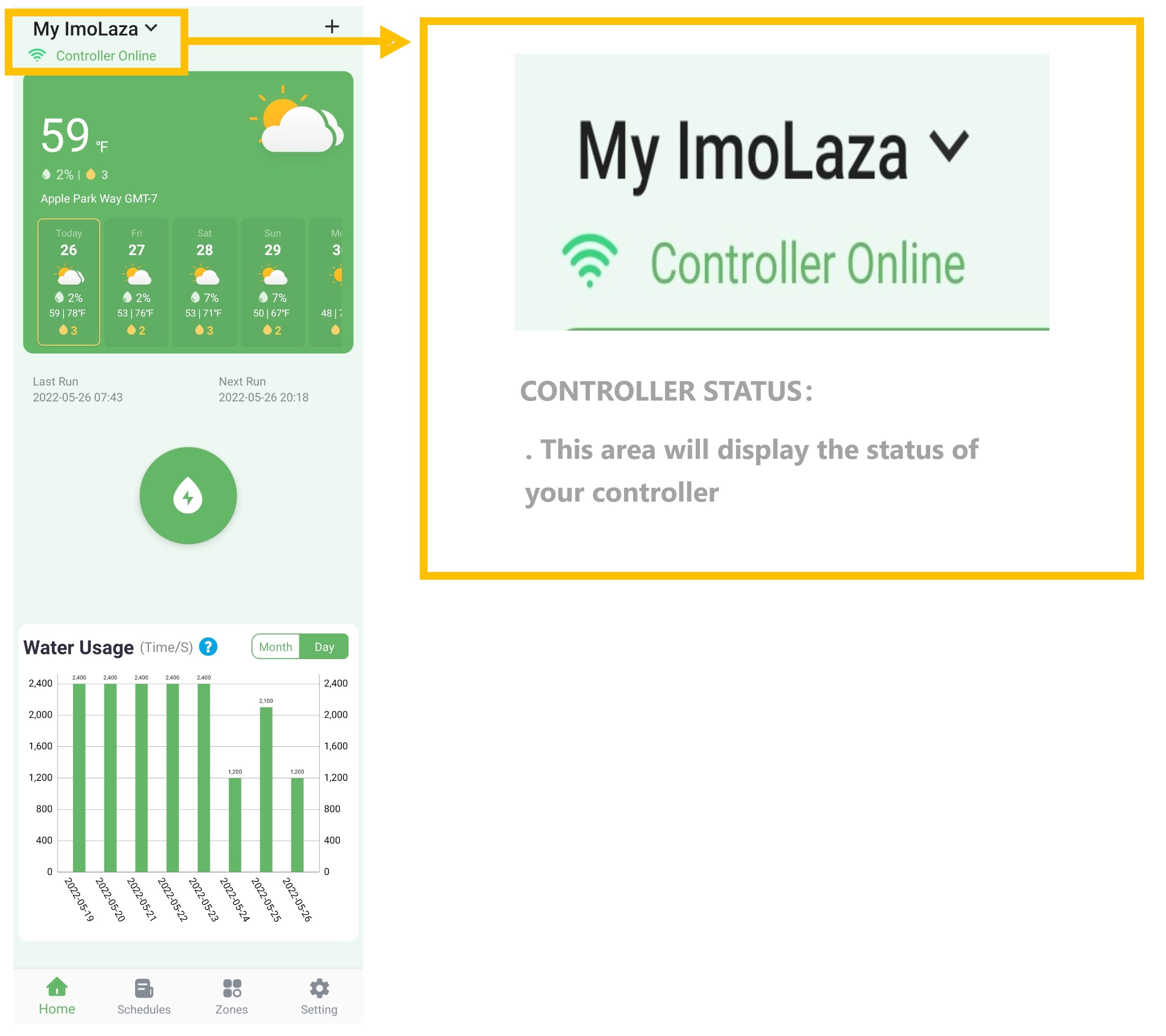
Weather Forecast: This area displays the weather forecast information. Including the percentage chance of rainfall, temperature range, and the number of watering times on that day.
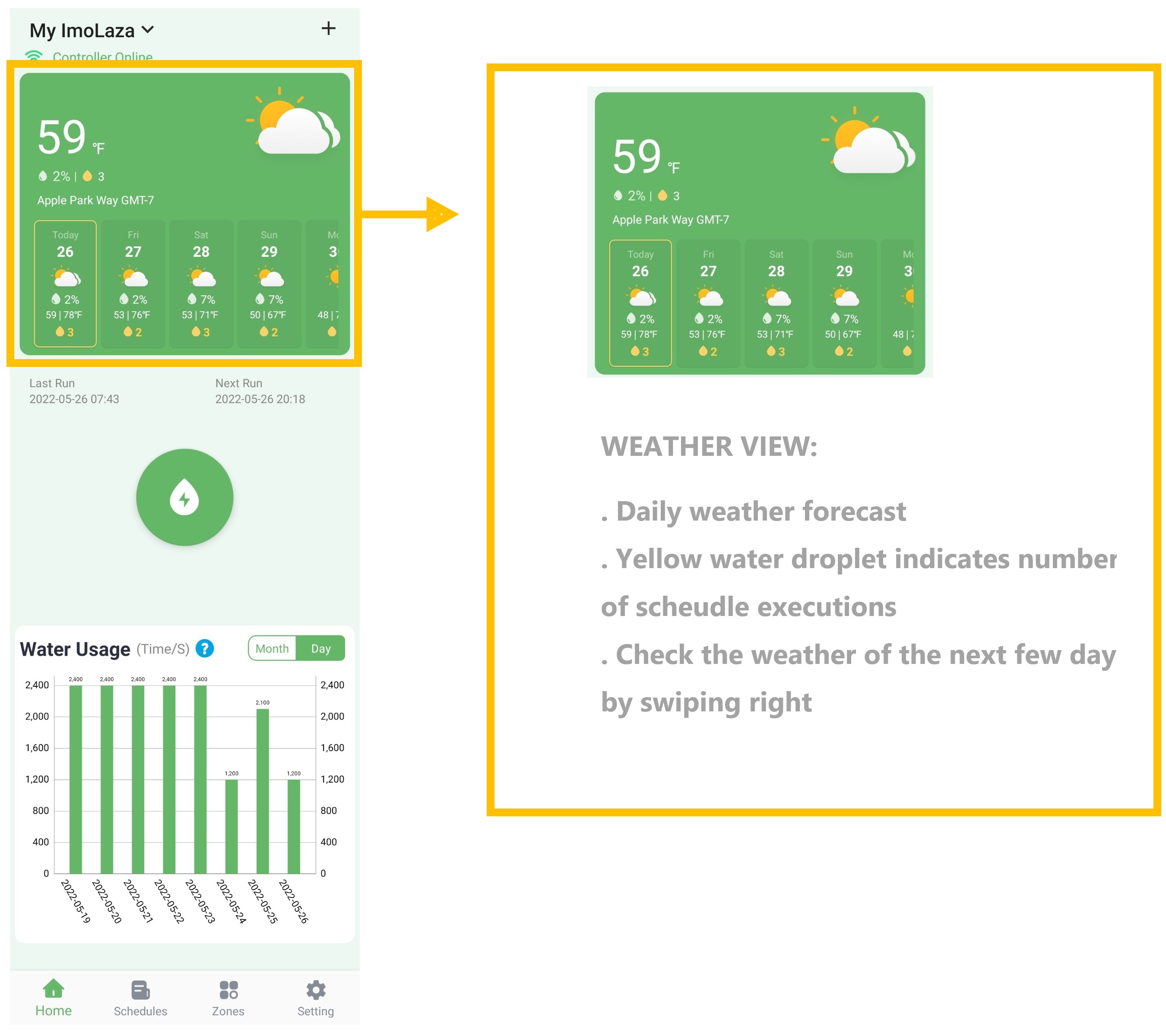
Last and Next Schedule Run:
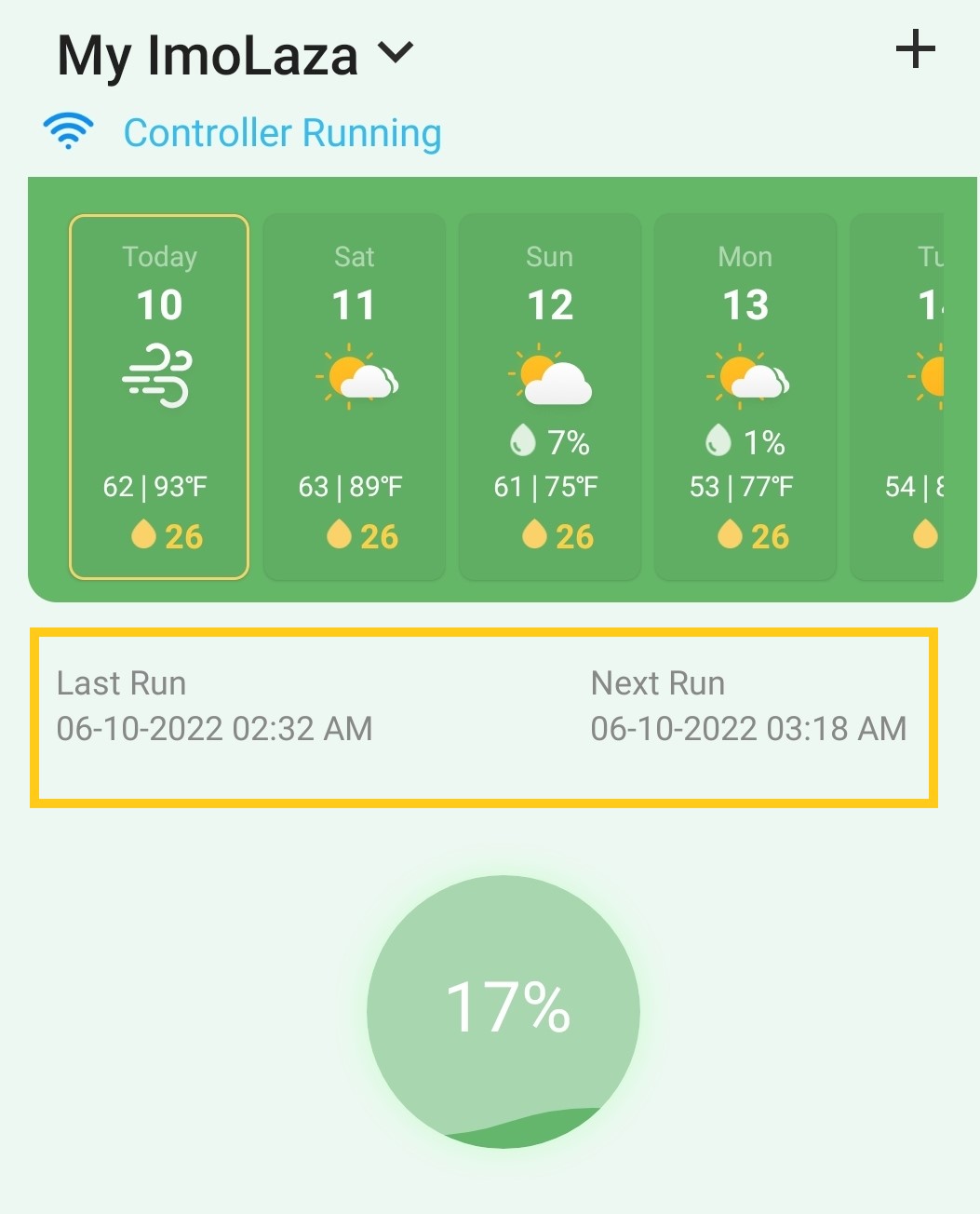
QuickRun Shortcut: This button allows you to select zones to water immediately. Tap it to jump to the "Select Zones" page. Choose the zones that need watering, and click "Next" to the "Zone Set" page to set the watering length. Finally, tap "Next" to run.

Water Usage Summary: This area displays a histogram of water consumption. You have a choice whether to view it by month or by day.
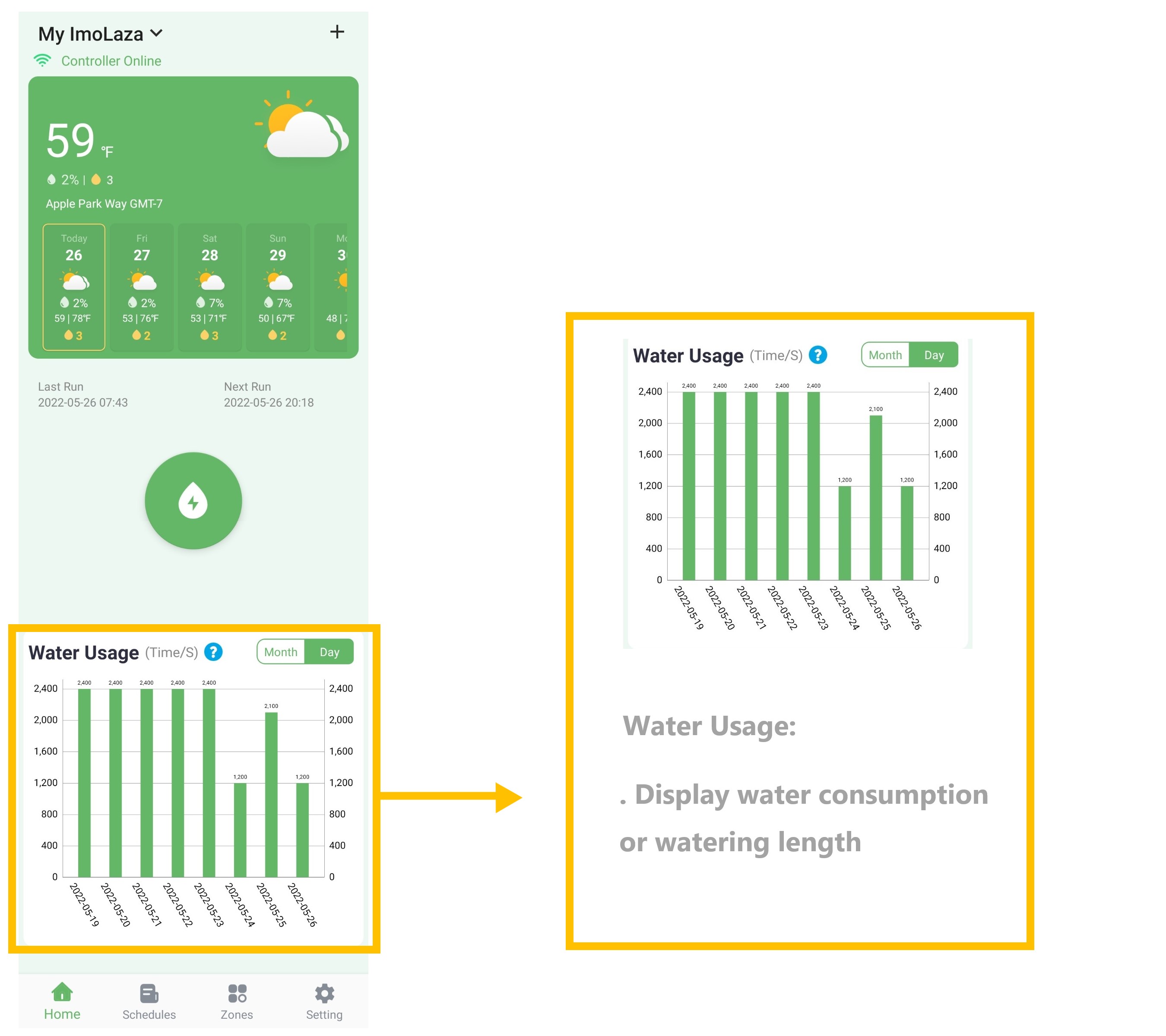
Schedules Screen
Calendar View: You can view the total number of scheduled executions for the day.
Add Schedules button: Click "Add Schedule" to add a new watering schedule.
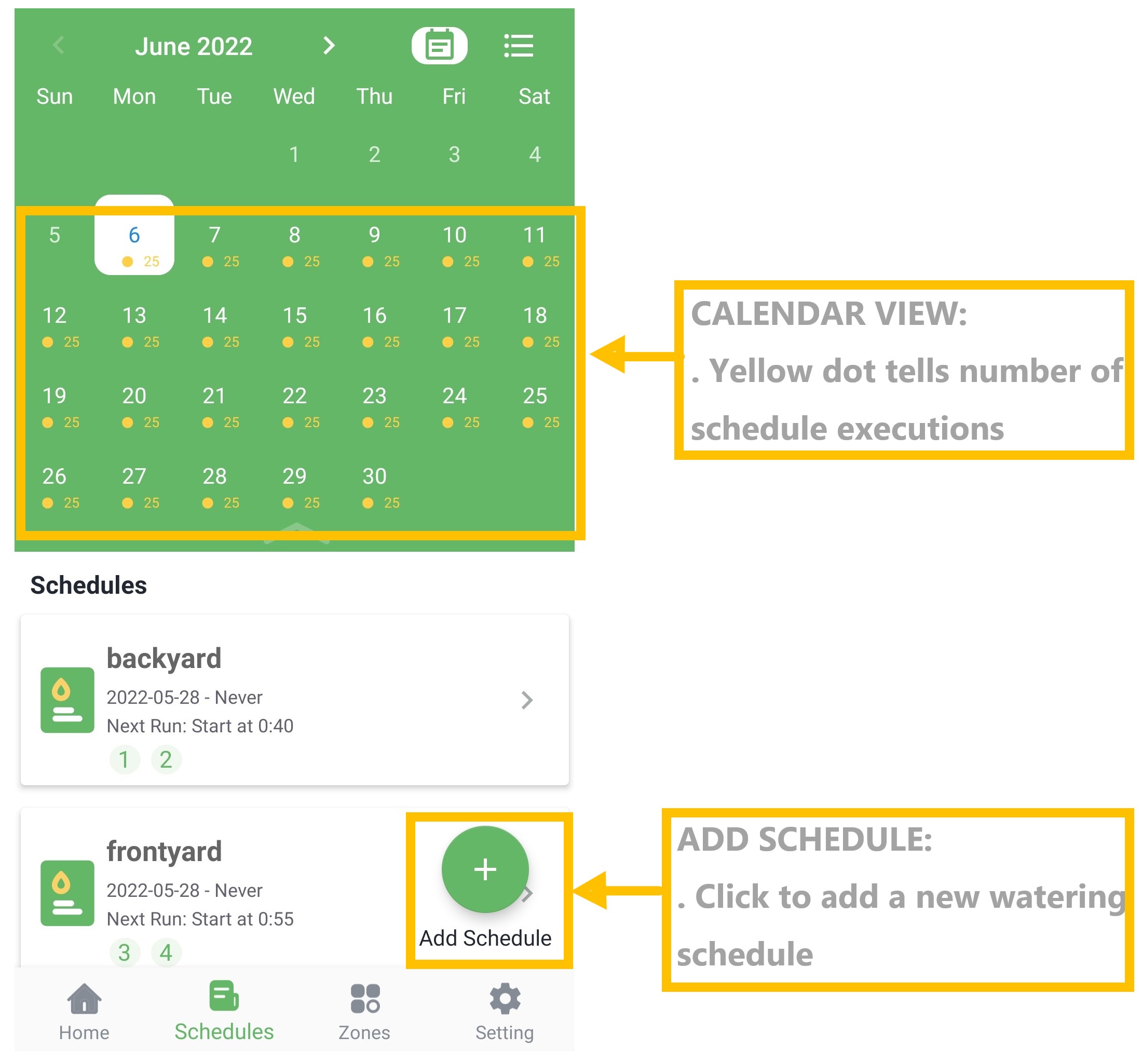
Schedules List: Show all set schedules, both enabled and disabled.
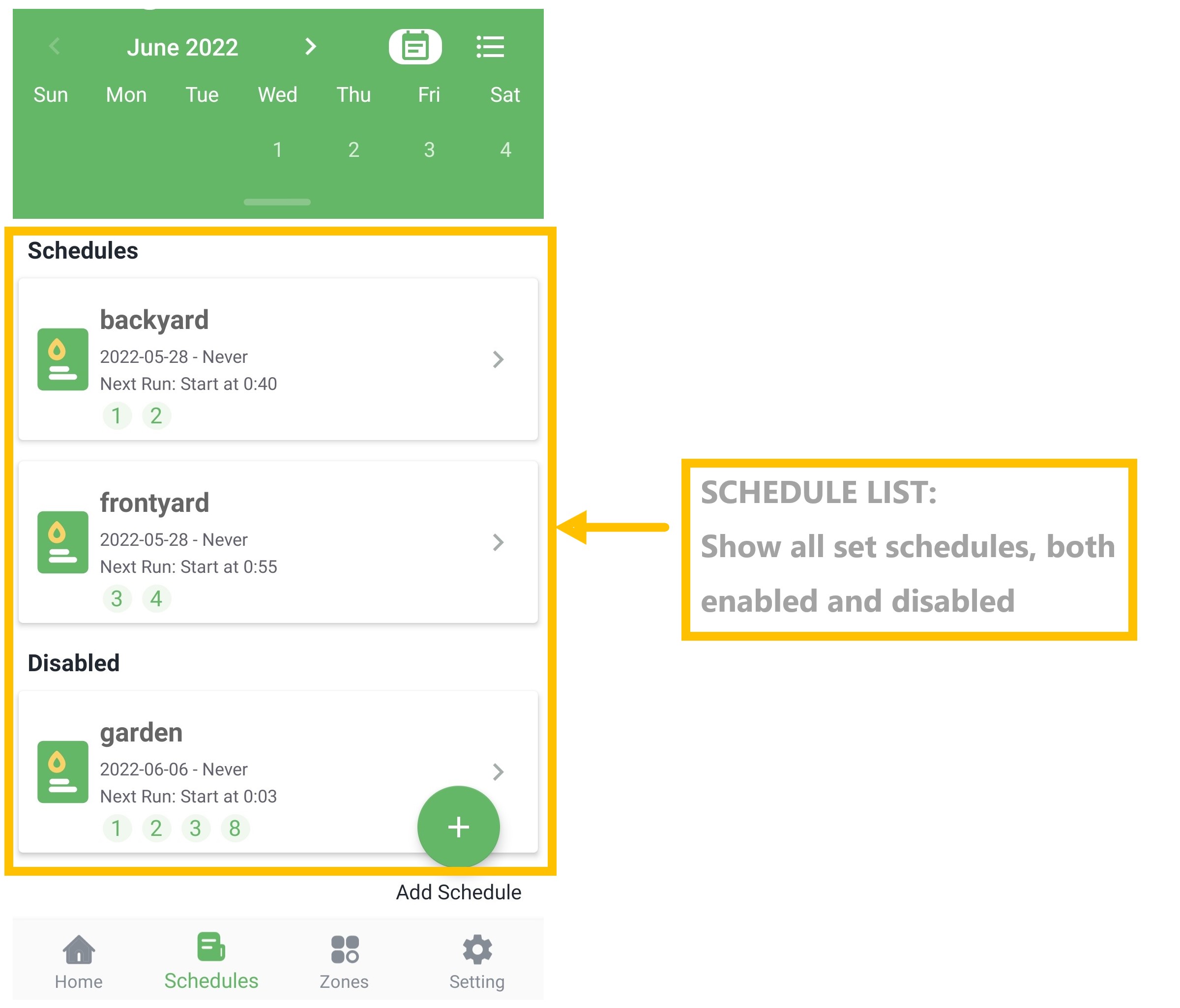
Zones Screen
Zone List: Show all enabled zones, click "Edit" in the upper right corner to edit zones.
SETUP ZONES: Click to customize your zones.
QUICK RUN: Click to select zones for manual waterings.
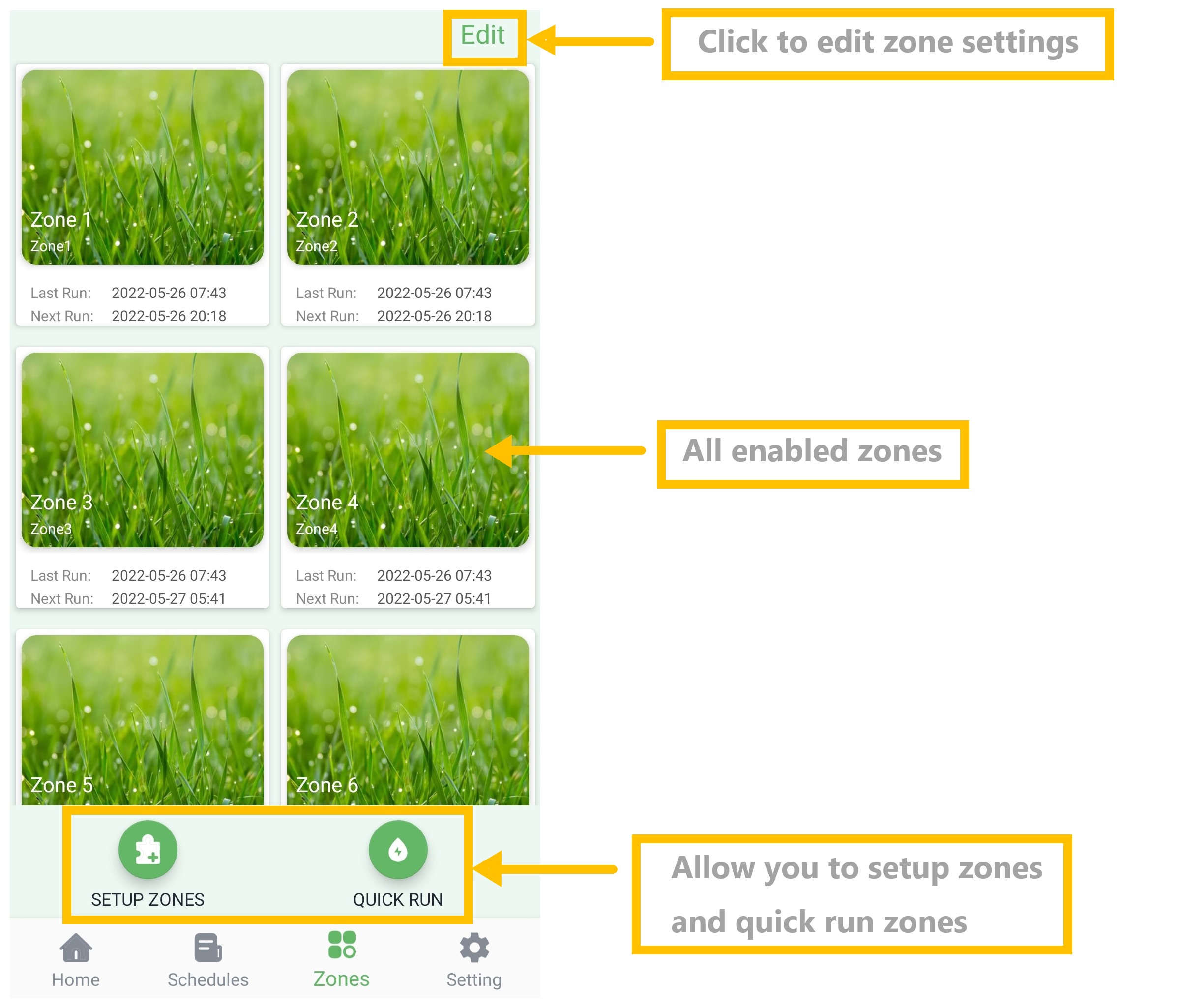
Setting Screen
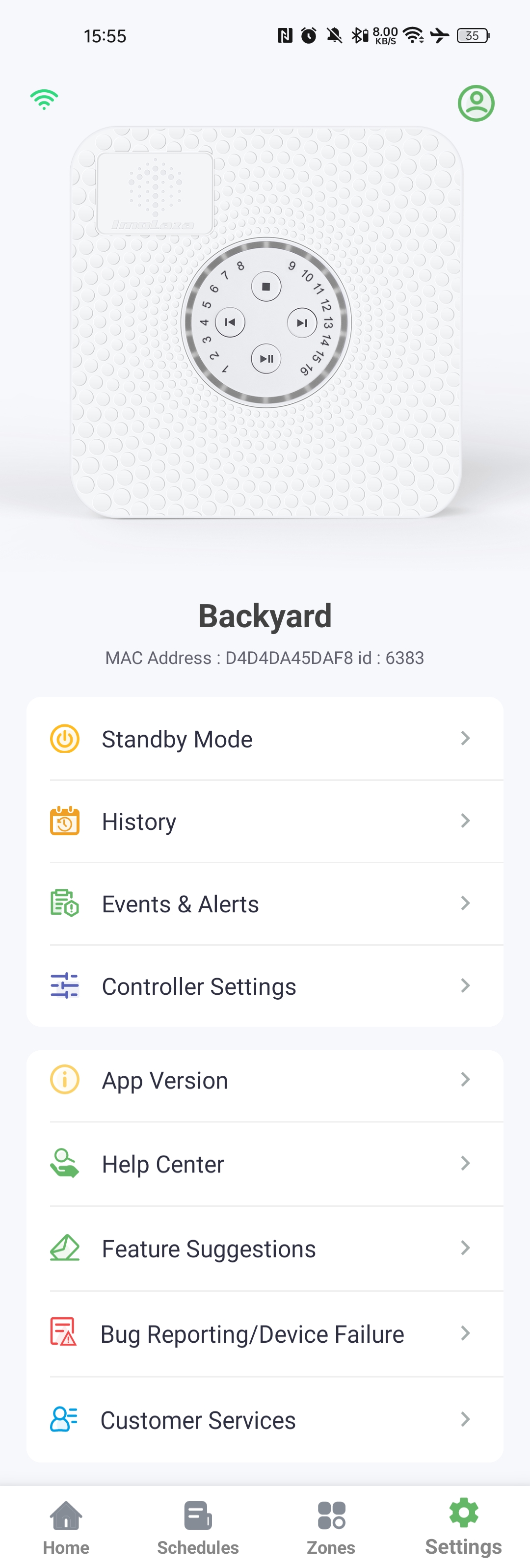
Standby Mode: A controller in Standby Mode will not execute any schedules. It will enter an ultra-low power consumption state, but still maintain minimal power to keep the clock/calendar running.
ImoLaza Standby Mode: What is it and Why is it Useful?
History: The history feed consolidates all the historical information on your ImoLaza controller, including updates and changes.
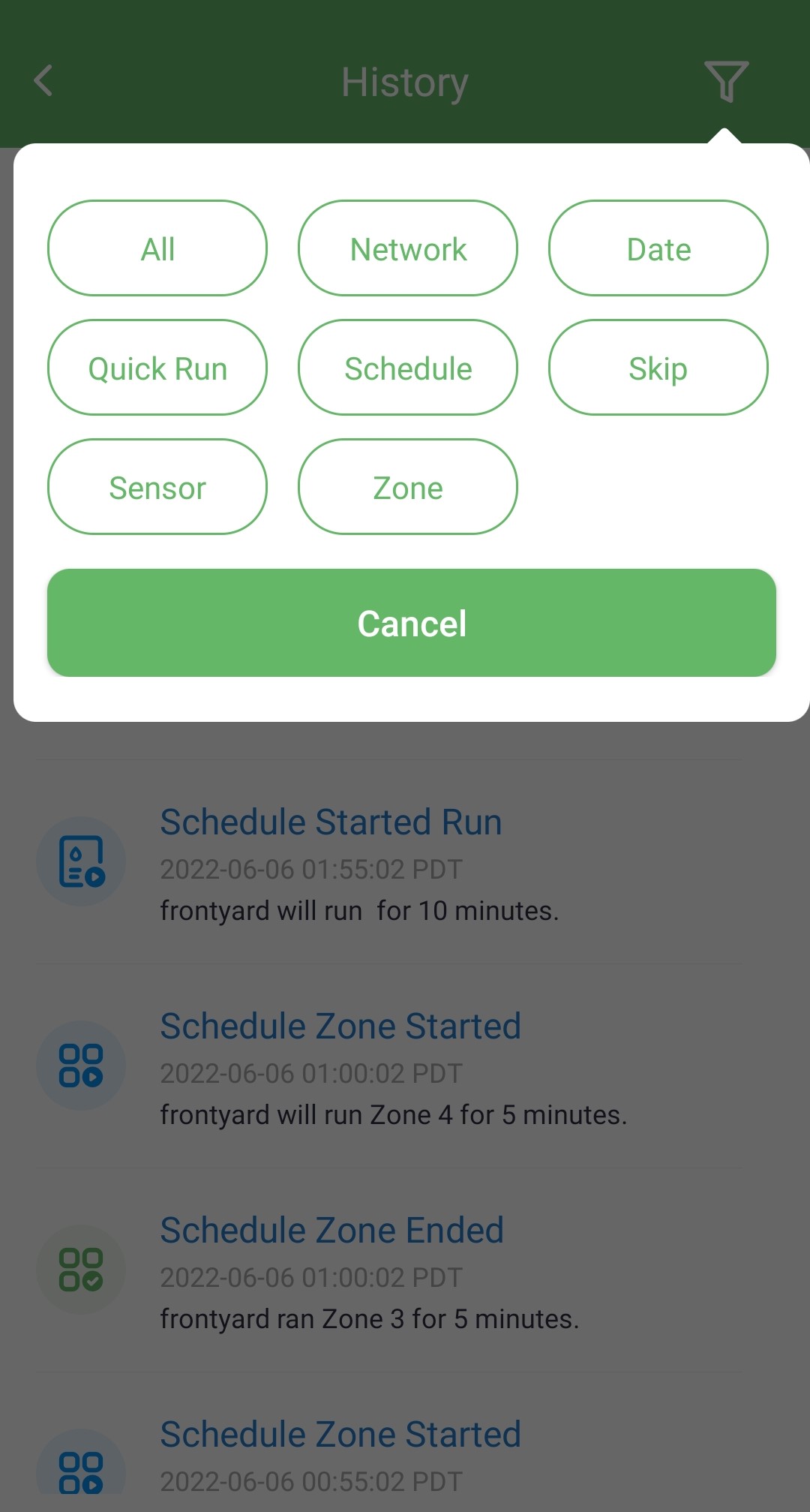
Account:
. Review and adjust notifications settings.
. Change temperature, water, and usage unit.
. Delete the account.
. Change the account password.
. Sign out of the account.
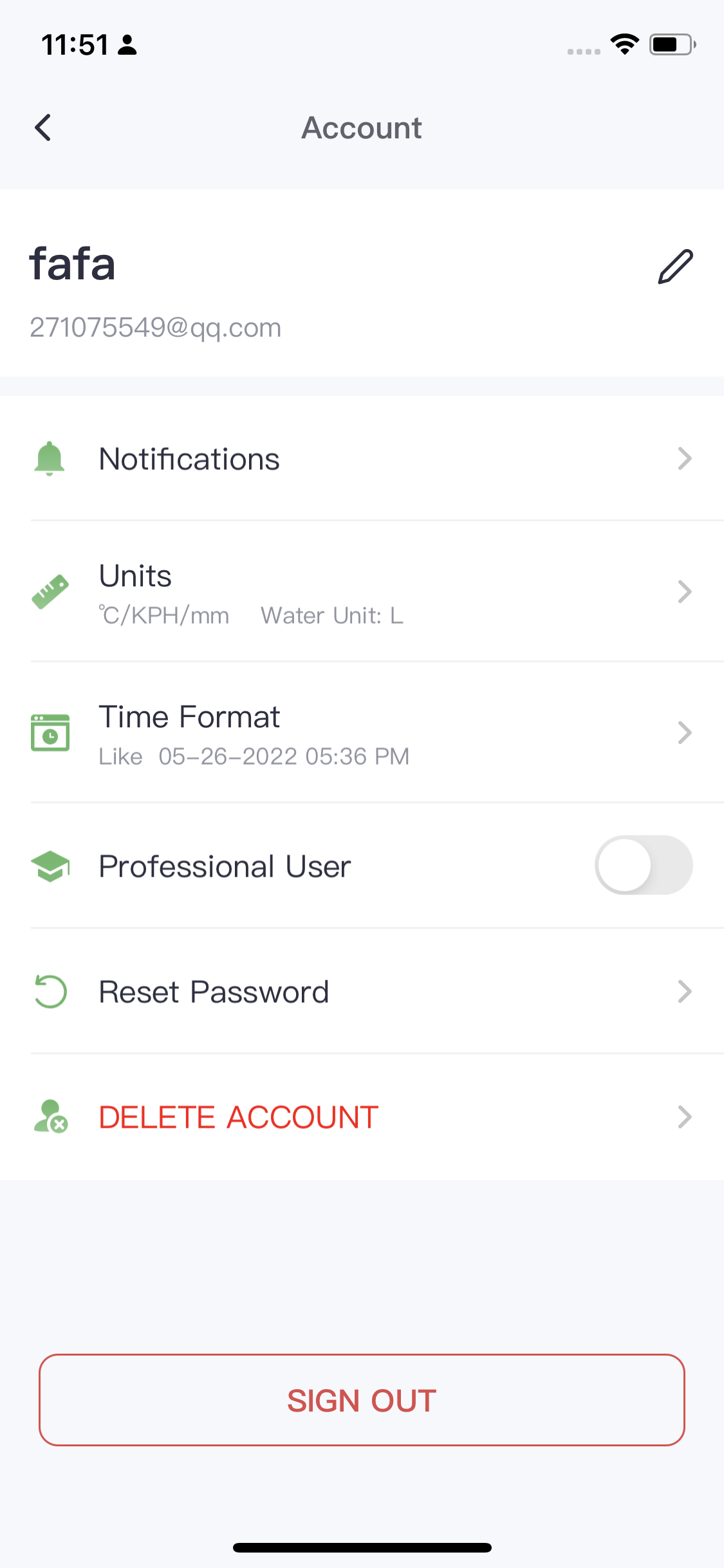
Controller Settings:
. Change device name and location.
. Check the device's Mac address and firmware version.
. Adjust the brightness of the equipment lights.
. Change the Wi-Fi network connected to the controller.
. Remove the current controller.
App Version:
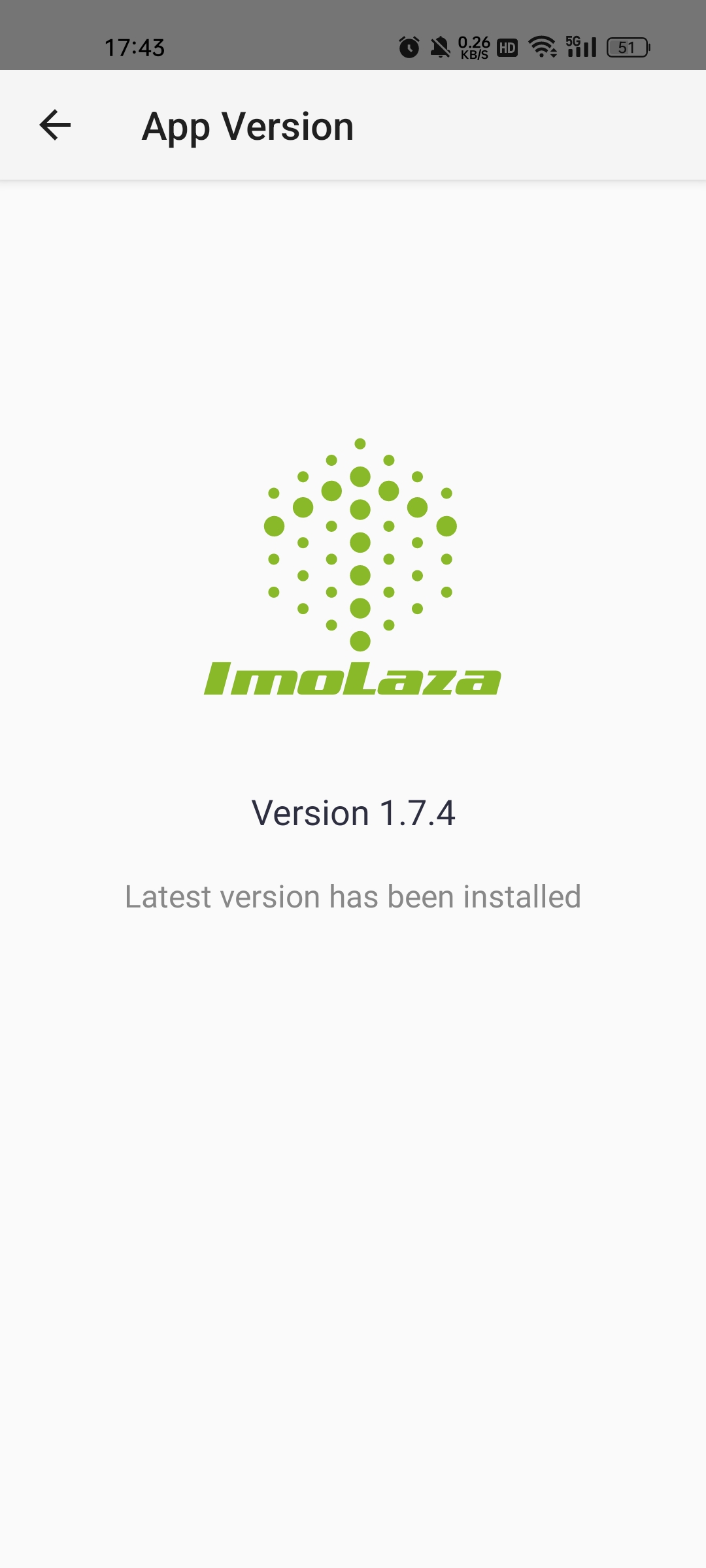
Any Questions: If you encounter problems in the use of the process that can not be solved, you can describe them on the "Feedback" page, and leave your email, we will solve them and reply to you later.
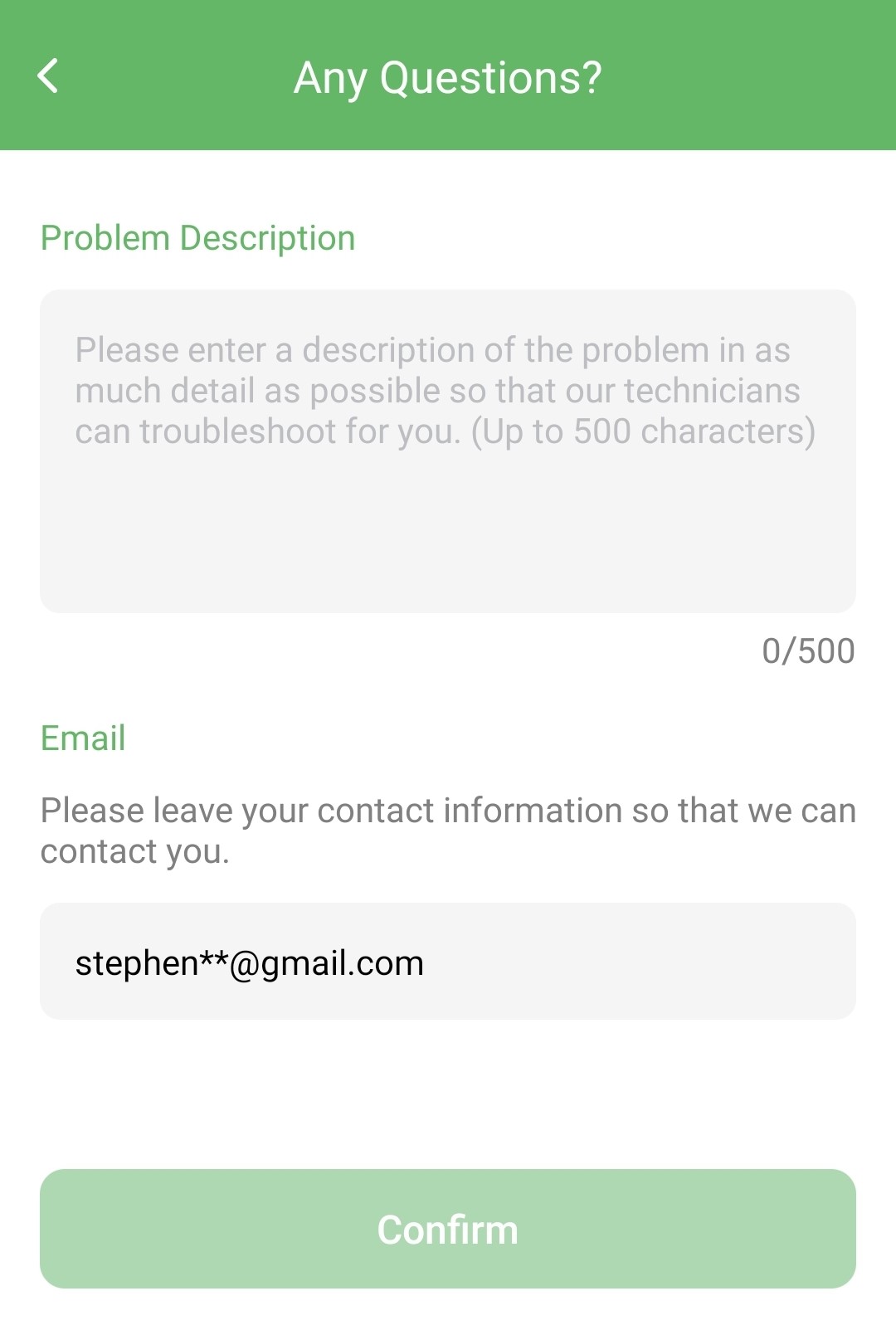
Still need help?
In case the above method doesn’t work for you, please contact our technical support team directly using the contact information below. We will respond to you by email within 12h after your message reaches us.
Email: Support@imolaza.com
