If you are not receiving pop-up notifications from ImoLaza or email notifications, it may be due to notification settings being disabled or emails being mistakenly classified as spam. Below are detailed troubleshooting steps and solutions:
Step 1: Check App Notification Settings
Open the ImoLaza App:
-
Log in to your ImoLaza account. Go to Settings > Events & Alerts, then check the content you wish to be notified about.
Step 2: Check Email Notifications
-
Verify Email Address:
In Settings > Events & Alerts, confirm that the email address for receiving notifications is correct. -
Check Spam Folder:
Log in to your email account and check the spam folder to see if any ImoLaza notifications were misclassified. If found, mark them as "Not Spam." -
Add to Whitelist:
Add ImoLaza's sender email address to your email whitelist to prevent future filtering.
Step 3: Check Mobile Notification Settings
Go to your phone’s Settings app, find the app notification settings, locate ImoLaza, and ensure that its notification permissions are enabled.
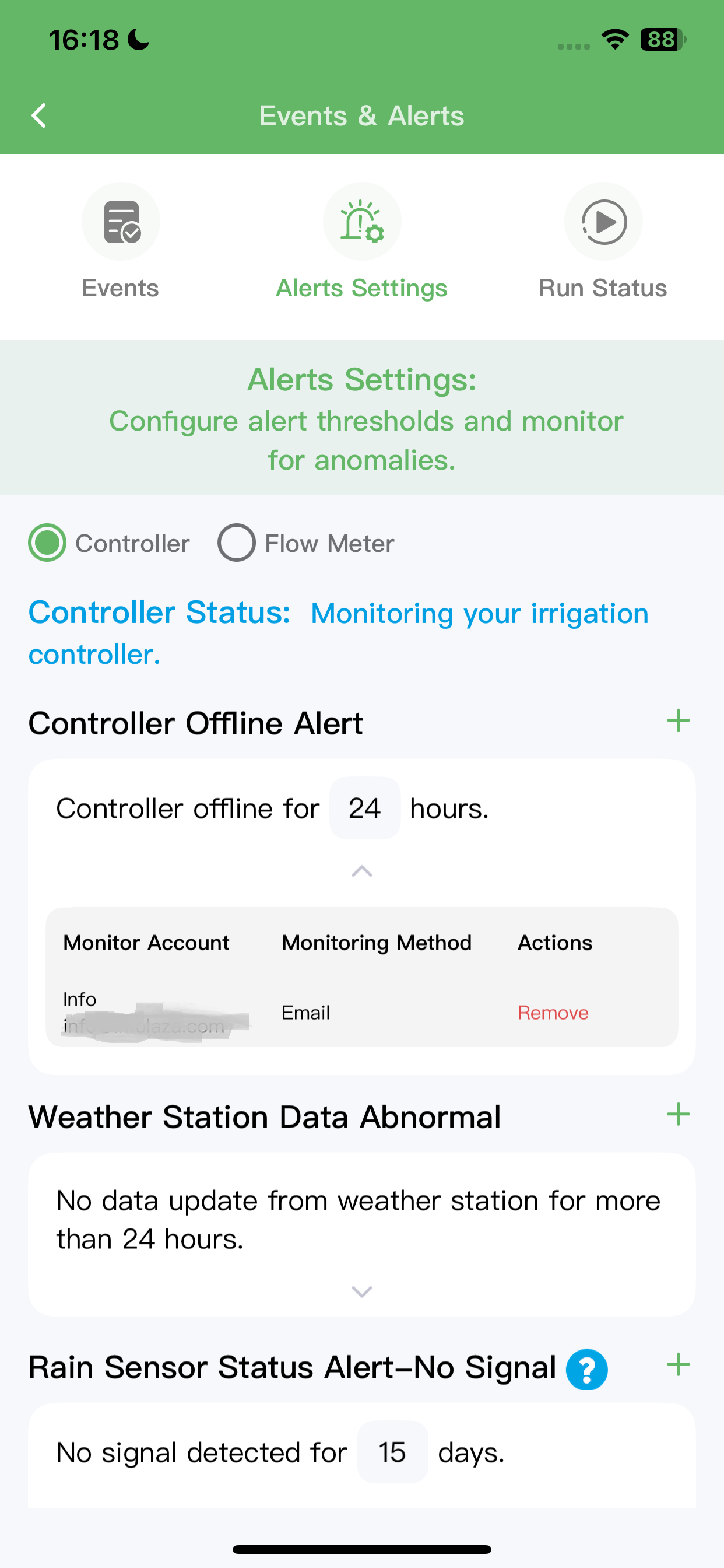
Still need help?
In case the above method doesn’t work for you, please contact our technical support team directly using the contact information below. We will respond to you by email within 12h after your message reaches us.
Email: Support@imolaza.com
