ImoLaza has three schedule types to choose from - New Grass Schedule, Fixed Schedule, and ET Smart Schedule. While the process for creating each one is largely the same, this article will demonstrate how to make a fixed schedule. By following along with the step-by-step instructions, you'll be able to set up an effective irrigation schedule in no time.
Step1: Start scheduling
In the ImoLaza app, tap the "Add Schedule" option on the Schedules screen to start adding.

Step2: Schedule type selection
As mentioned before, we offer three schedule types, each suited for different needs. If you're overseeding, use the new lawn schedule. If your area has strict watering restrictions, the fixed schedule is a good option. If you want maximum water savings, choose the ET Smart schedule, which requires accurate zone attributes.
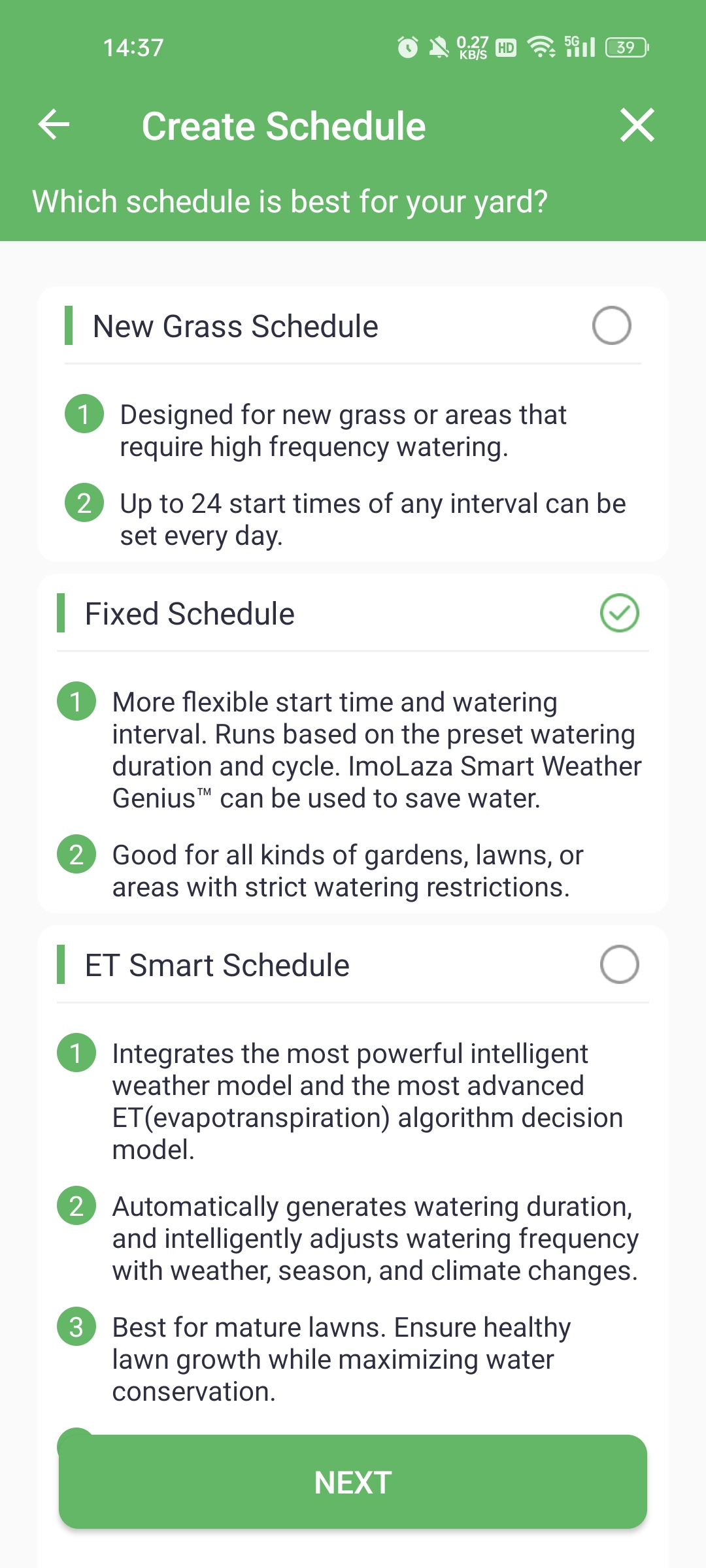
Step3: Zone selection
A schedule can include multiple zones. We recommend putting zones with similar plant types or locations close together into the same schedule.

Step4: How long it runs?
With the fixed and new lawn schedules, you need to manually set the irrigation duration. The ET Smart schedule automatically generates the watering duration based on your zone properties.
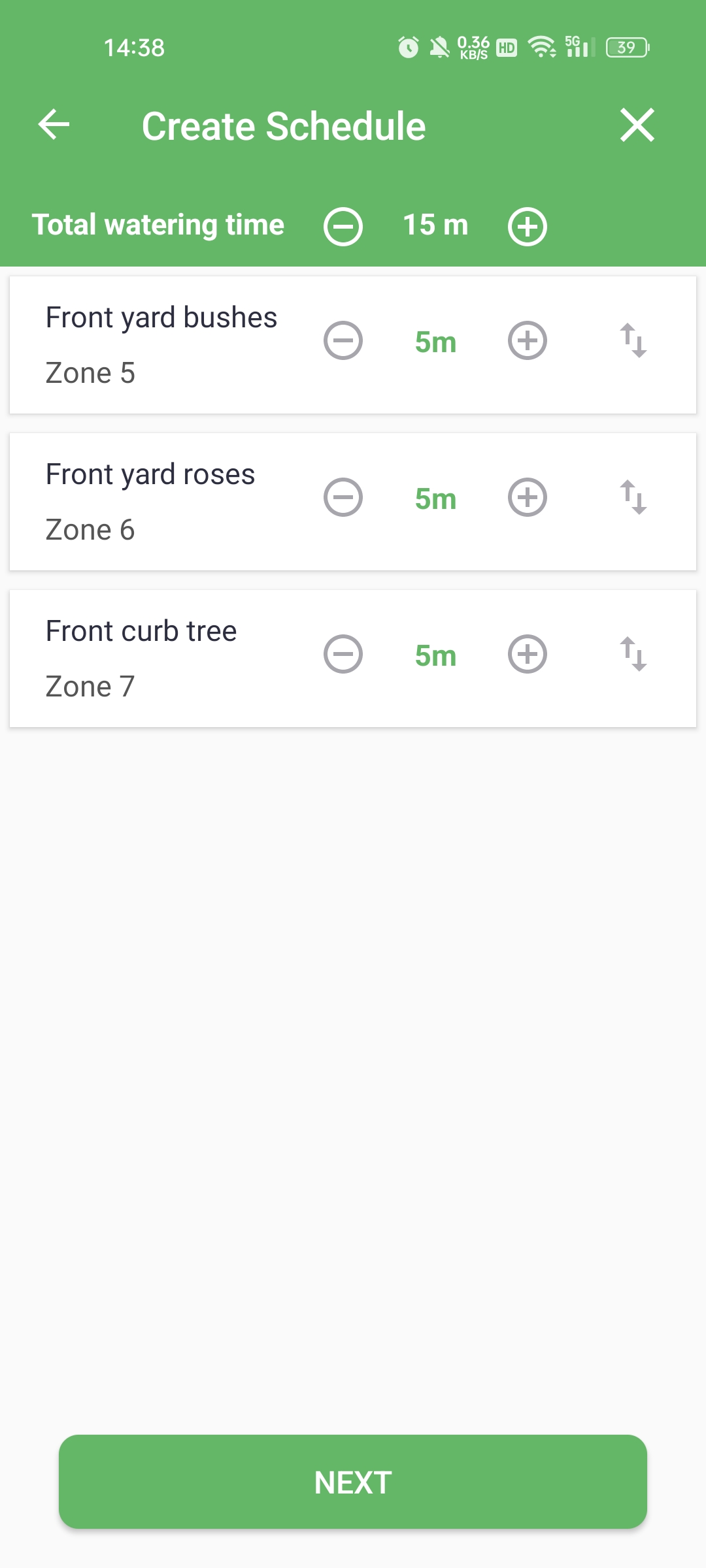
Step5: Smart Cycle
Smart cycling splits a longer run time into shorter cycles. This helps prevent runoff by giving the soil enough time to absorb moisture between cycles. You can choose to set the cycle and soak times yourself or have the controller select them automatically. If you have a pump connected, there will also be a "Delay between zones" option, this provides time for the water tank to refill.
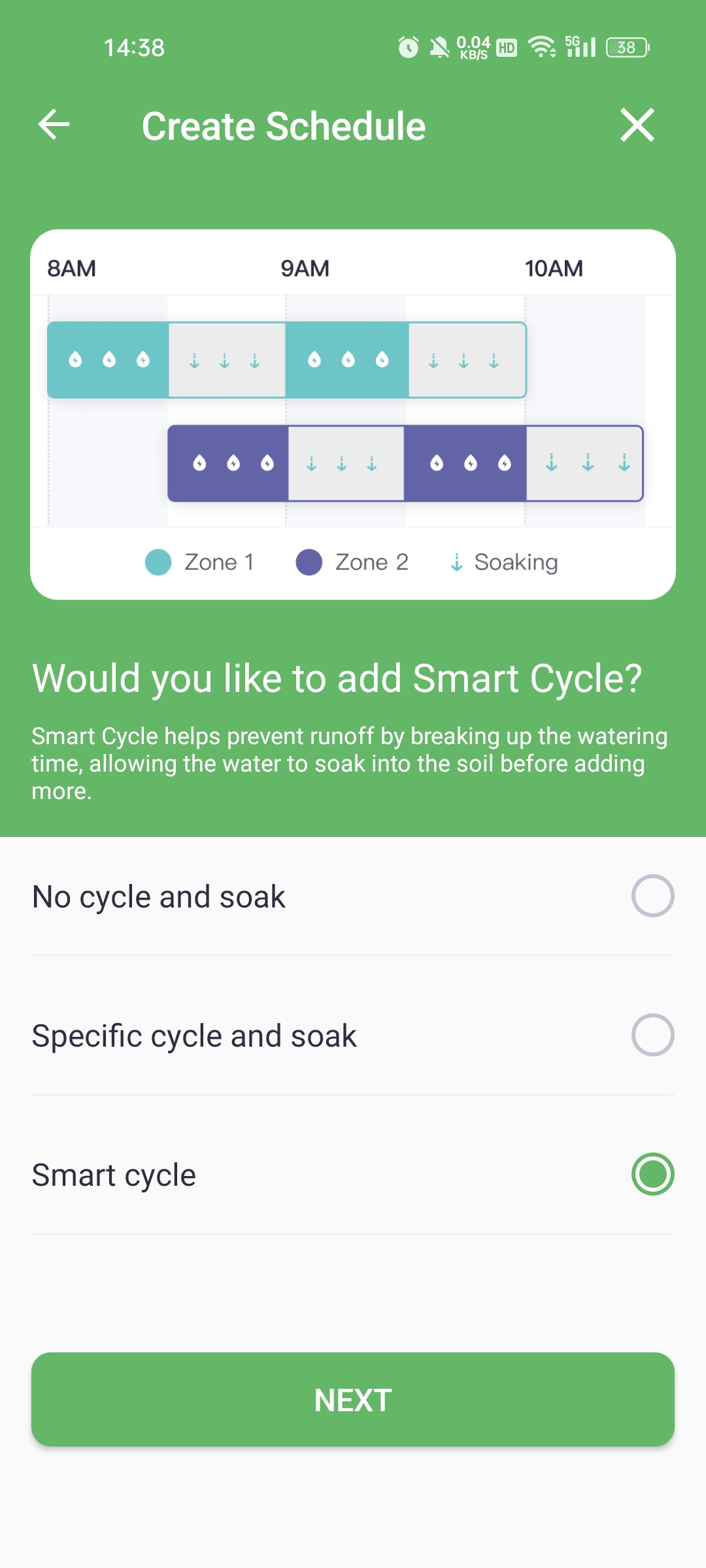
Step6: Smart Weather Genius
Smart Weather Genius allows your schedule to run efficiently and intelligently. Those three features would skip watering based on the forecast weather data, which makes every gallon count and gives better care to your yard. Click Rain Skip FAQ and Freeze Skip and Wind Skip FAQ to learn more about ImoLaza weather intelligence. The ET Smart schedule is a little different. Instead of rain skip, it uses saturation skip. Saturation Skip incorporates the functionality of rain delay, click Saturation Skip FAQ to learn more about it.
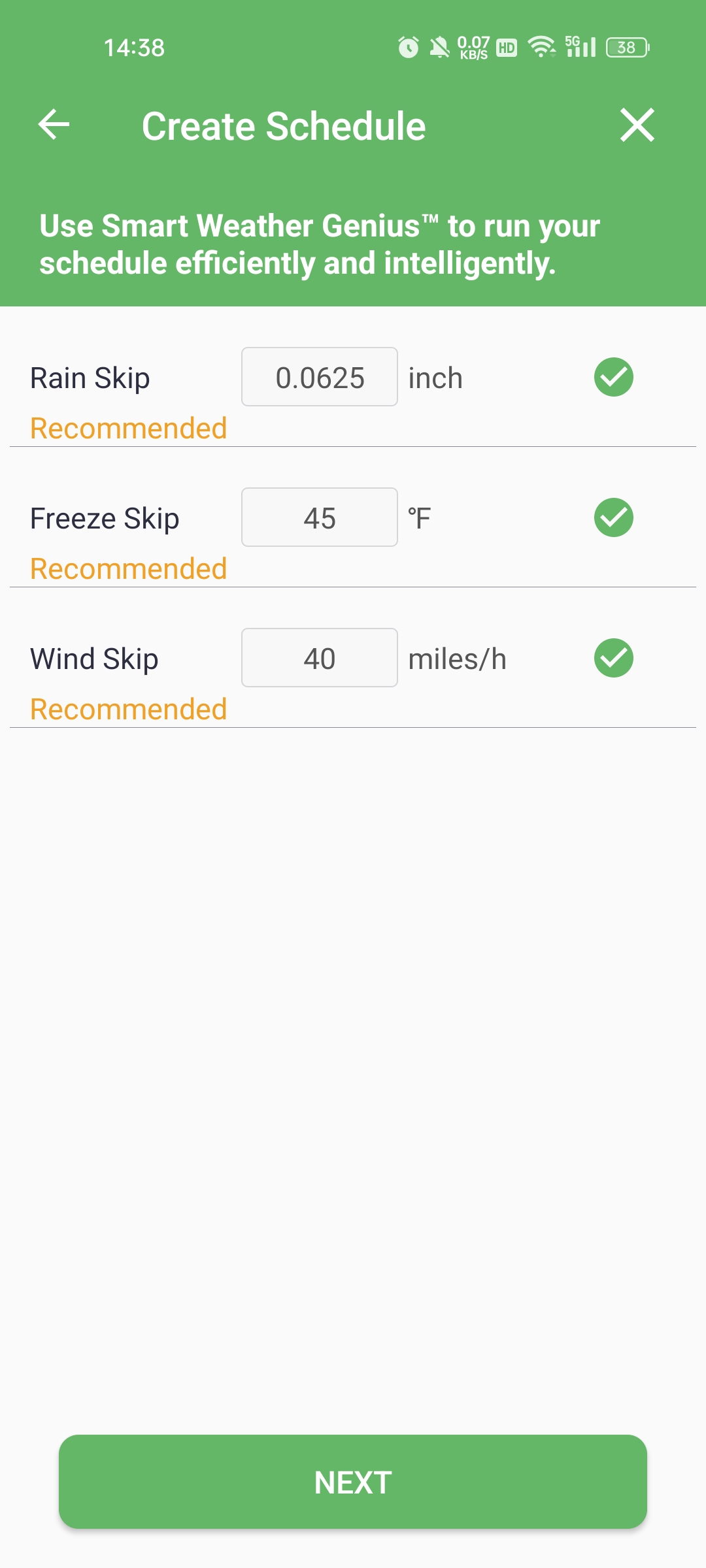
Step7: Which days would you like to water?
ImoLaza's Fixed Schedules offer 6 irrigation date options, providing great flexibility to meet most watering restrictions. The New Grass Schedule defaults to daily watering, while the ET Smart Schedule ensures at least 4 watering days per week at a minimum.
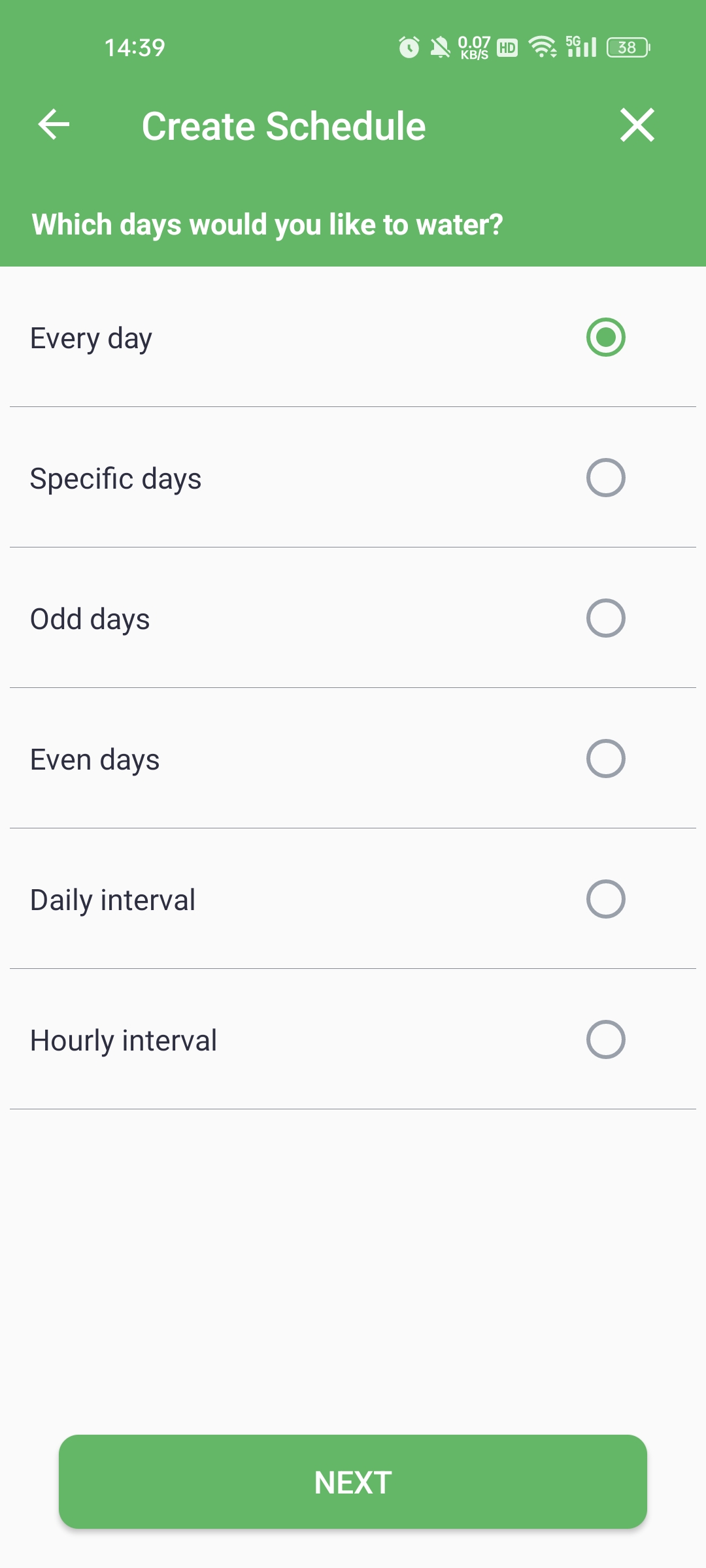
Important: The 31st of any month is always an OFF day if ODD watering is selected.
Step8: Start date and end date
Set a runtime cycle for the schedule. By default, the end date is set to "never", meaning the schedule runs indefinitely.
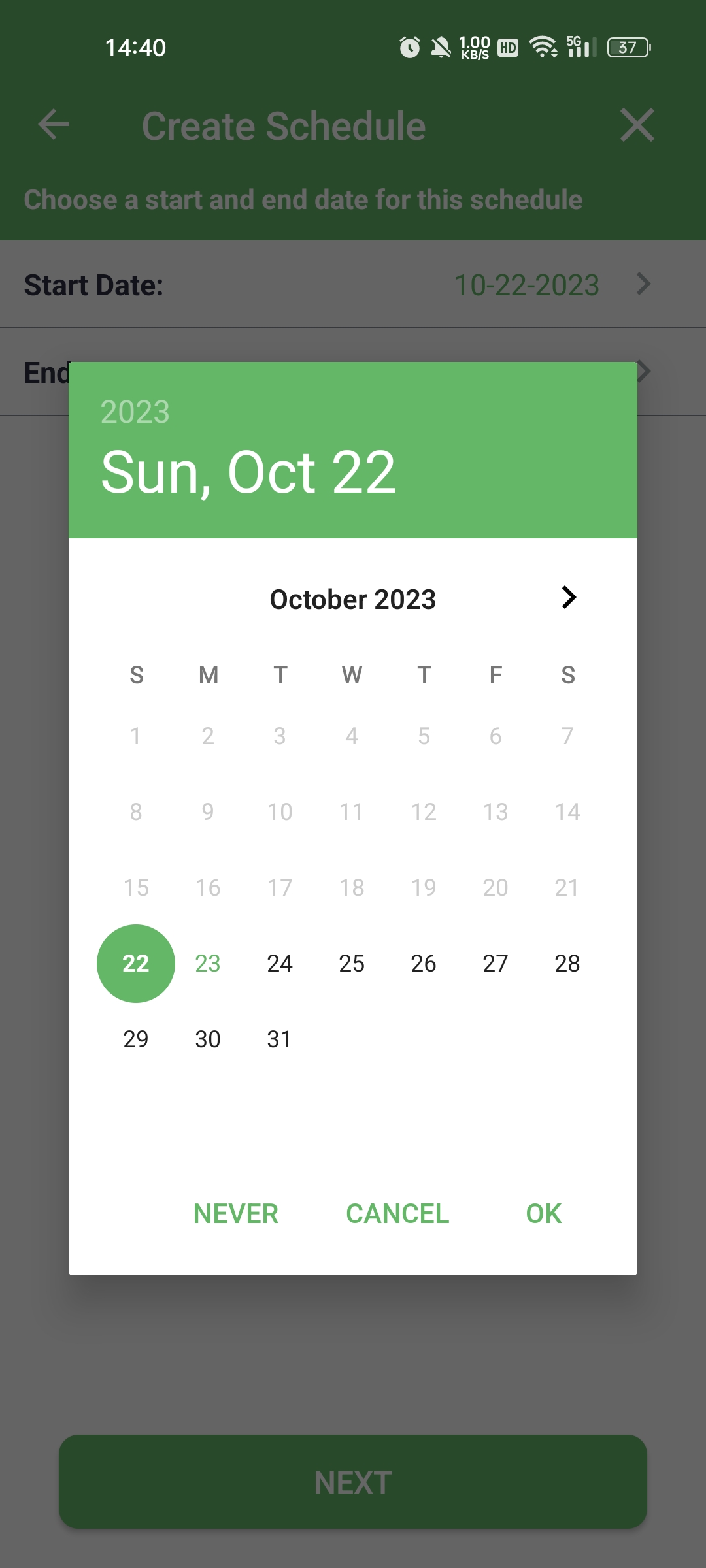
Step9: When would you like the schedule to run?
Not only can you set when the schedule kicks off, but also when it wraps up. ImoLaza gives you 4 timing options to customize when the schedule runs. Pick whichever one works for your situation.
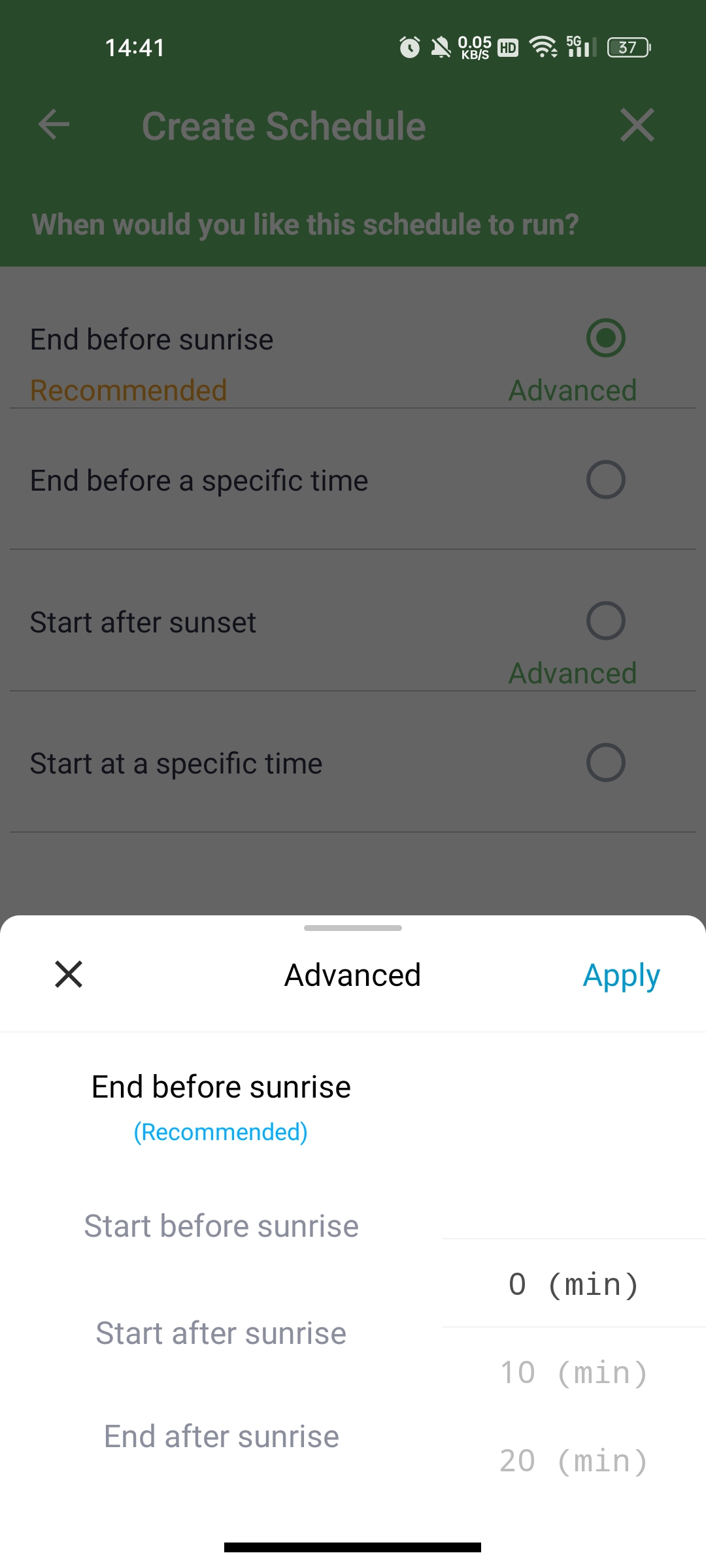
Step10: Name the schedule
Name the schedule whatever you like, as long as it's memorable and descriptive. (For example, "Backyard-Odd days-sun rise-20min").
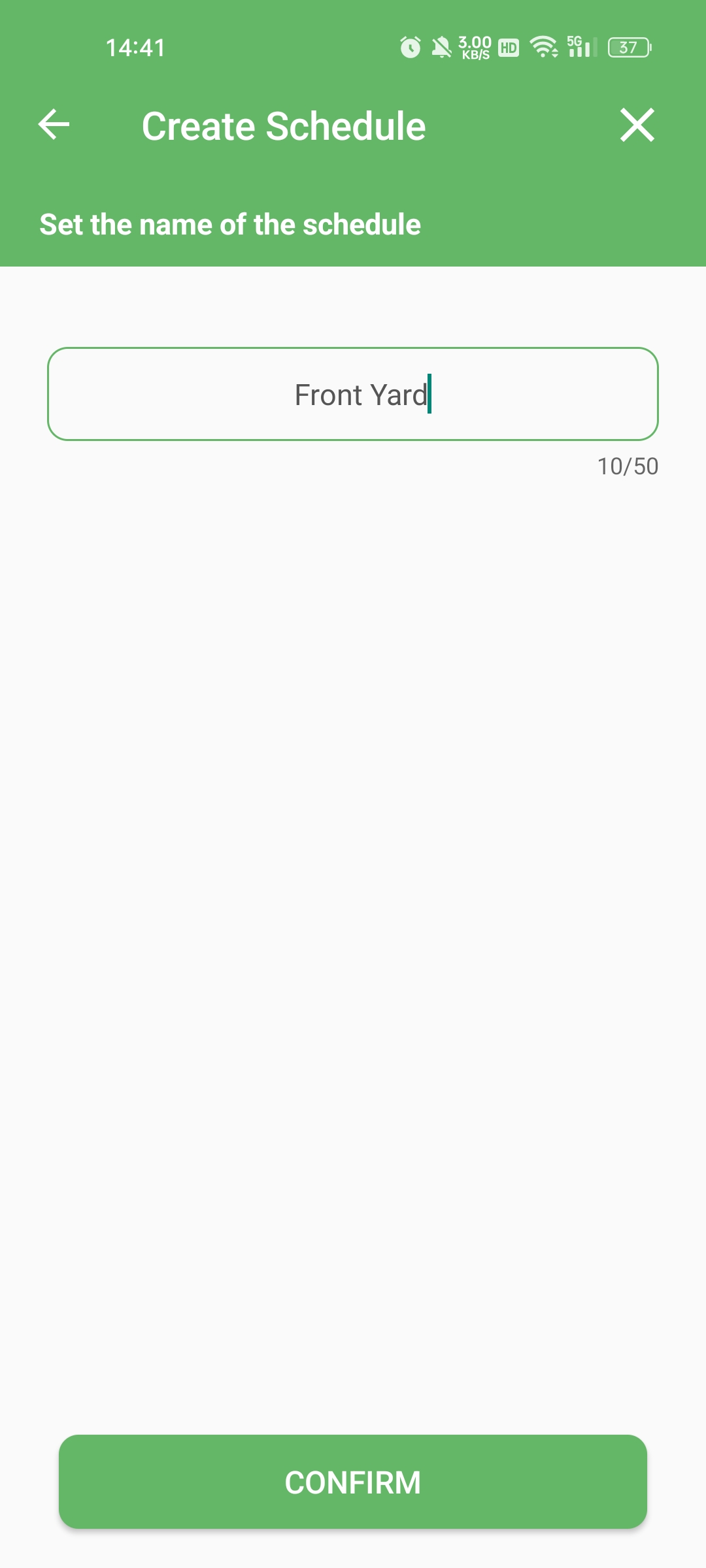
Step11: Job finished
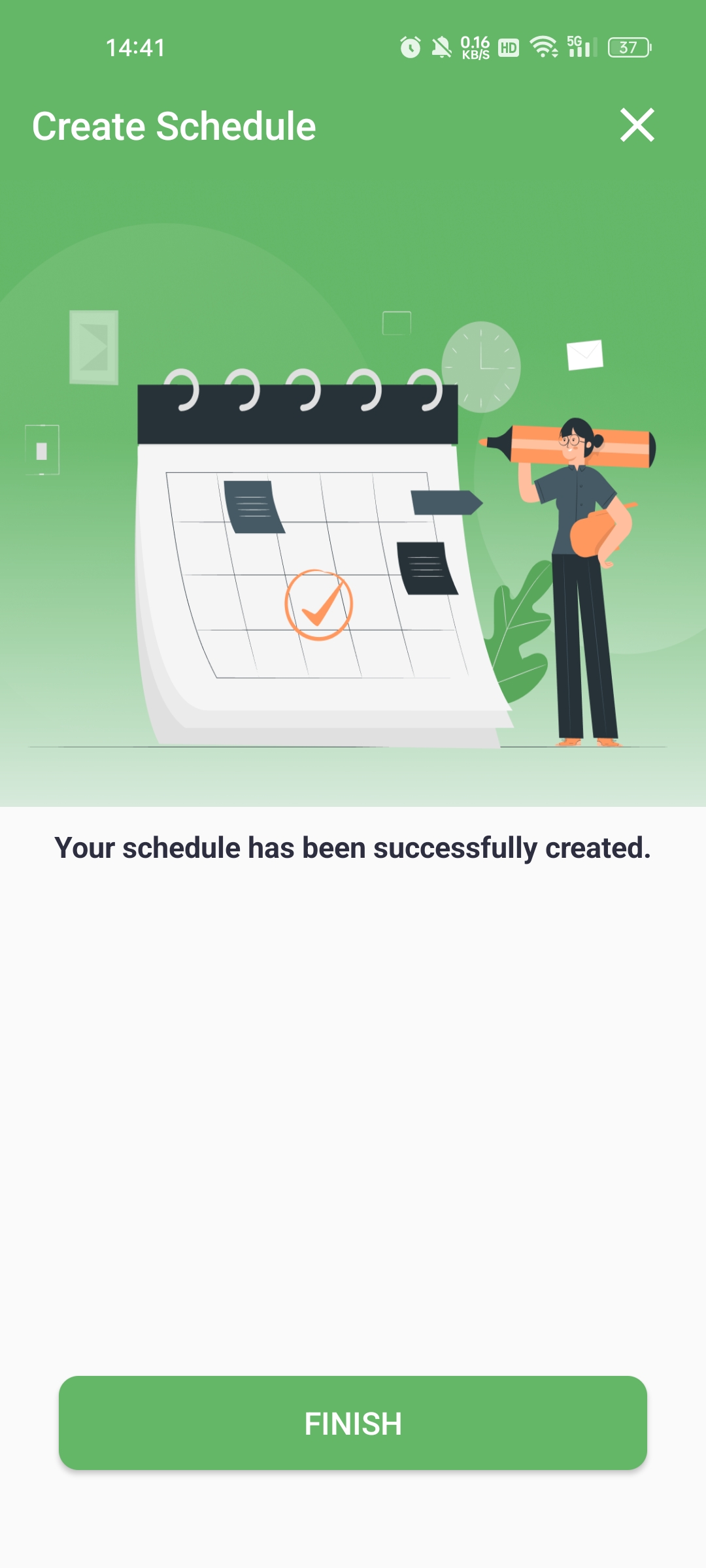
Still need help?
In case the above method doesn’t work for you, please contact our technical support team directly using the contact information below. We will respond to you by email within 12h after your message reaches us.
Email: Support@imolaza.com
