When you have some changes on your home Wi-Fi like a name change or password change, or you just get a new router. You will need to update your Wi-Fi network within the ImoLaza App. Here are the steps.
Change Wi-Fi when the device is online.
Step1: Click the "Controller Settings" tab on the "Setting" screen.
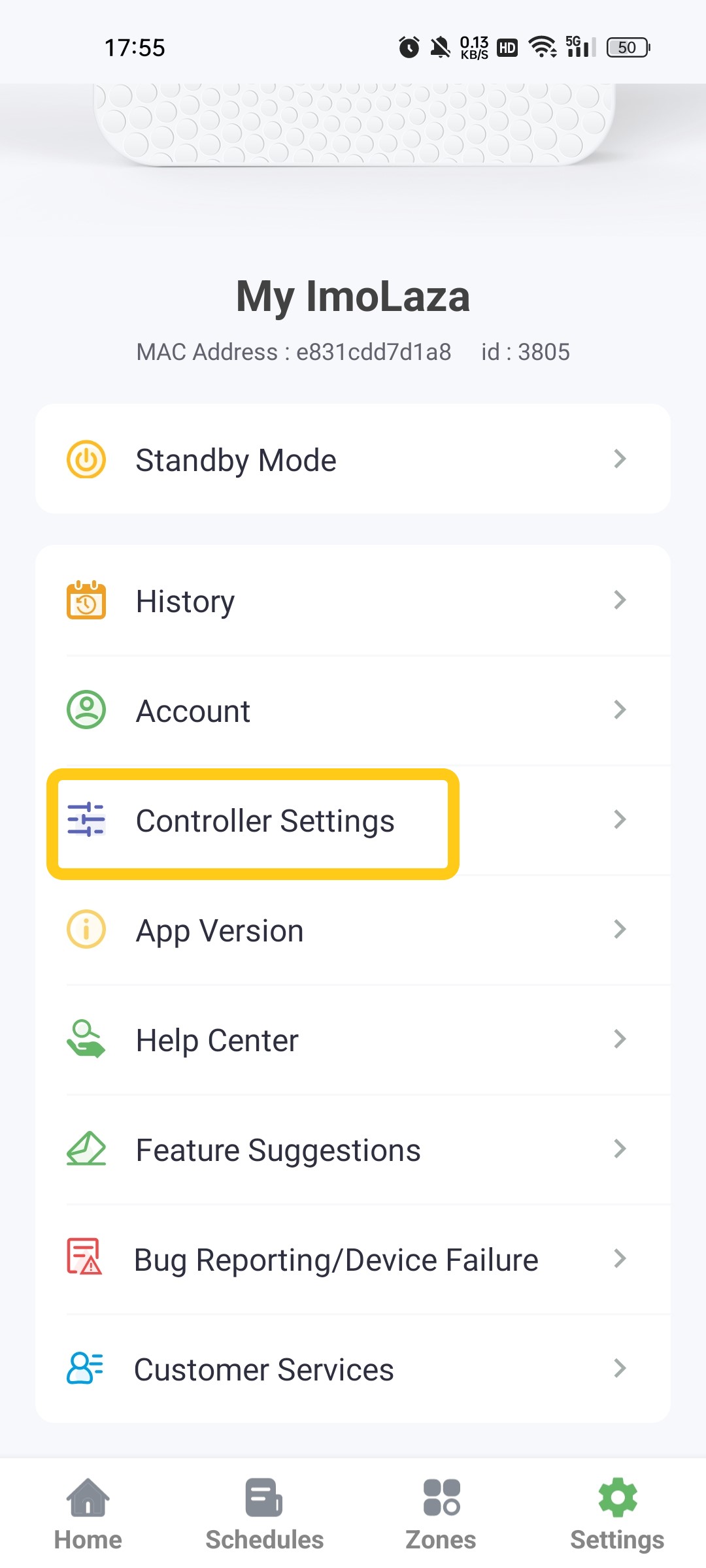
Step2: Select "Update Wi-Fi Network".
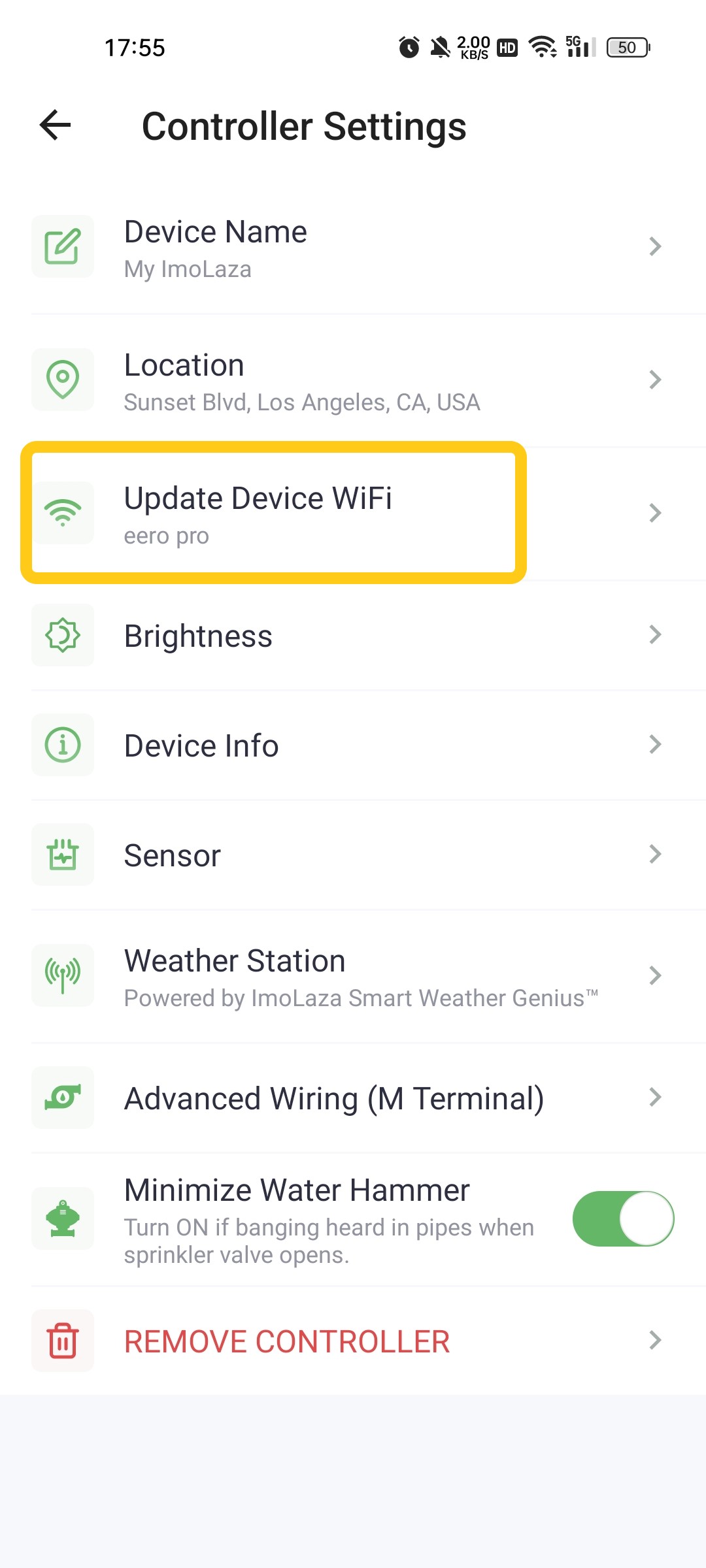
Step3: Enter the new Wi-Fi name and password. Then confirm it.
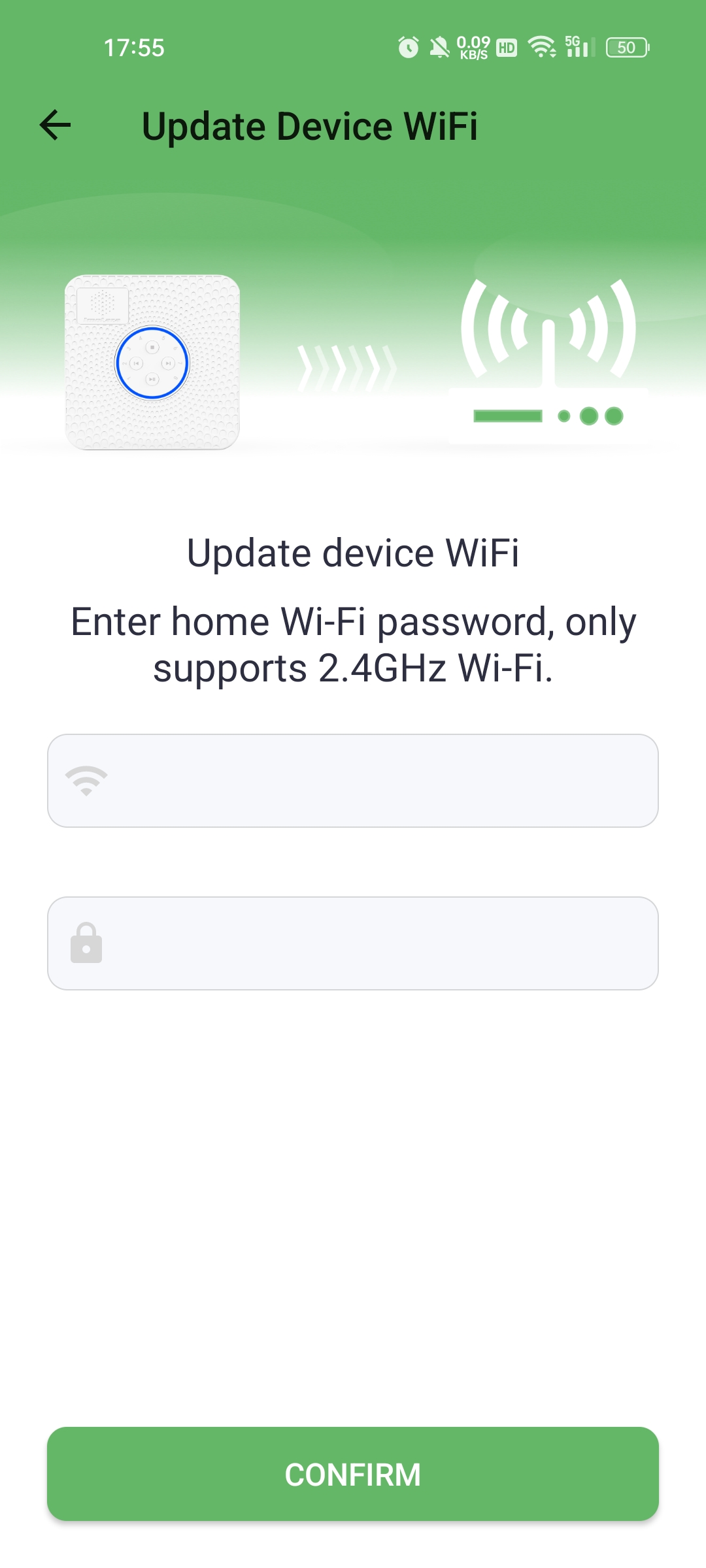
Change Wi-Fi when the device is offline.
Step1: Go to the “Settings” screen. Then tap “Controller Settings” and “Update Device WiFi”.
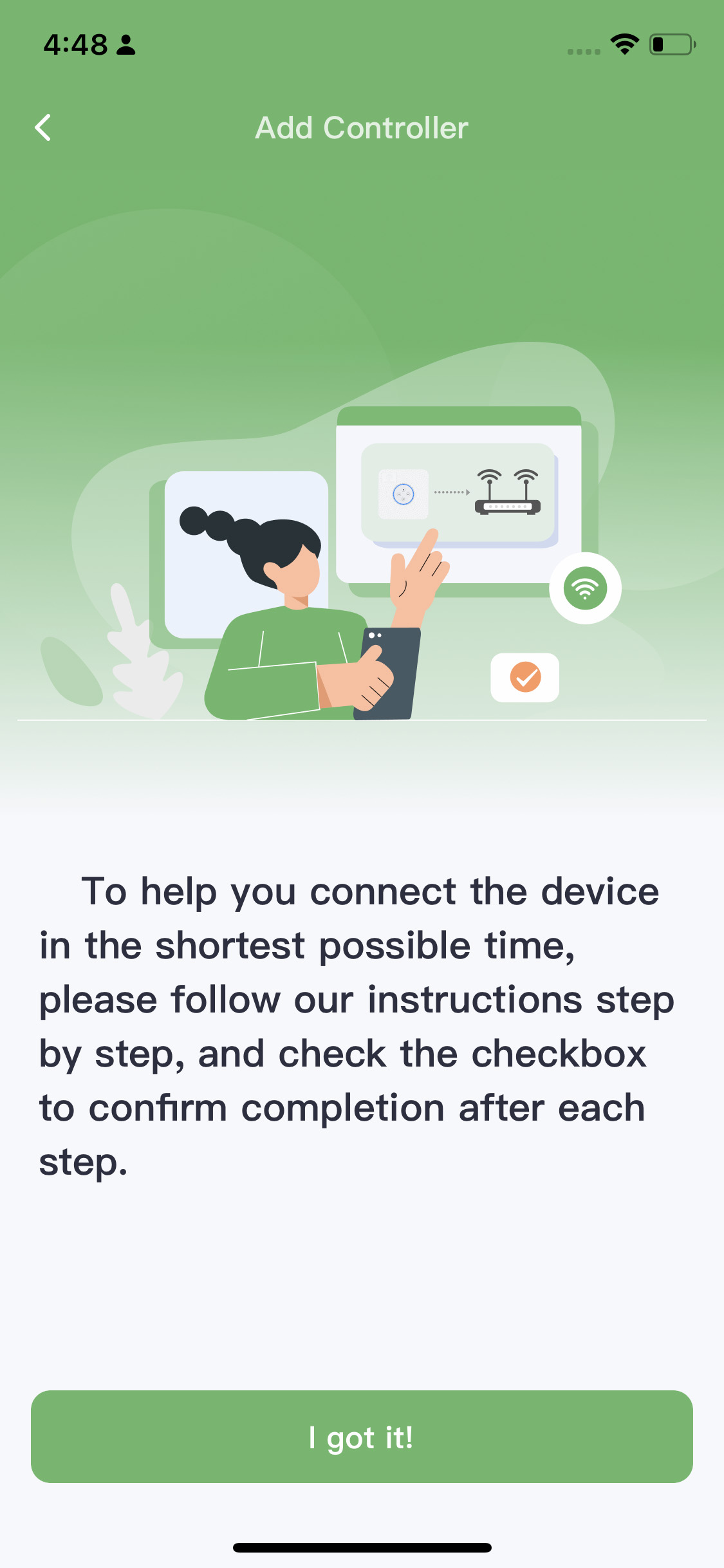
Step2: Follow the prompts in the app to reset the controller.
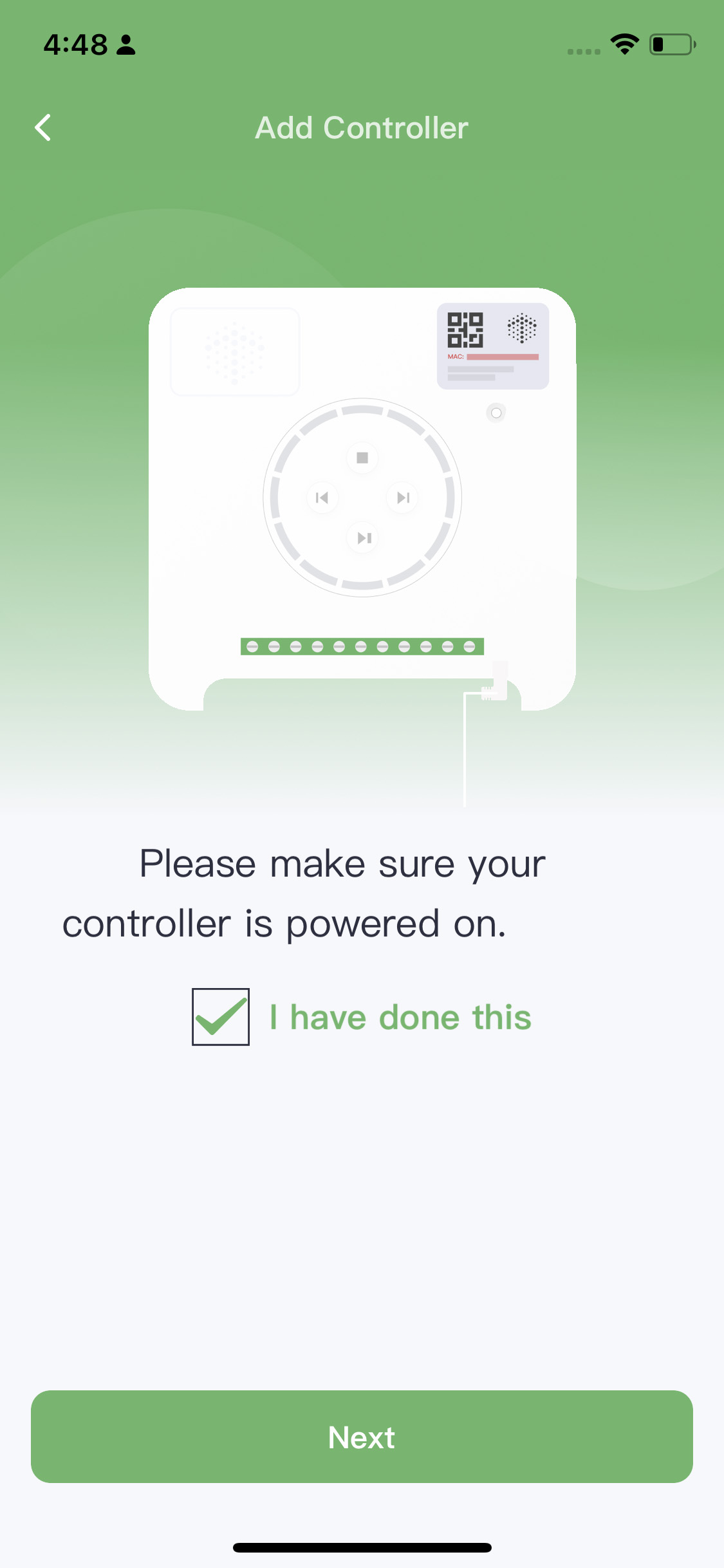
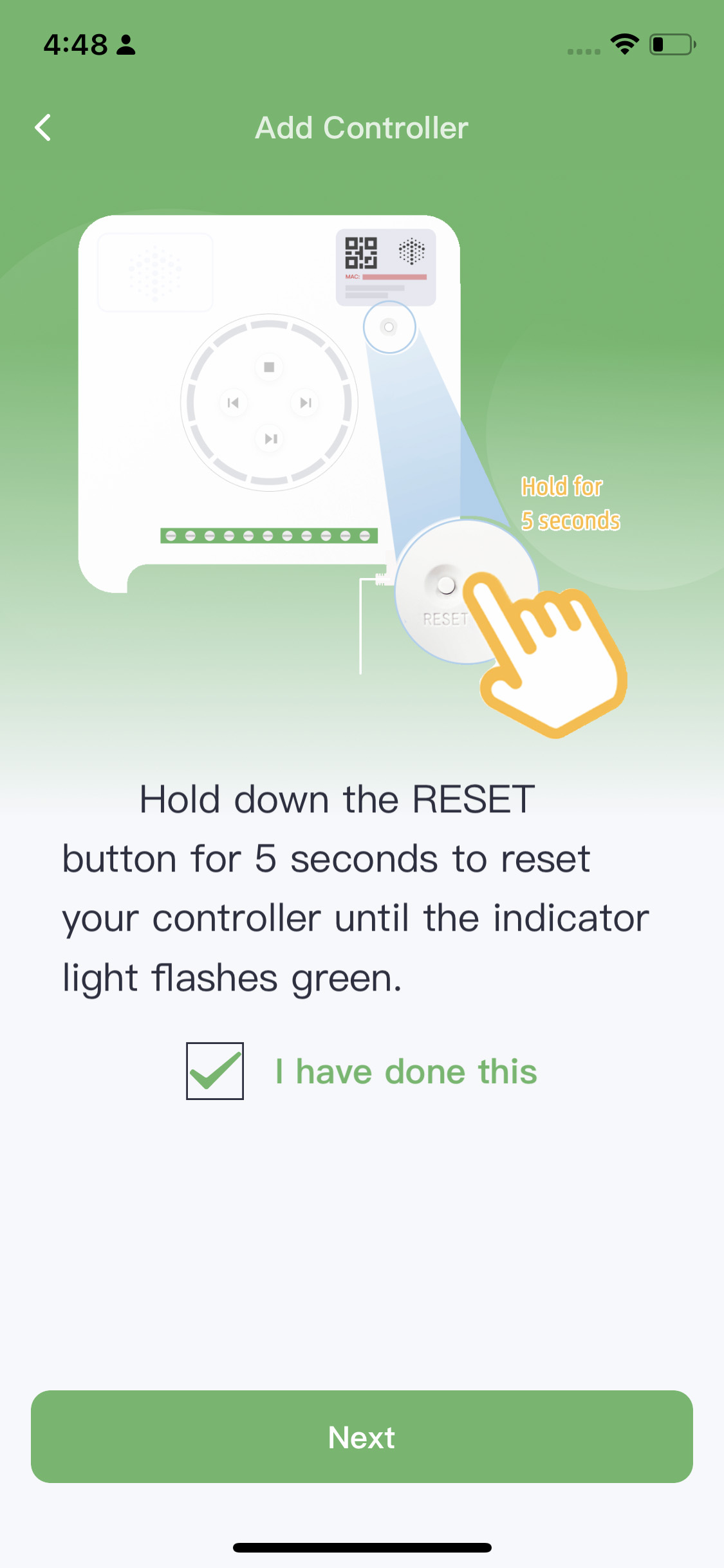
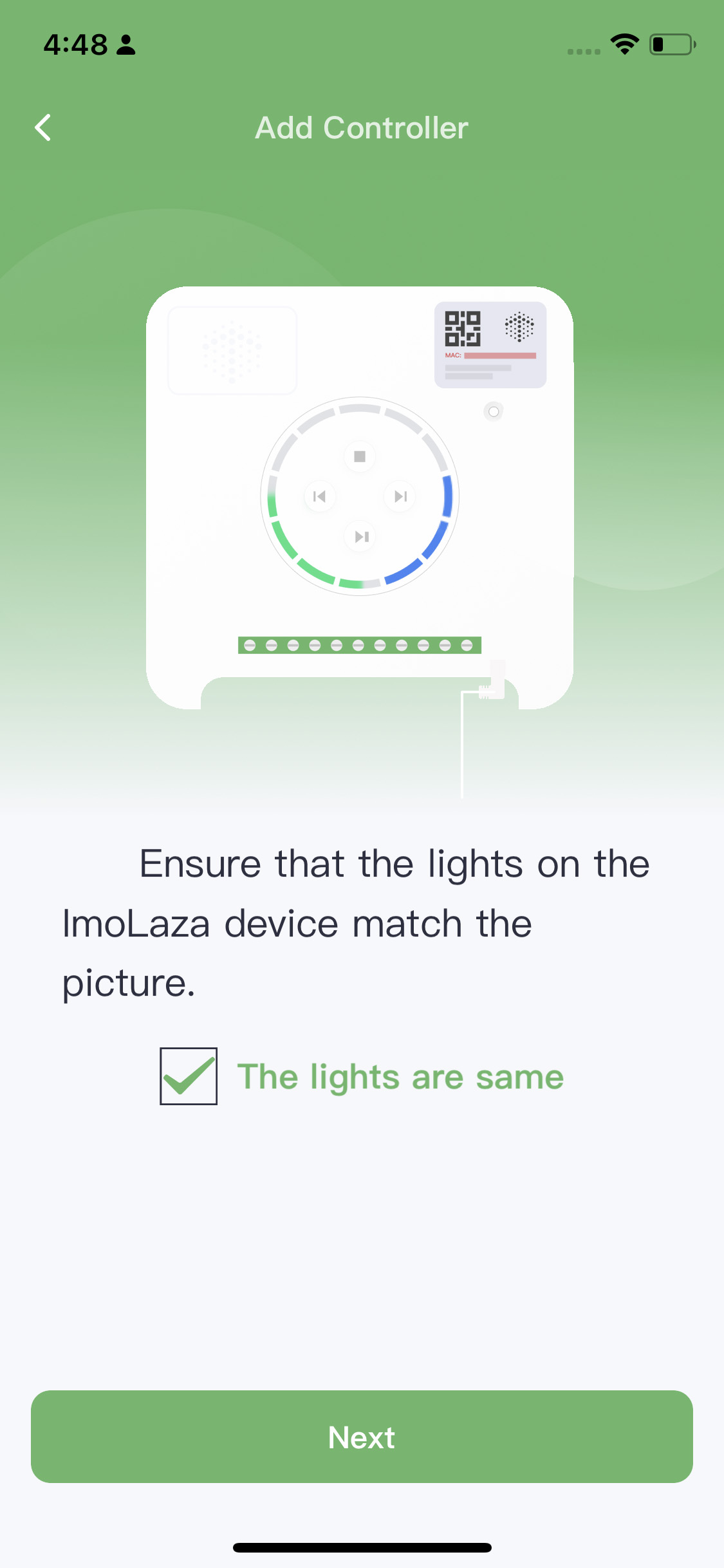
Step3: Choose the new wifi to connect with.
For IOS, connect your phone to the new WiFi in advance. Make sure it is a 2.4GHz WiFi. Then enter the password and tap “Connect”.
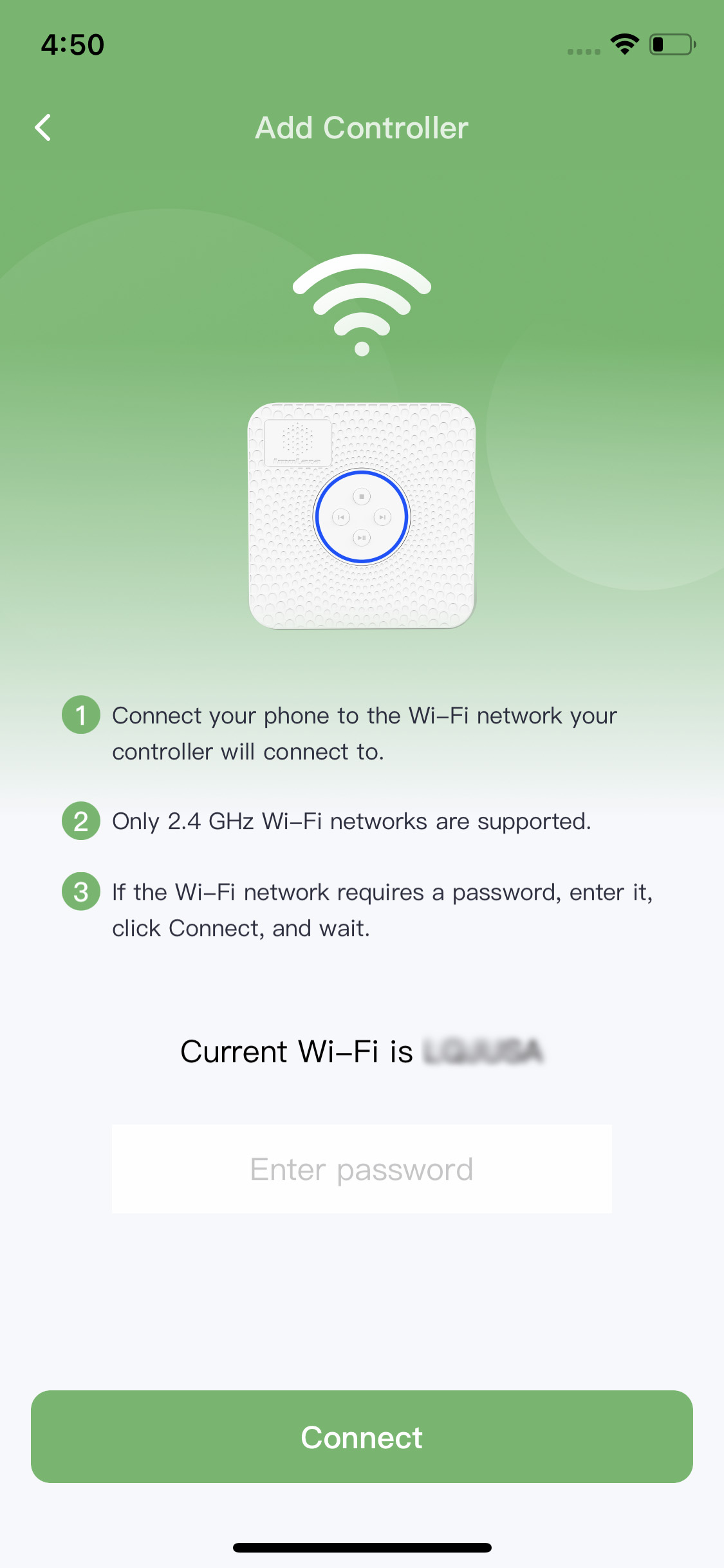
For Android, Tap “Switch Wifi” and choose the new WiFi to connect. Make sure it is a 2.4GHz WiFi.
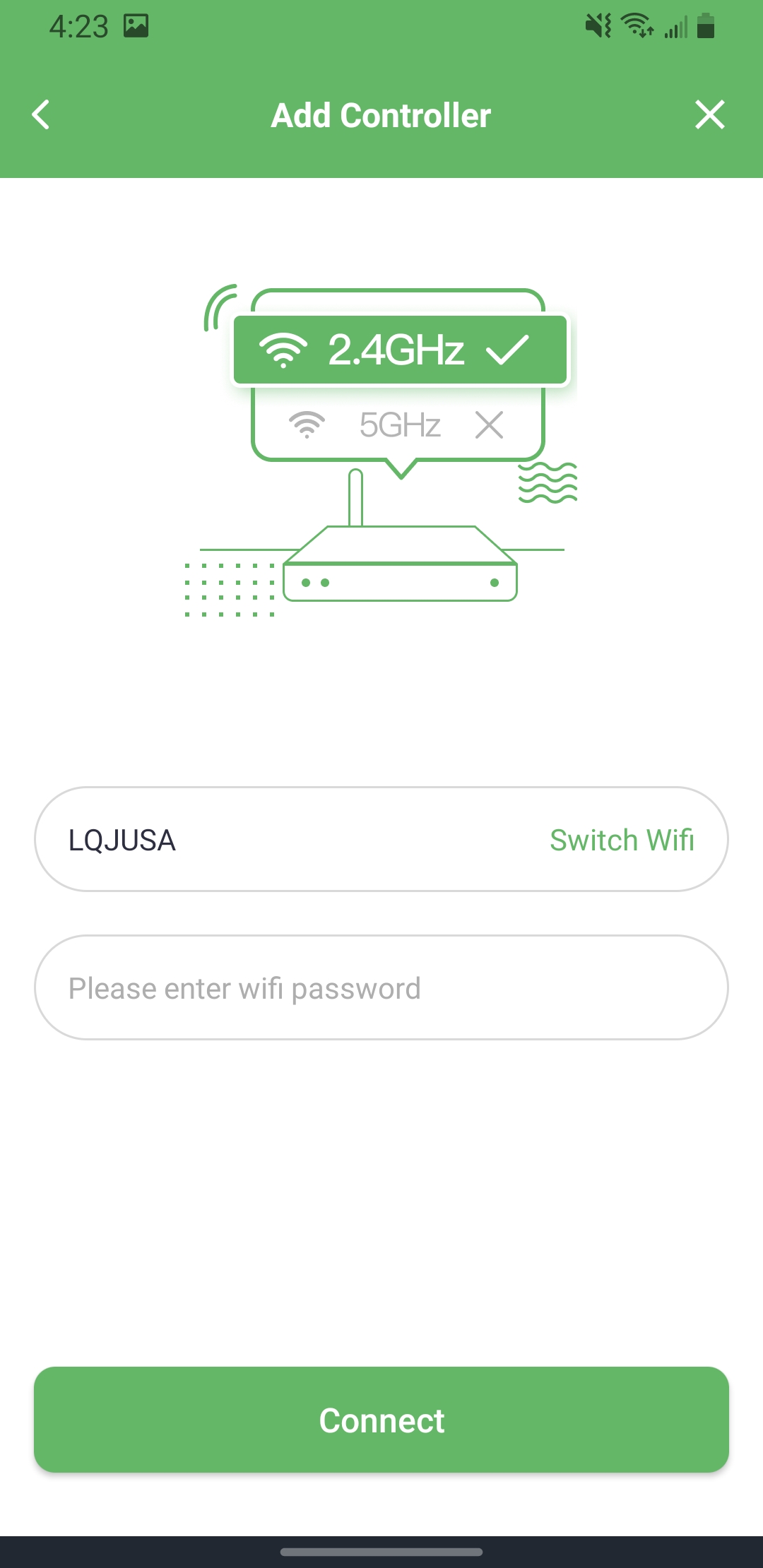
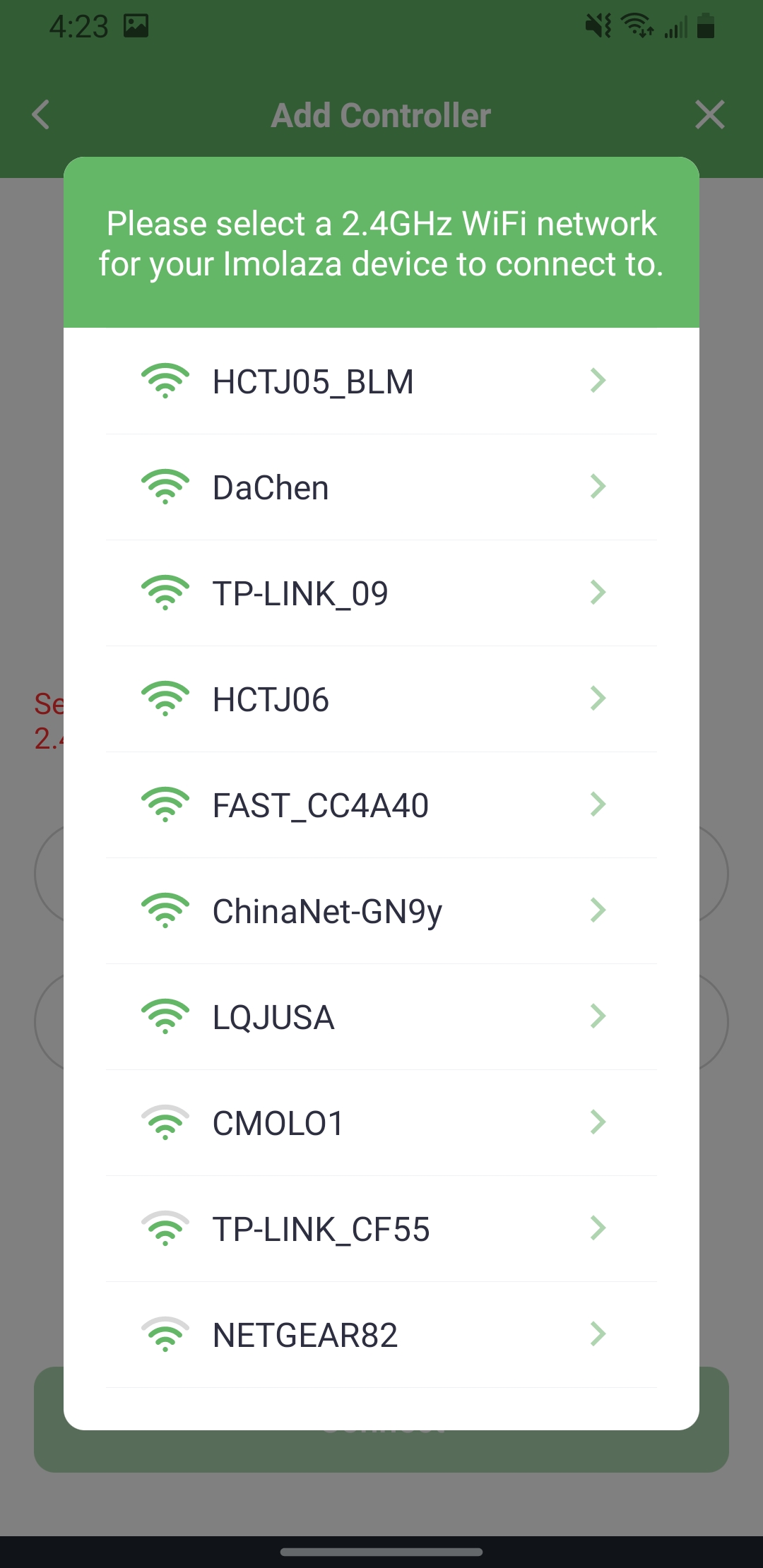
Step4: Job finished.
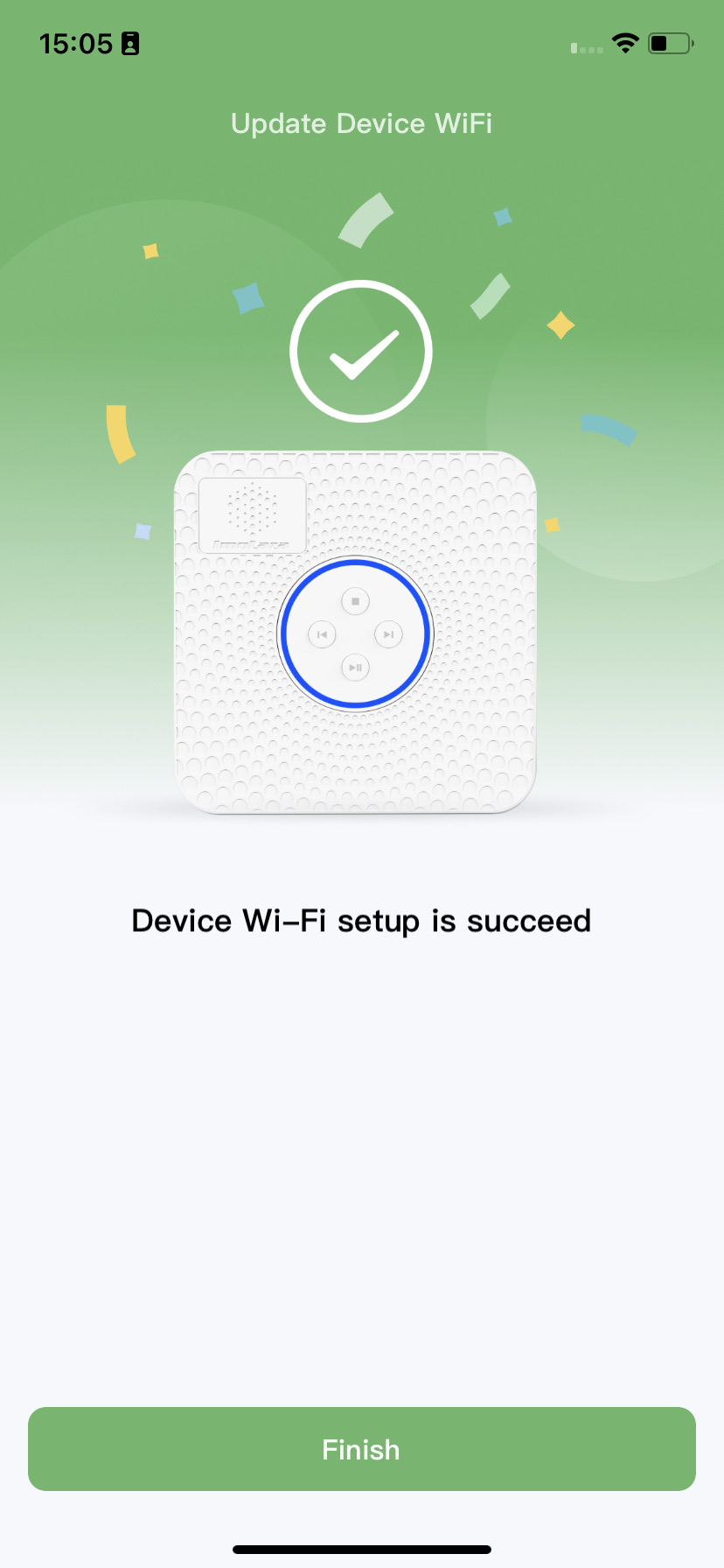
Still need help?
In case the above method doesn’t work for you, please contact our technical support team directly using the contact information below. We will respond to you by email within 12h after your message reaches us.
Email: Support@imolaza.com
