If you’re experiencing connectivity problems, try these steps to resolve them:
1. Update App & Firmware
-
Ensure you’re using the latest version of the app (check the App Store or controller management interface).
-
Install any available firmware updates, as they often include bug fixes and performance improvements.
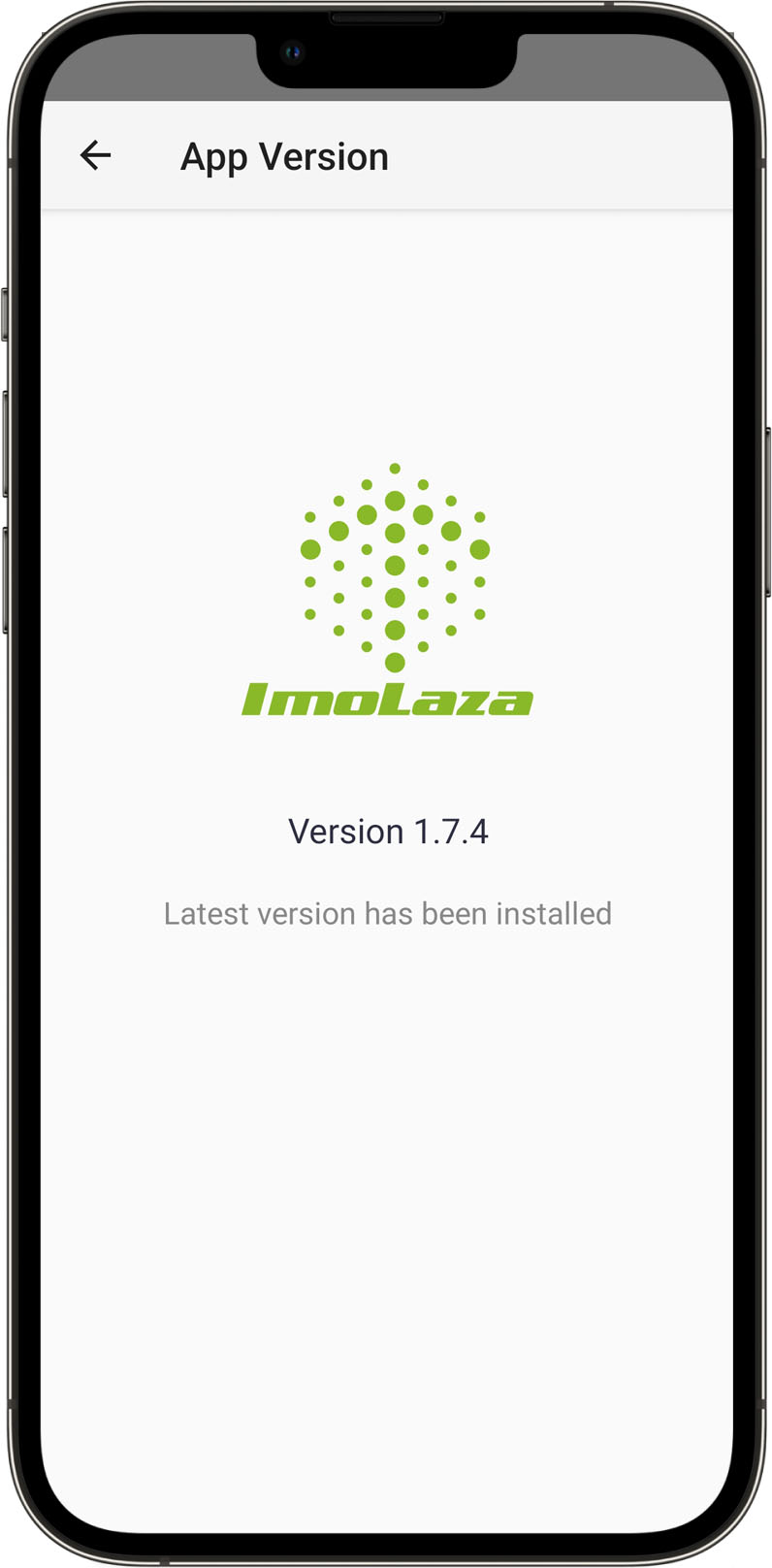
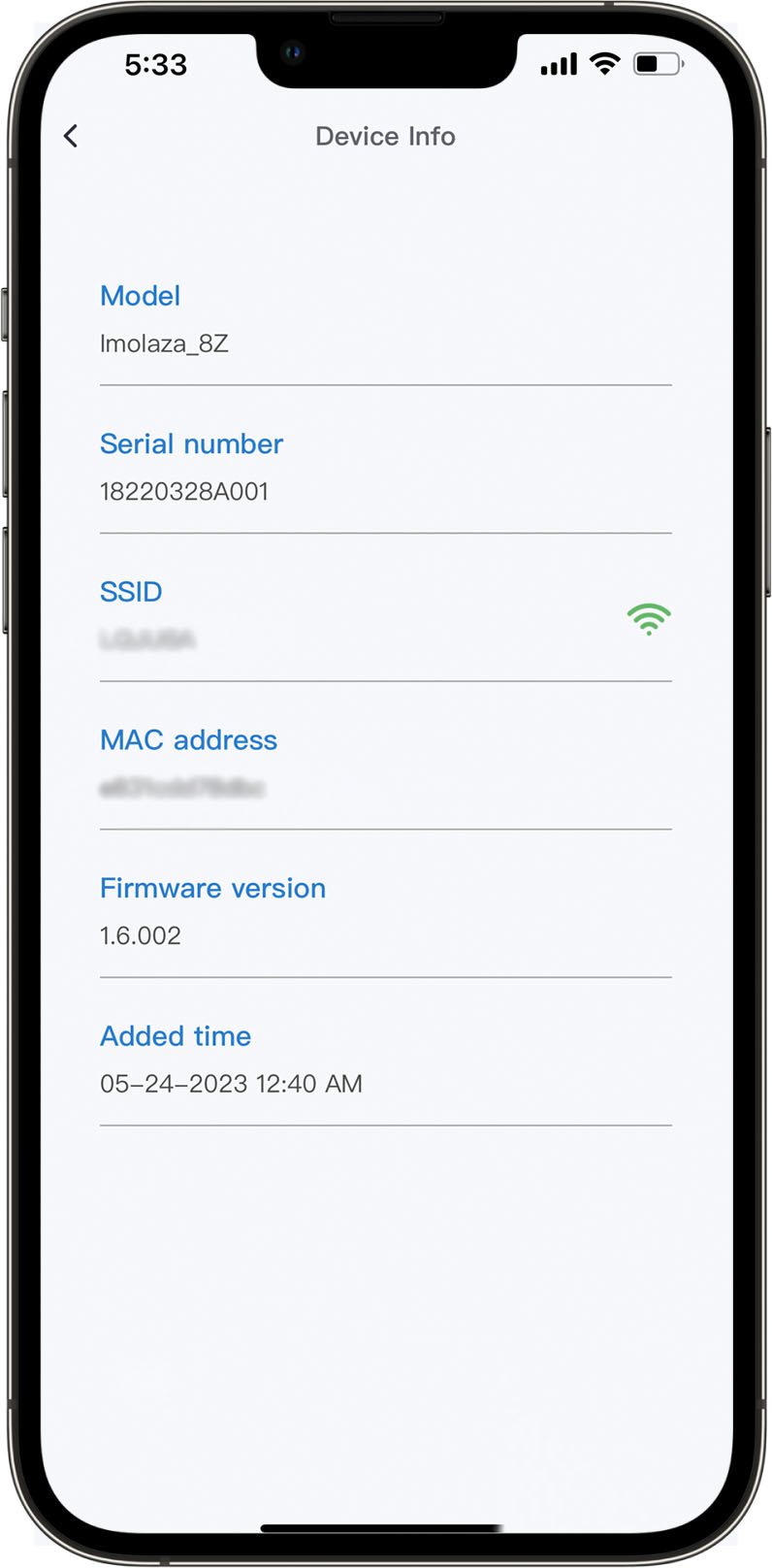
2. Update Network Settings
-
Open the app and go to Controller Settings > Update Device WiFi.
-
Follow the on-screen instructions to reconnect to your WiFi network.
-
Important: Enter the password carefully—WiFi passwords are case-sensitive (check uppercase/lowercase letters and special characters).
How do I update Wi-Fi on my controller?
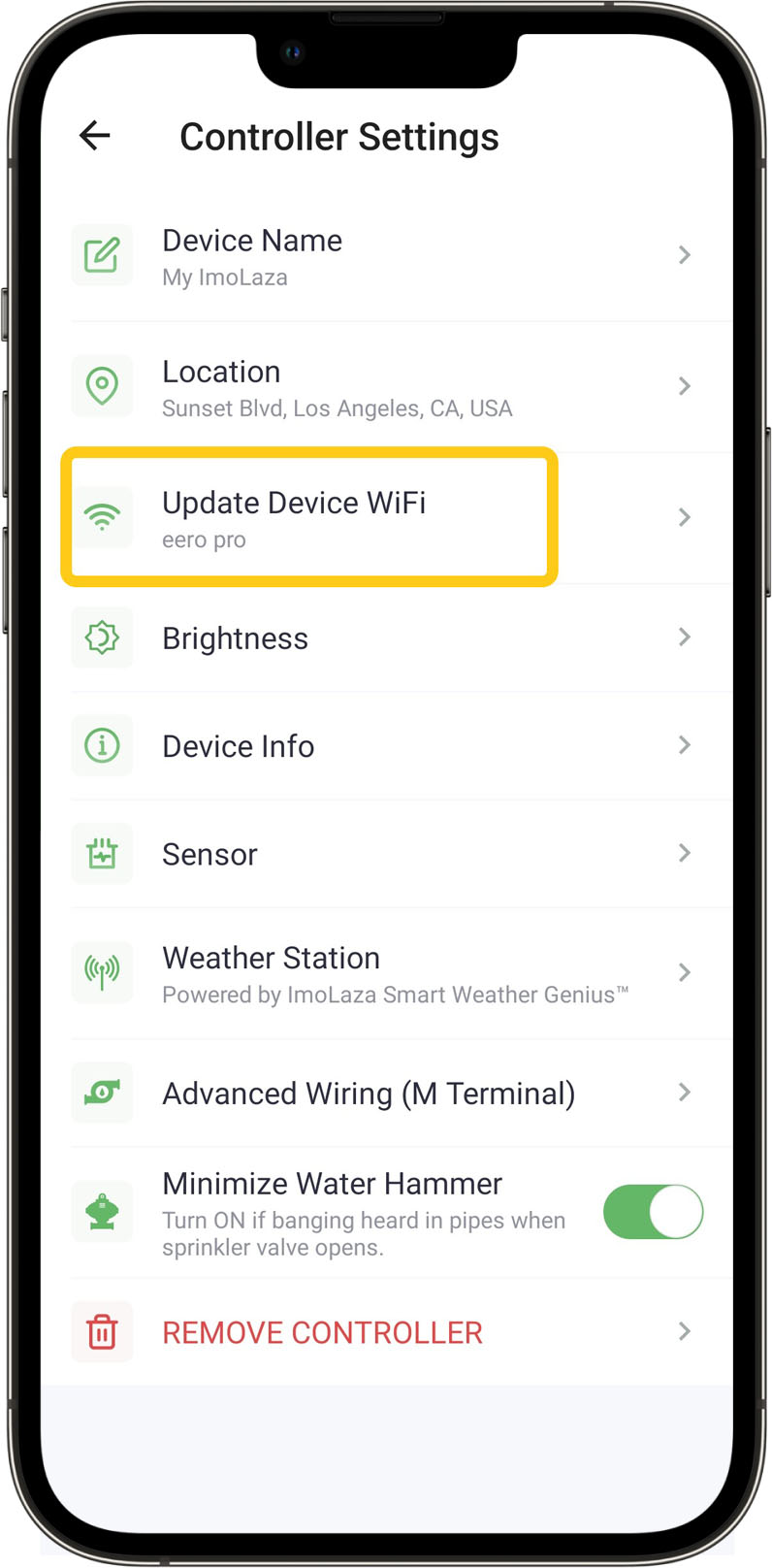
3. Reboot the Controller
-
Unplug the controller’s power cord for 10 seconds, then plug it back in.
-
Wait for the device to fully restart before testing the connection.
4. Reboot Your Router
-
Power off your router by unplugging it for 30 seconds, then reconnect it.
-
This can resolve temporary network glitches and improve connectivity.
5. Check WiFi Signal Strength
-
Use your smartphone to check the WiFi signal near the controller.
-
If the signal shows less than 2 bars:
-
Move the router closer to the controller.
-
Consider upgrading to a high-power router or WiFi extender for better coverage.
-
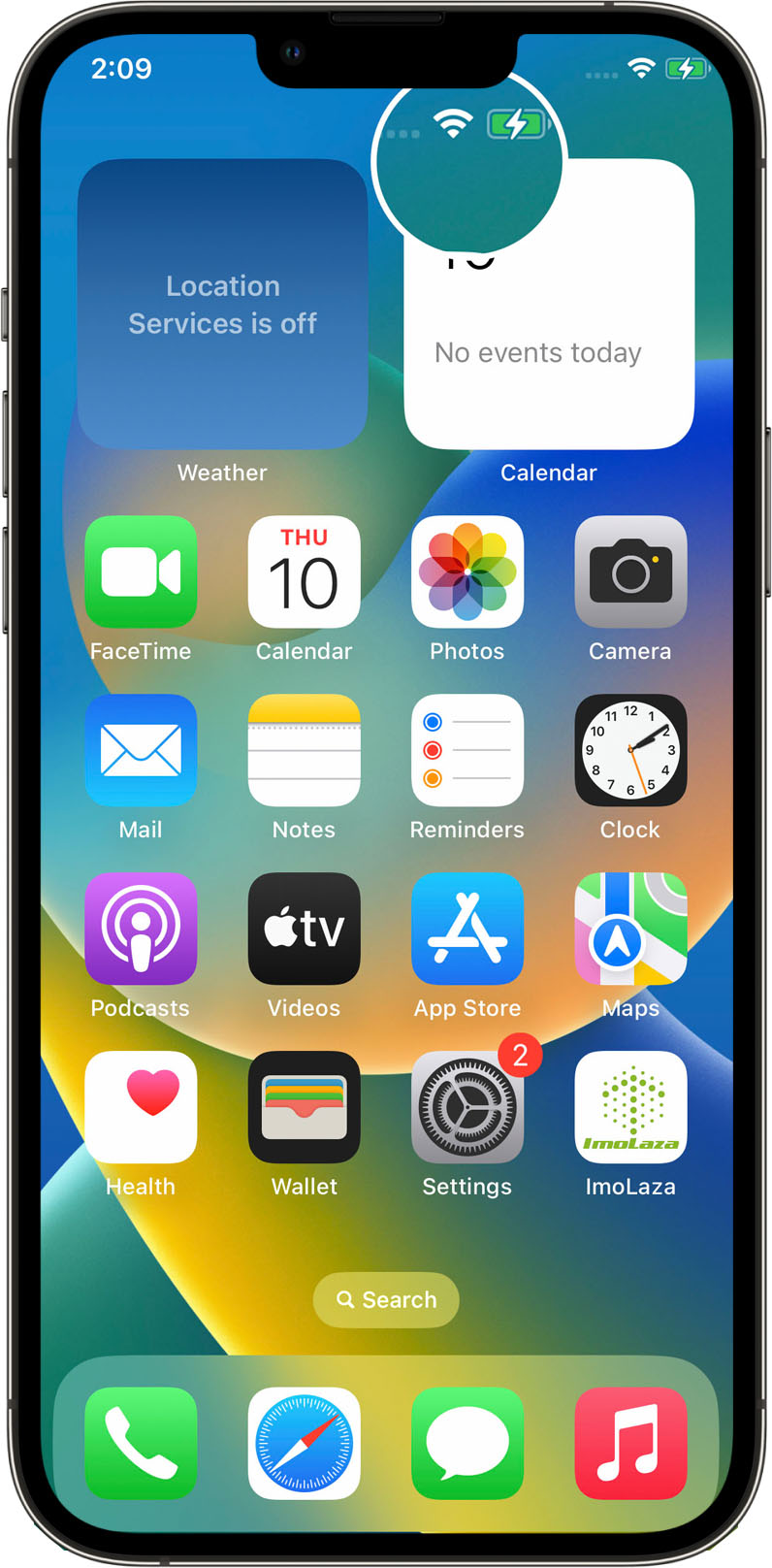
Still need help?
In case the above method doesn’t work for you, please contact our technical support team directly using the contact information below. We will respond to you by email within 12h after your message reaches us.
Email: Support@imolaza.com
