Following the firmware upgrade to version 1.4.001, the controller introduces some changes in the device addition process compared to previous versions. This article aims to provide detailed guidance on the new approach, offering clear instructions and explanations to ensure a seamless device addition experience and maximize the capabilities of your ImoLaza smart irrigation controller. Read on for comprehensive guidance and instructions.
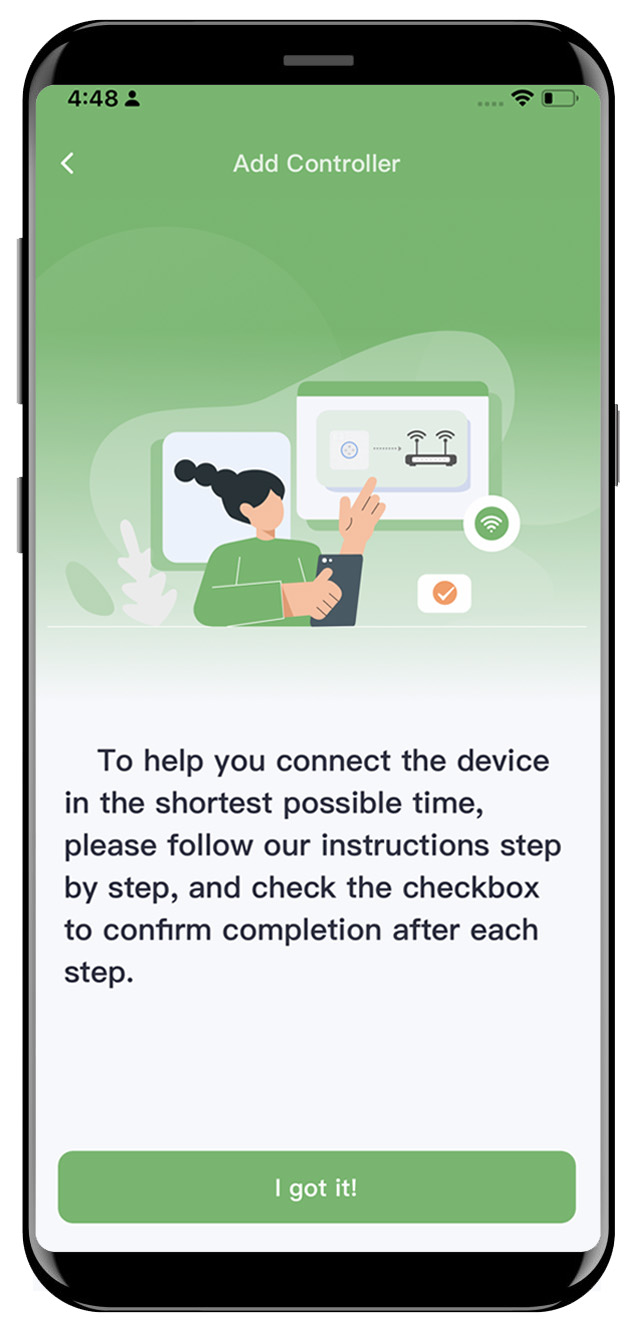
Step1: Please follow the instructions provided in the application and observe the indicator lights on the controller to complete the reset process.
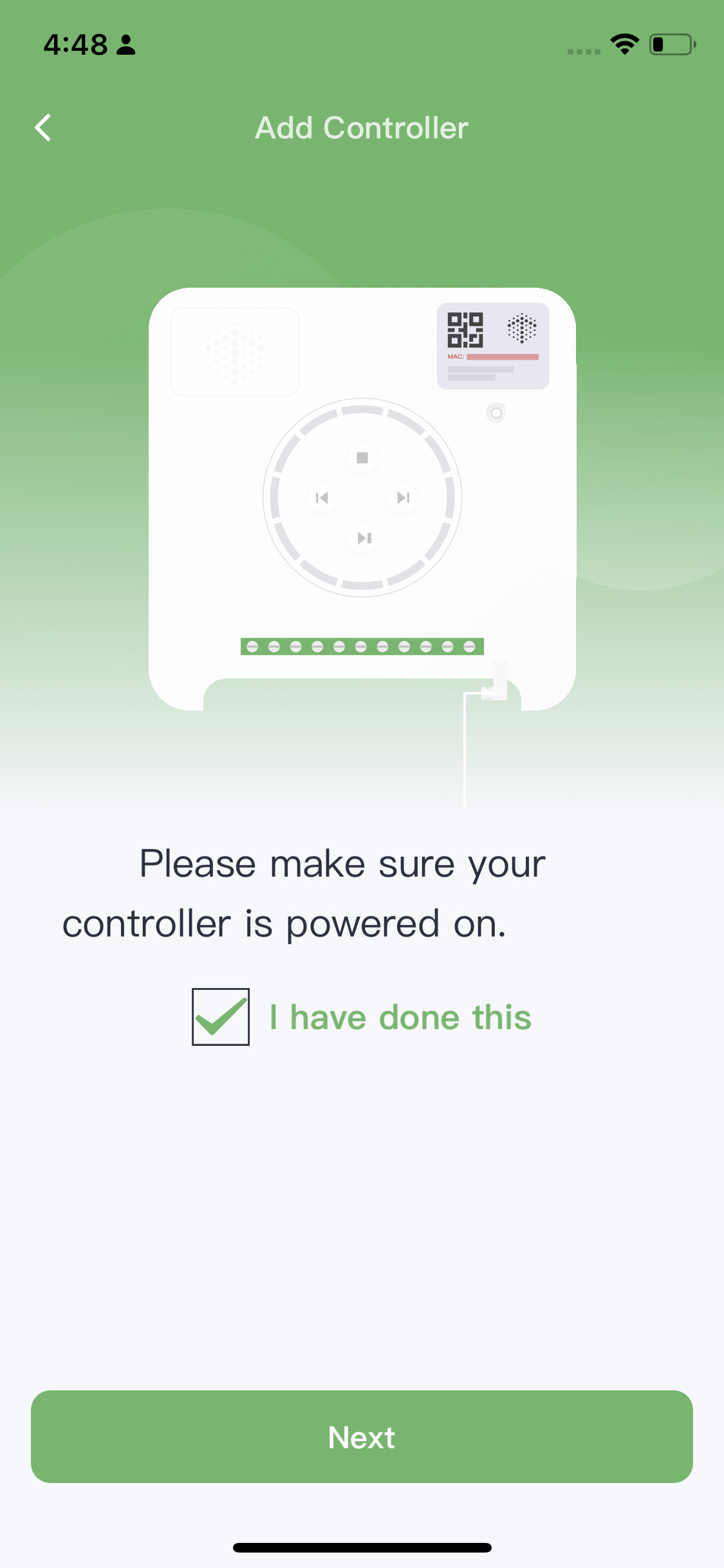
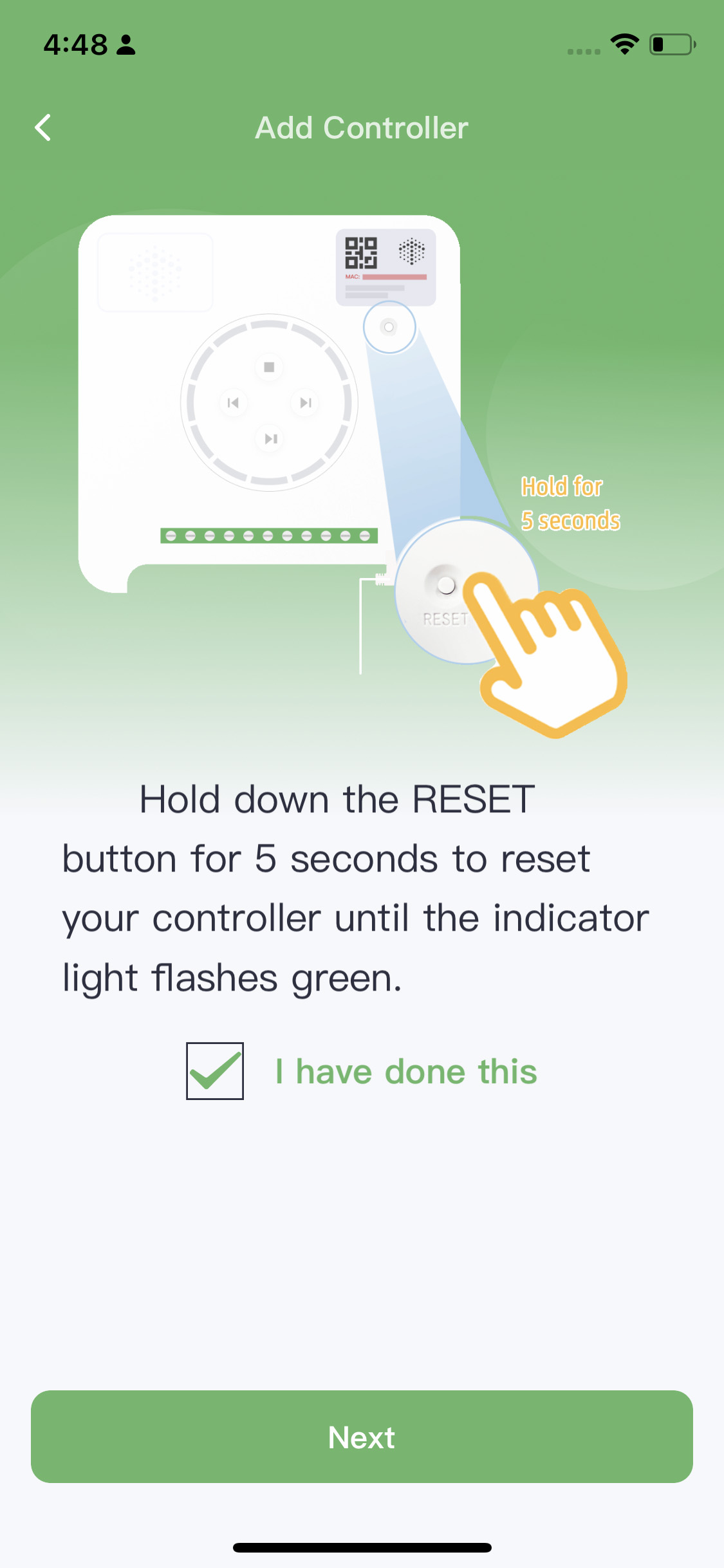
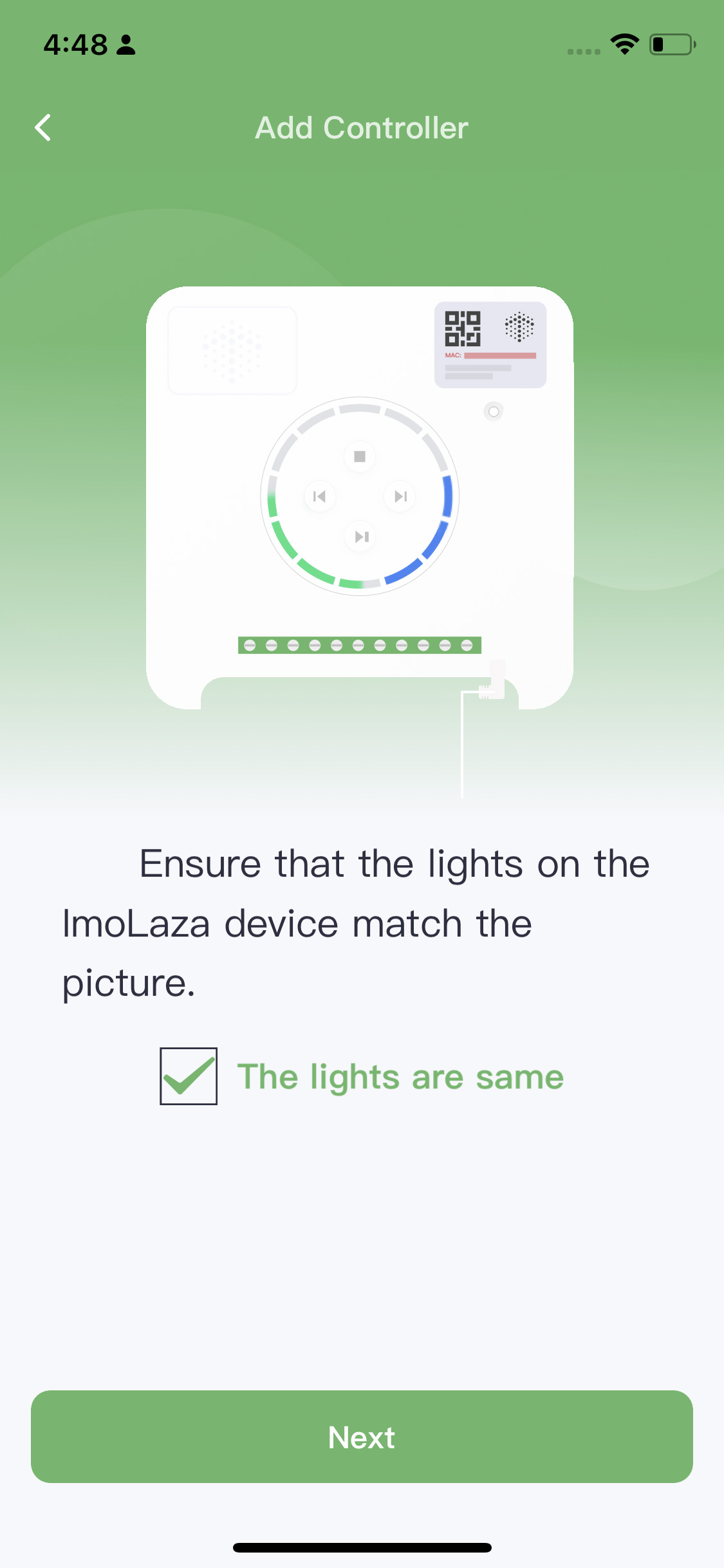
Power On Reset Match
Step2: Scan the QR code or input the MAC address manually.
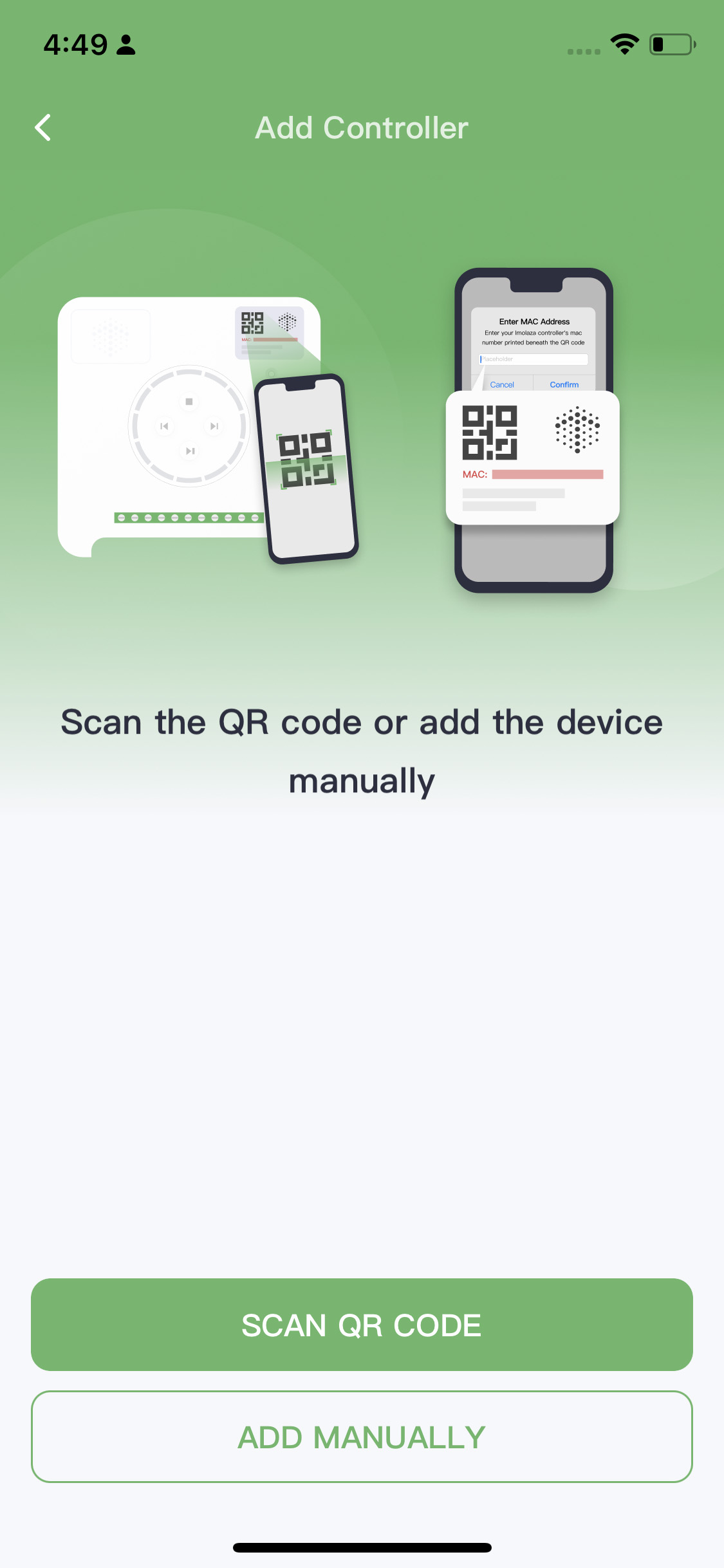
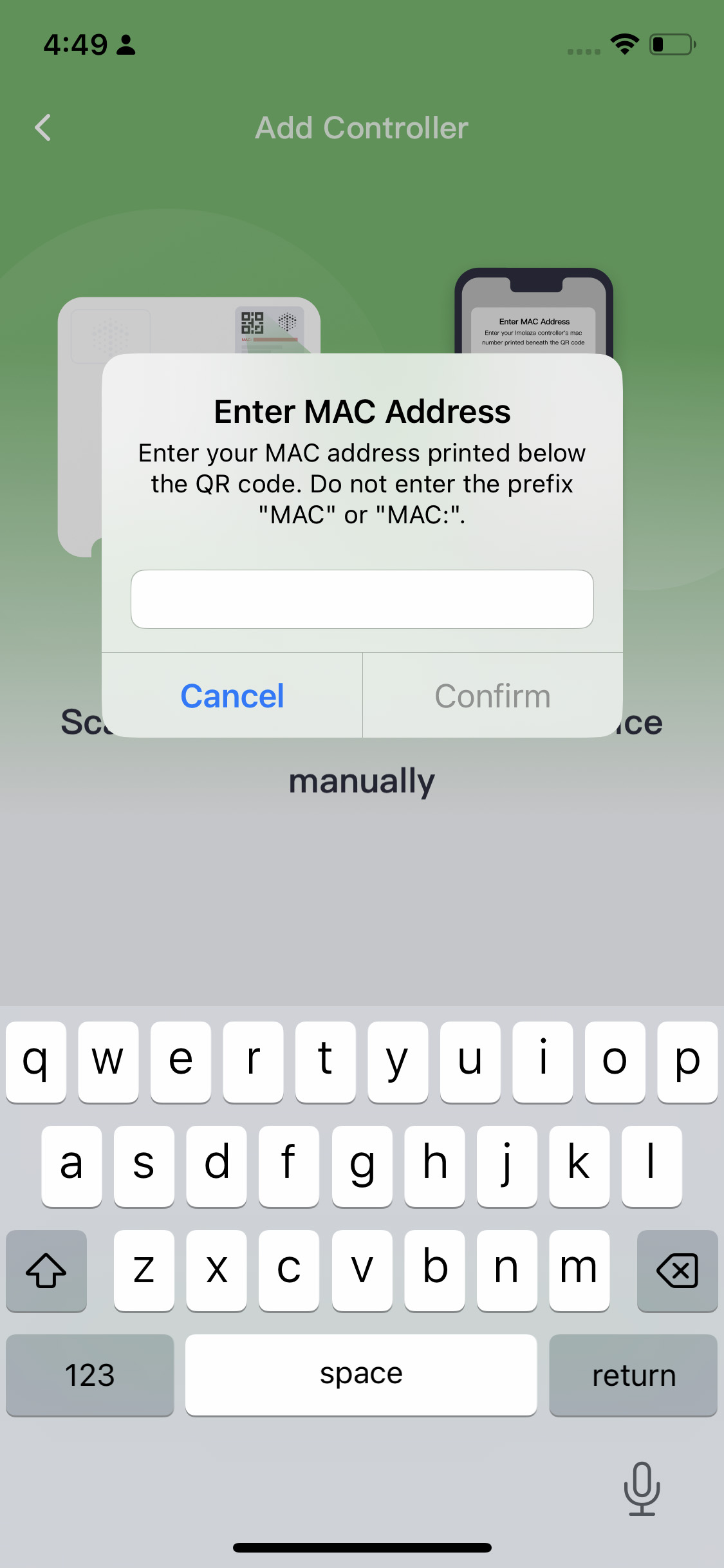
IOS WiFi Connection
Step1: Name your controller.
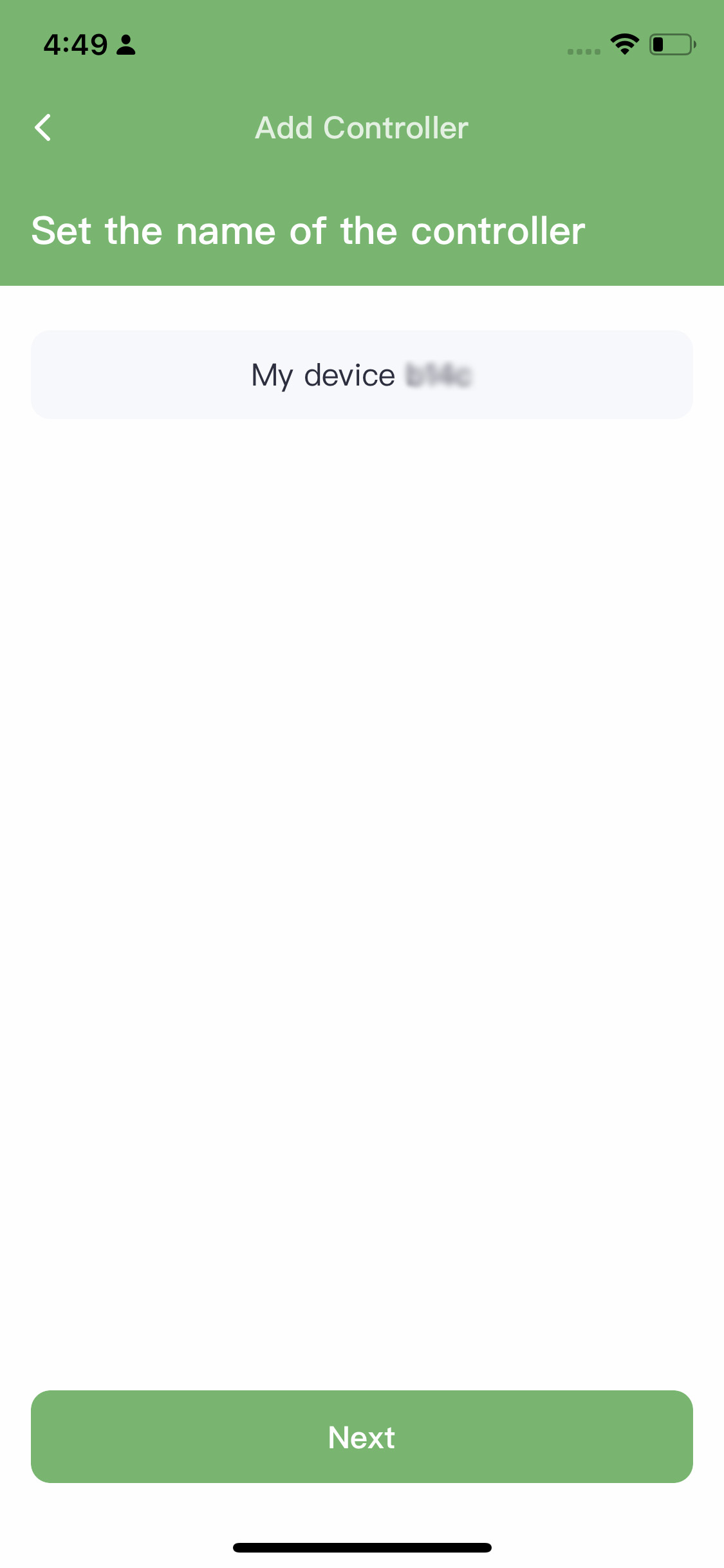
Step2: To connect the controller, please note that it only supports 2.4GHz wifi. Make sure your iPhone is also connected to a 2.4GHz wifi network, as the controller will use the same one. If not, change it in your "WLAN Settings" on your phone. Finally, enter the password.
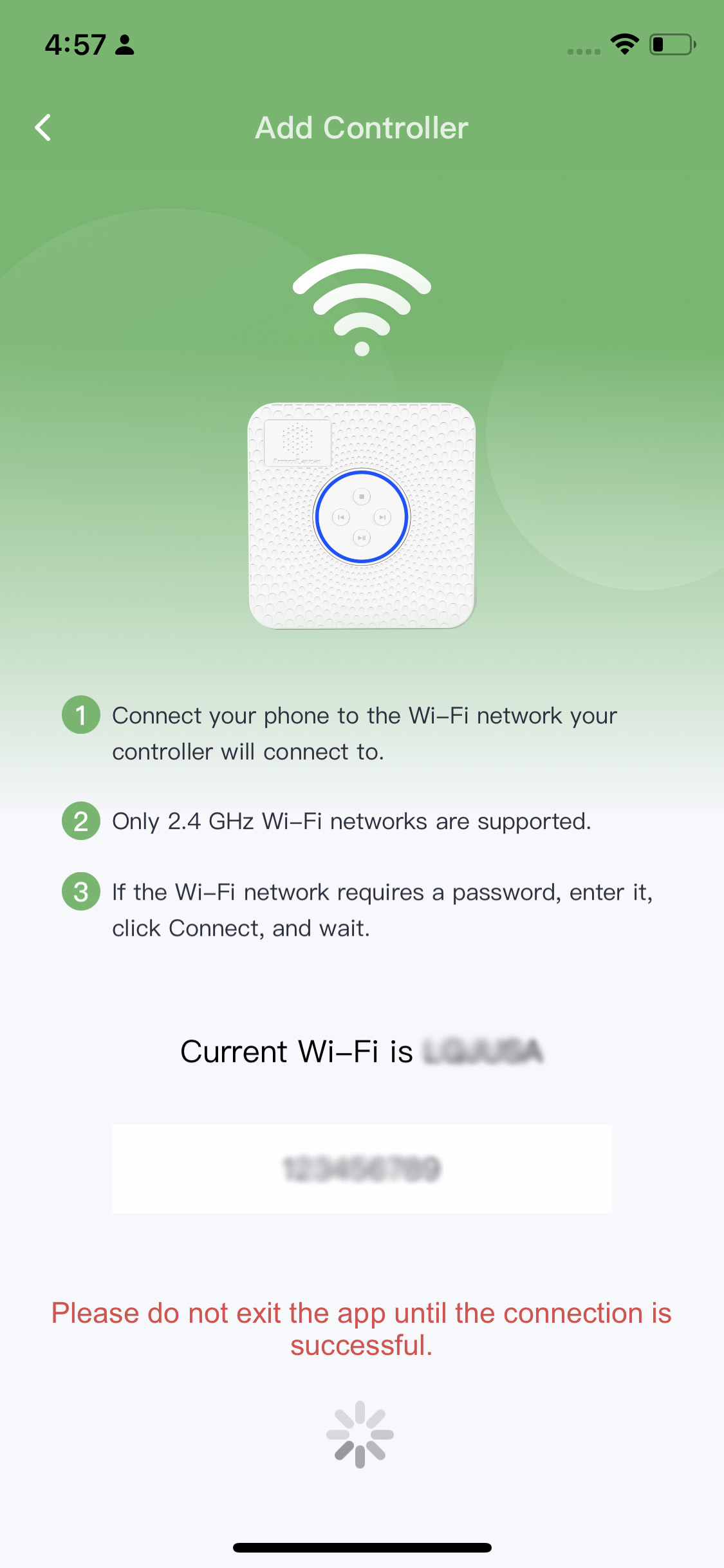
Step3: If you get this screen, it means that you have already added the controller to your account.
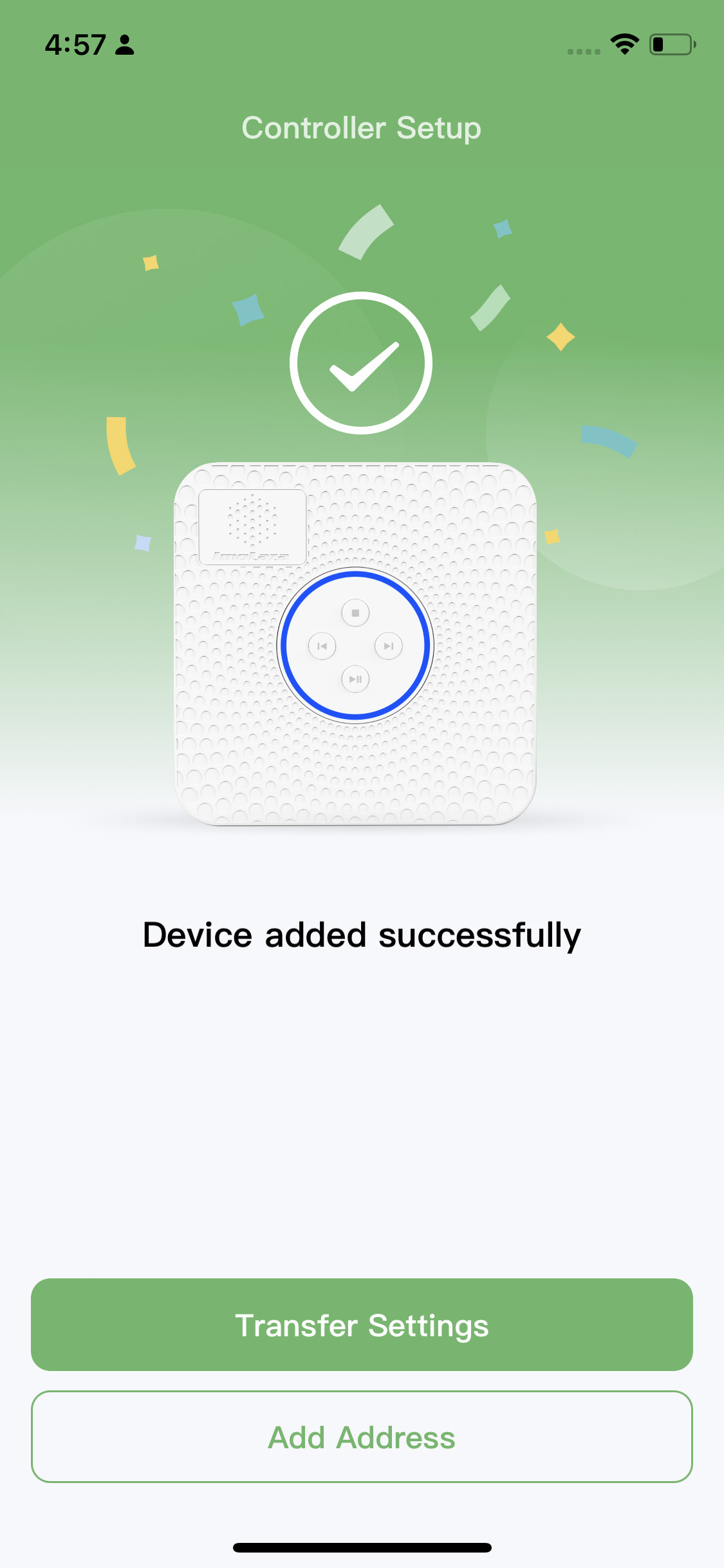
Step4: Set the address, the more accurate, the better.
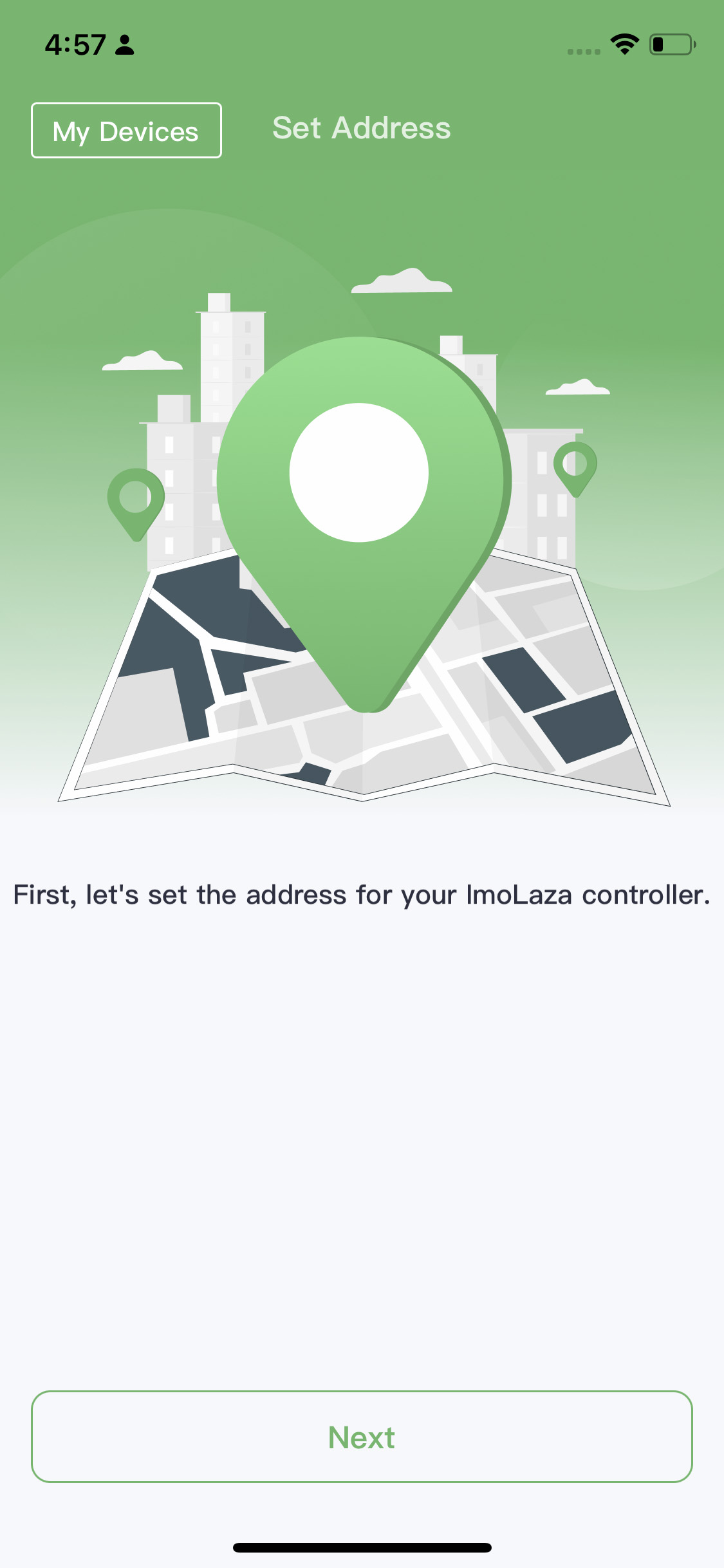

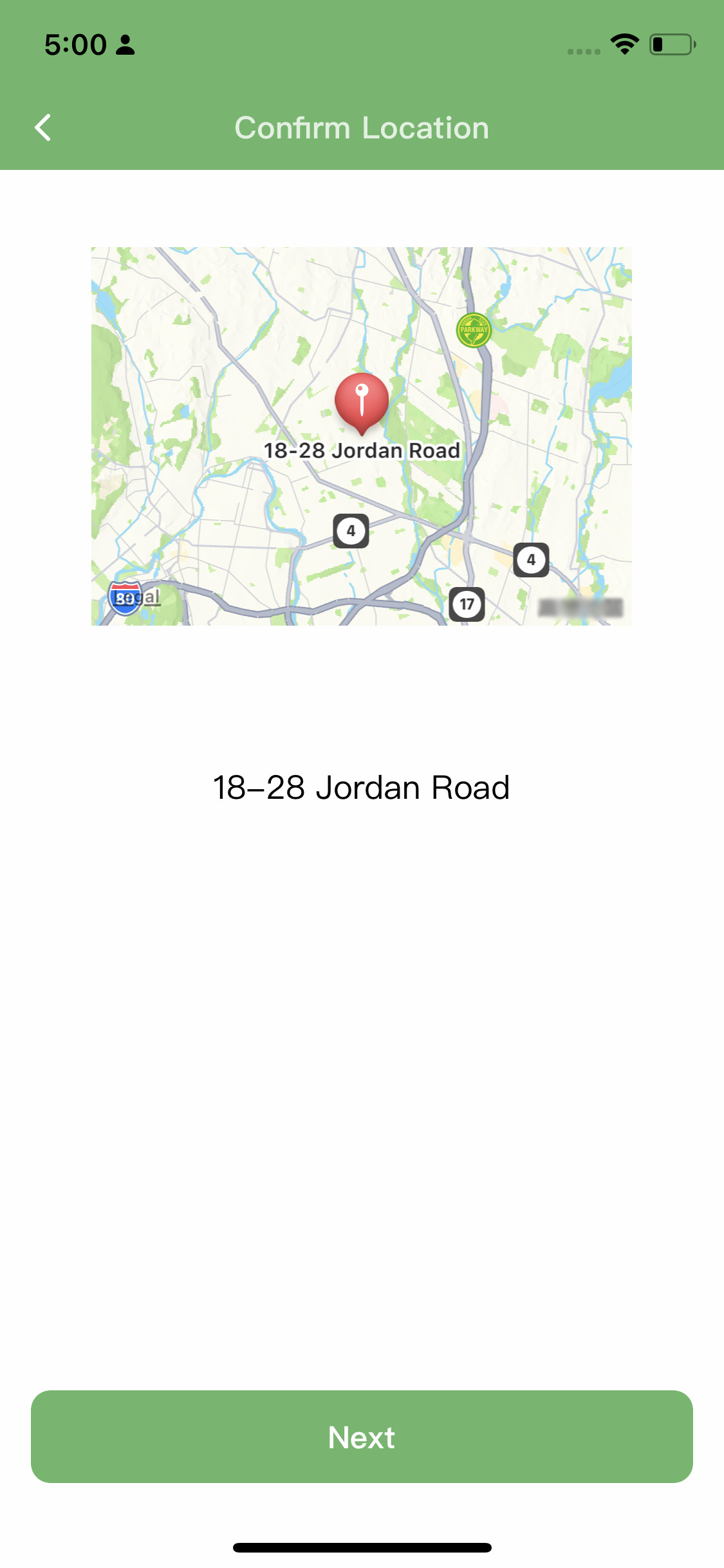
Step5: Please select a weather station. You don't need to actually purchase a personal weather station because we have taken care of that part for you. Simply choose the weather station closest to your location, as its data will guide the execution of the schedule. Additionally, we recommend selecting the option "Allow system recommendation" so that we can automatically switch to other weather stations in case of any malfunction with the chosen station.
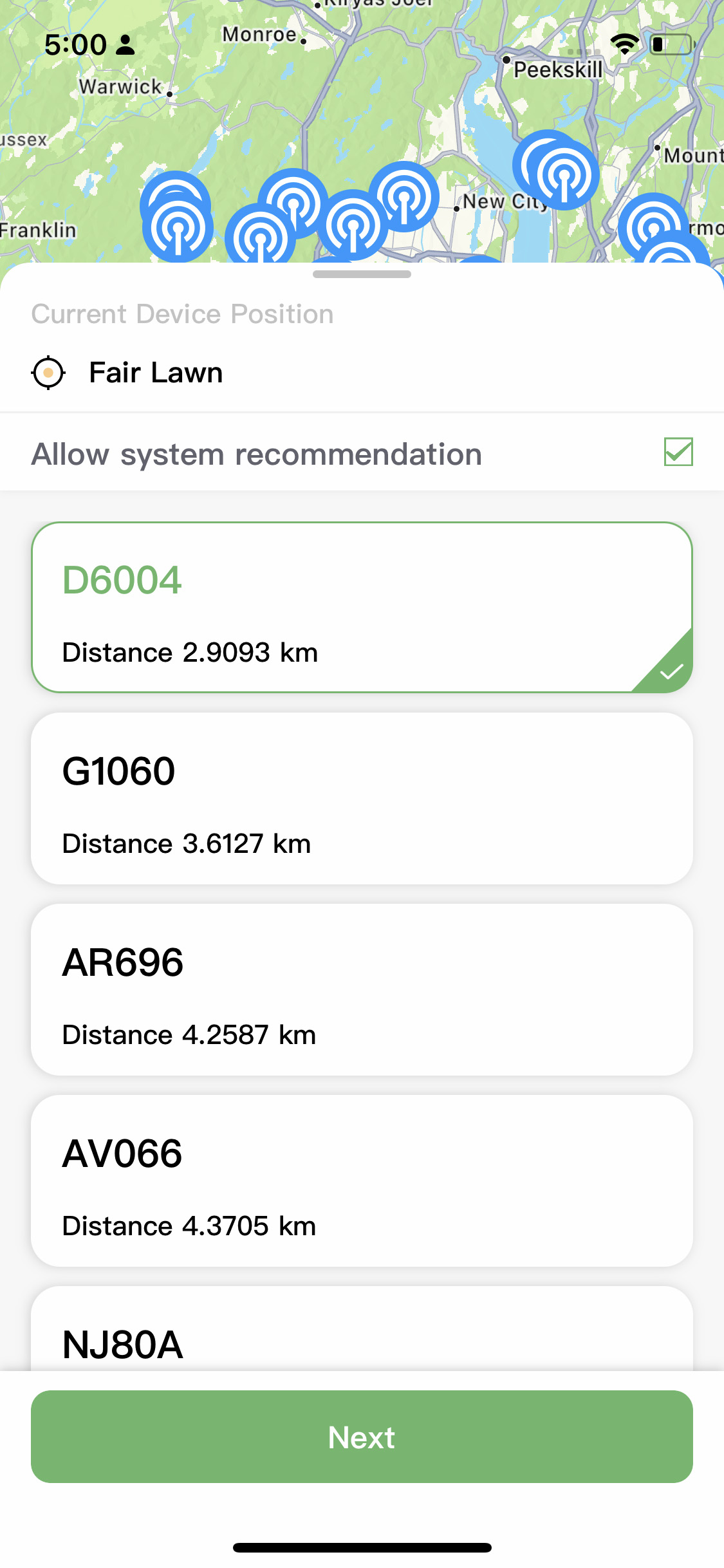
Step6: Job finished.
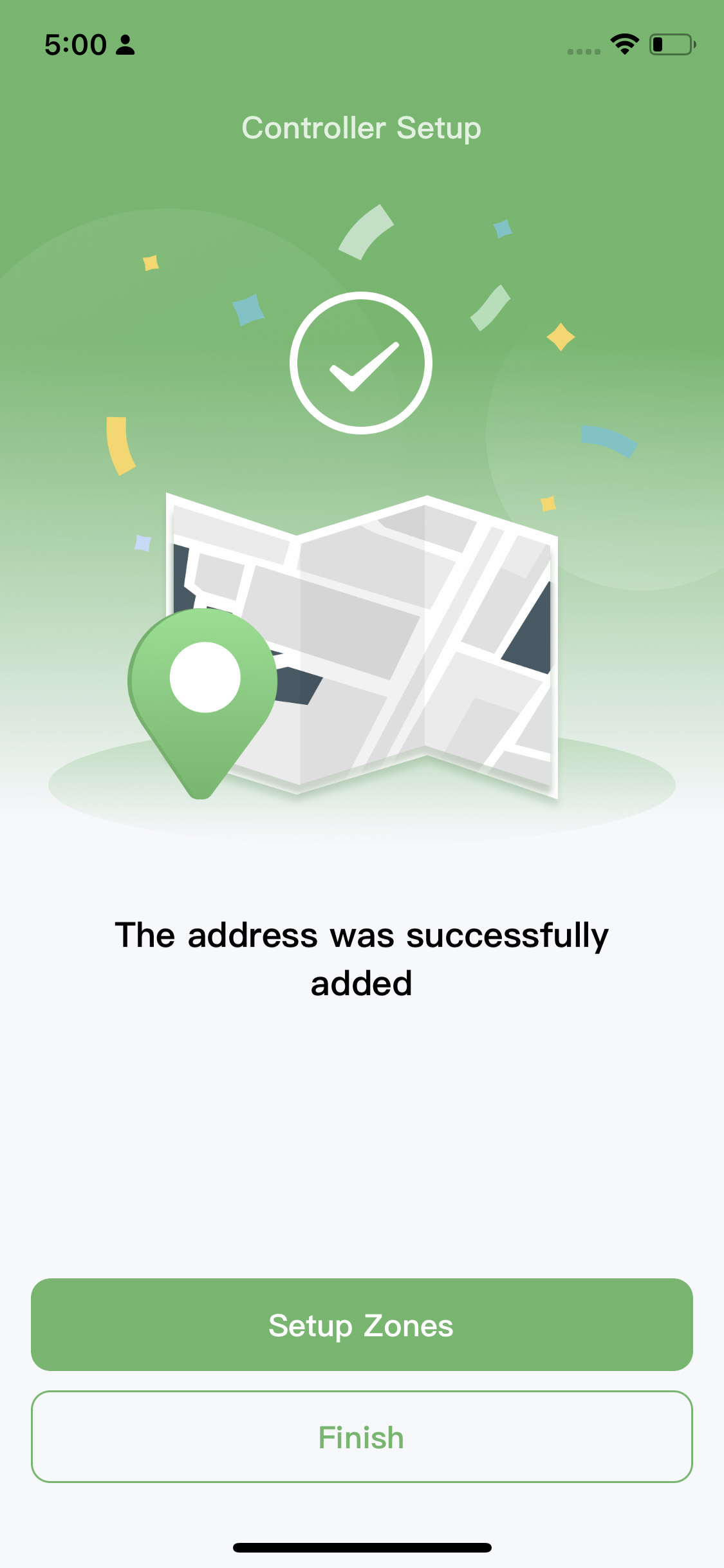
Android WiFi Connection
Step1: Connecting wifi. If you see the first interface, it means that your phone is currently connected to a 2.4GHz WiFi network. You can directly connect the controller to this WiFi network. If you see the second interface, it means that your phone is connected to a 5GHz WiFi network, which is not compatible with the controller. Please click on "Switch WiFi" and choose another WiFi network from the list. All the networks listed there are 2.4GHz WiFi networks.
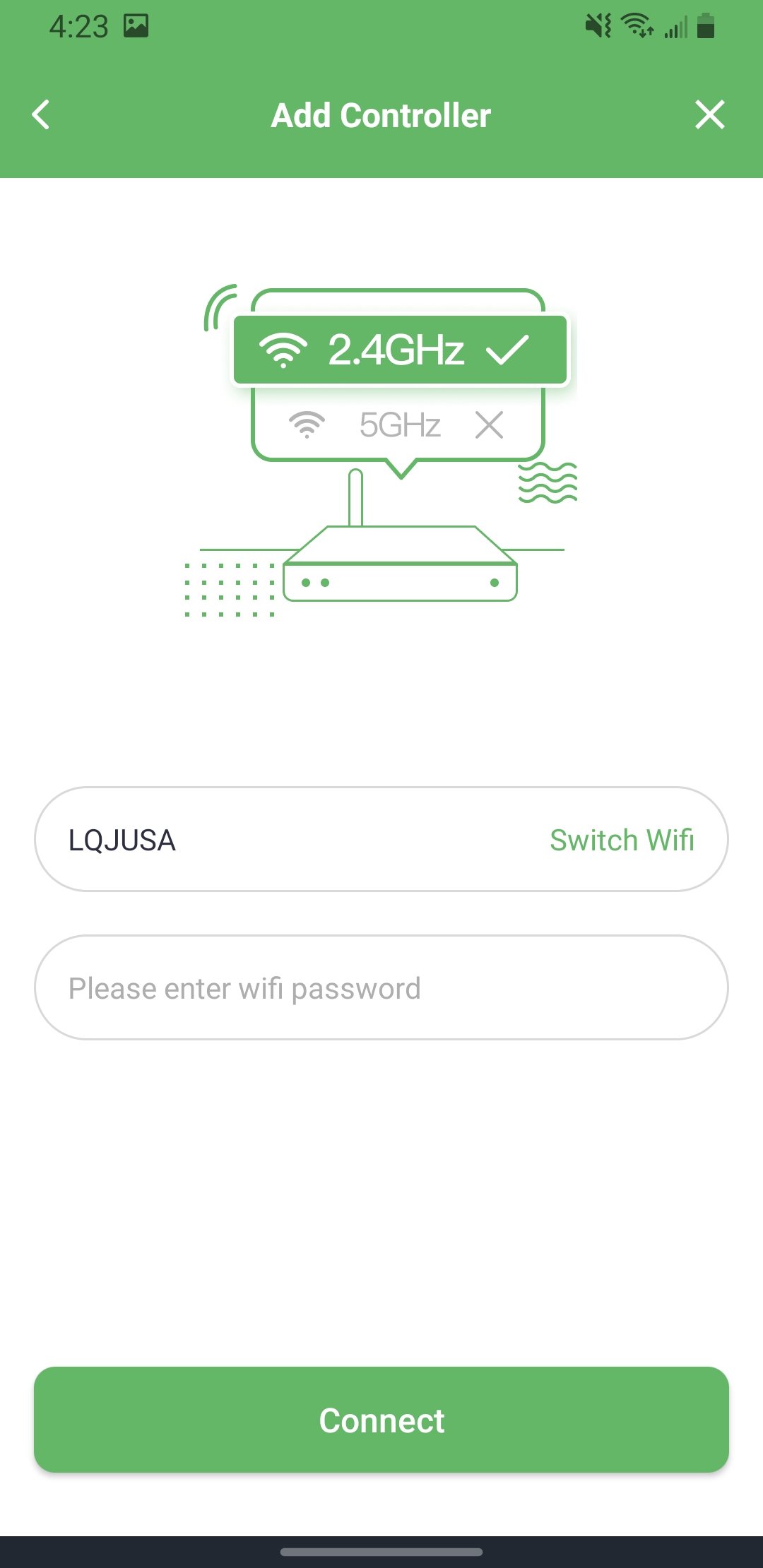
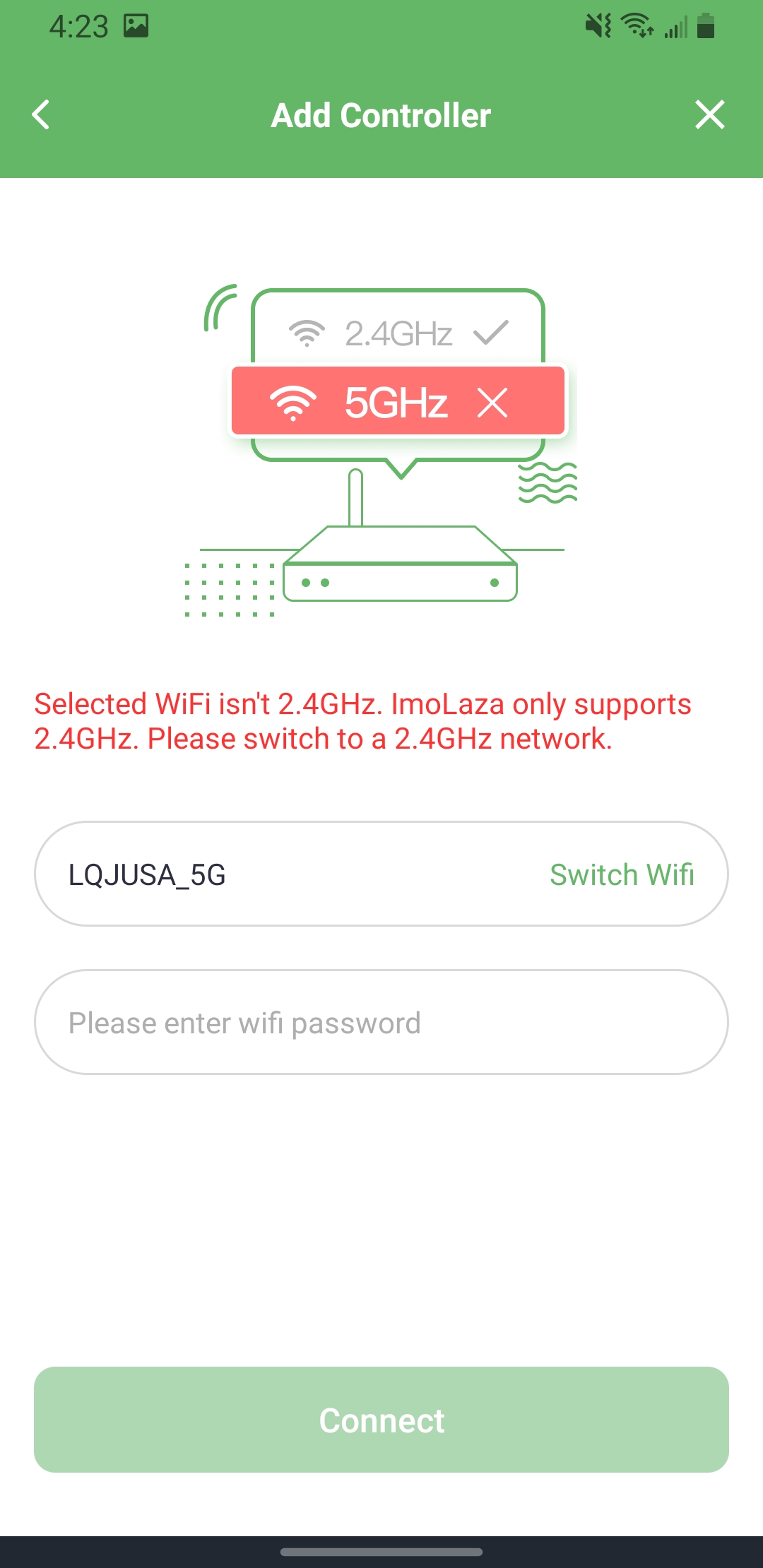
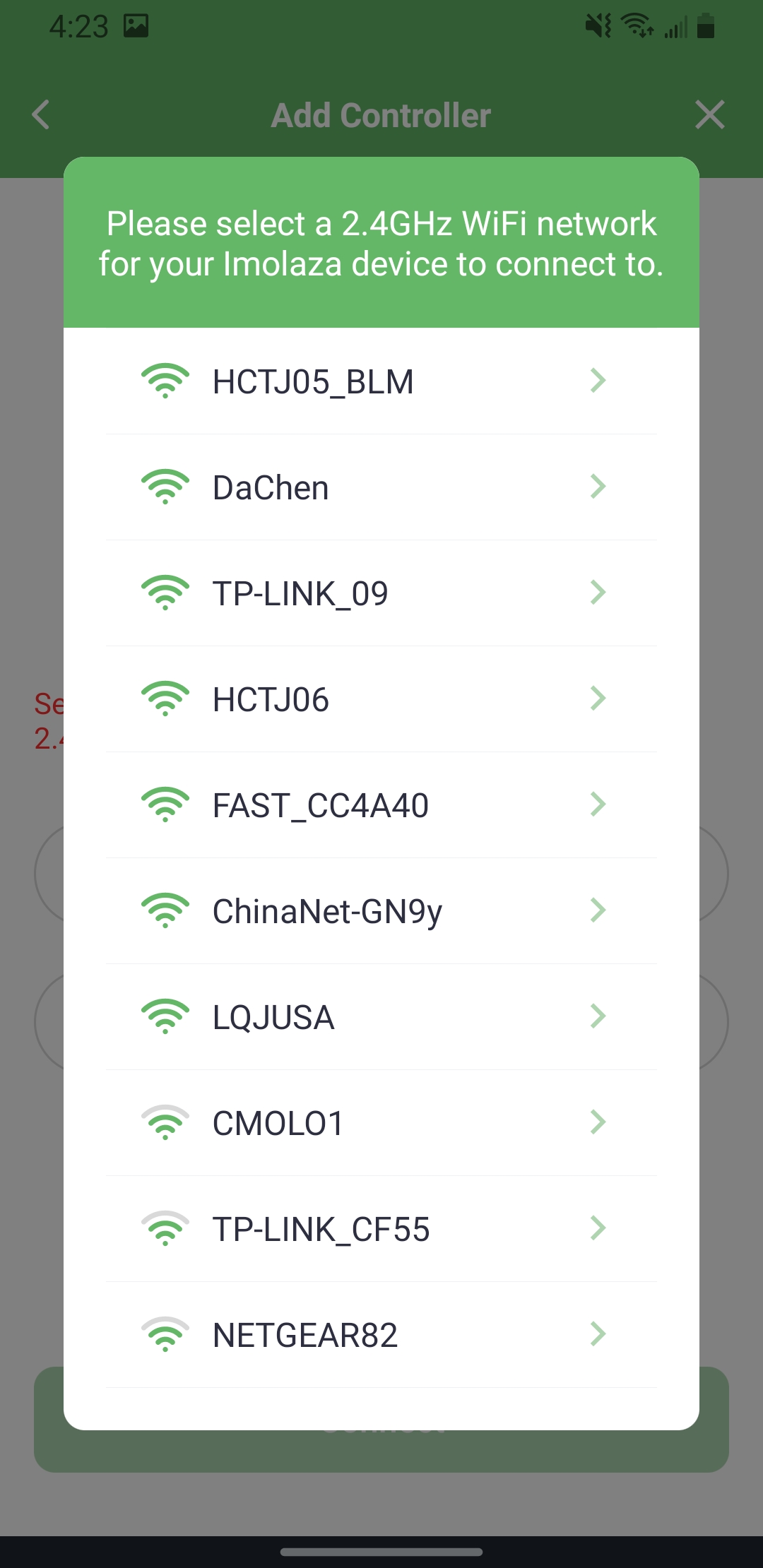
2.4GHz 5GHz Switch WiFi
Step2: Name your controller.
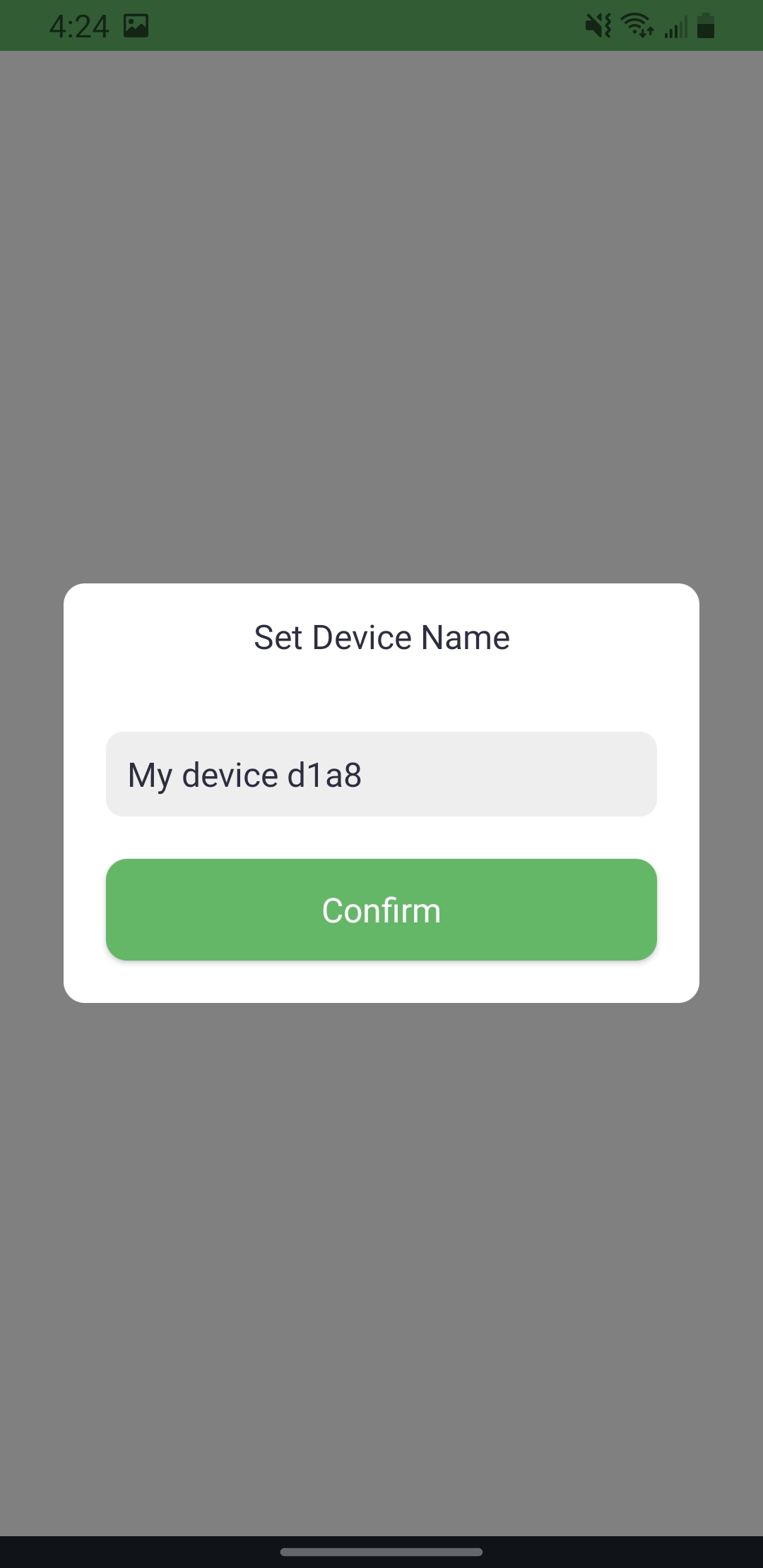
Step3: Set the address and choose a weather station.
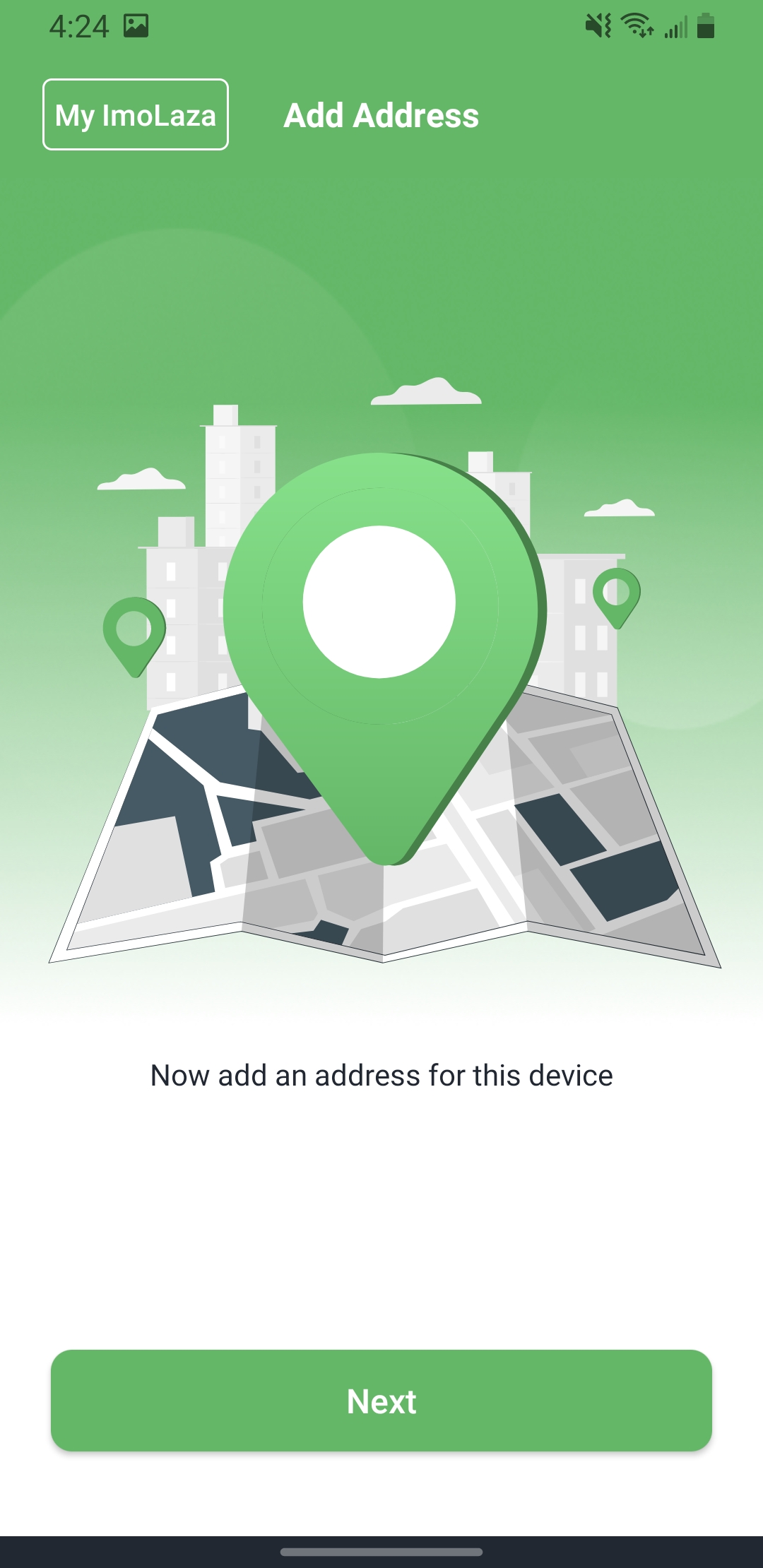
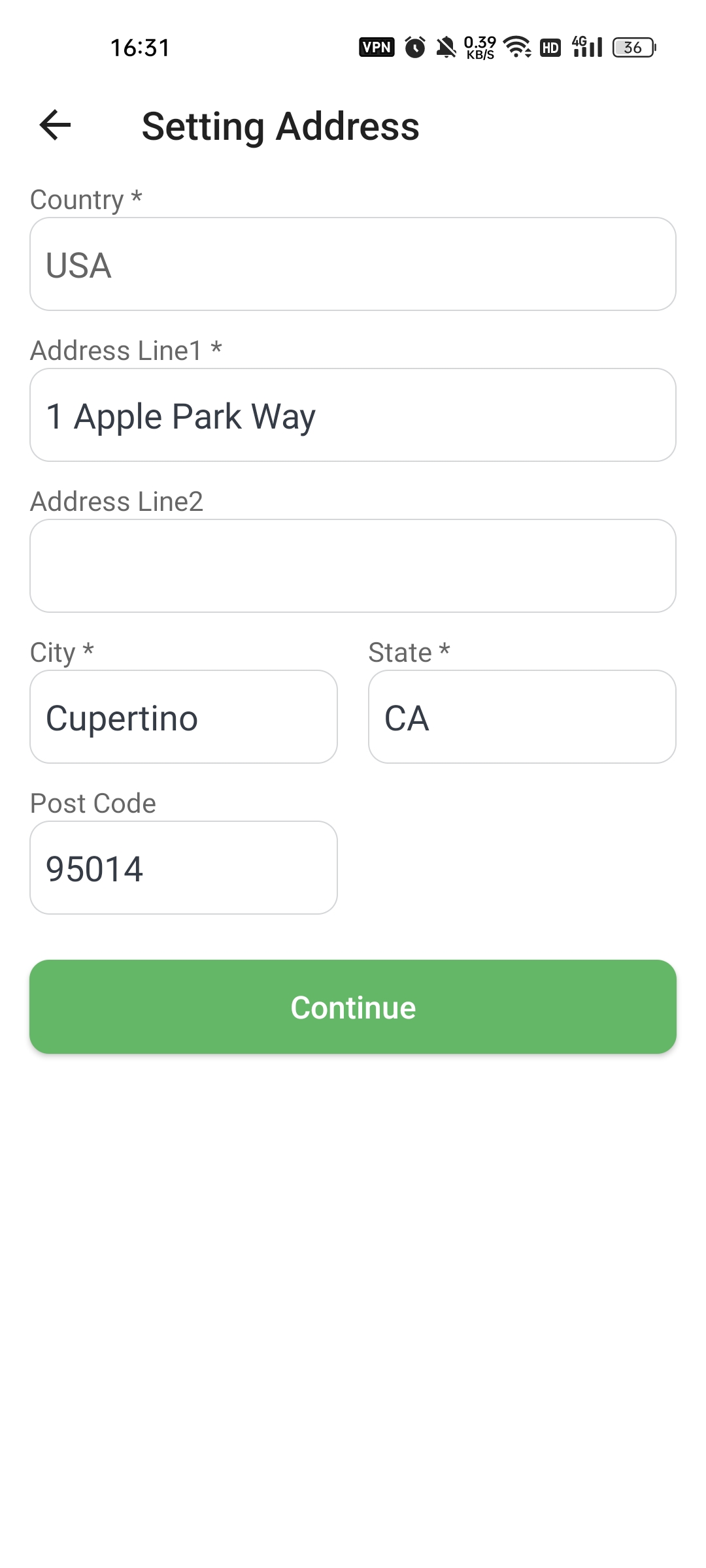
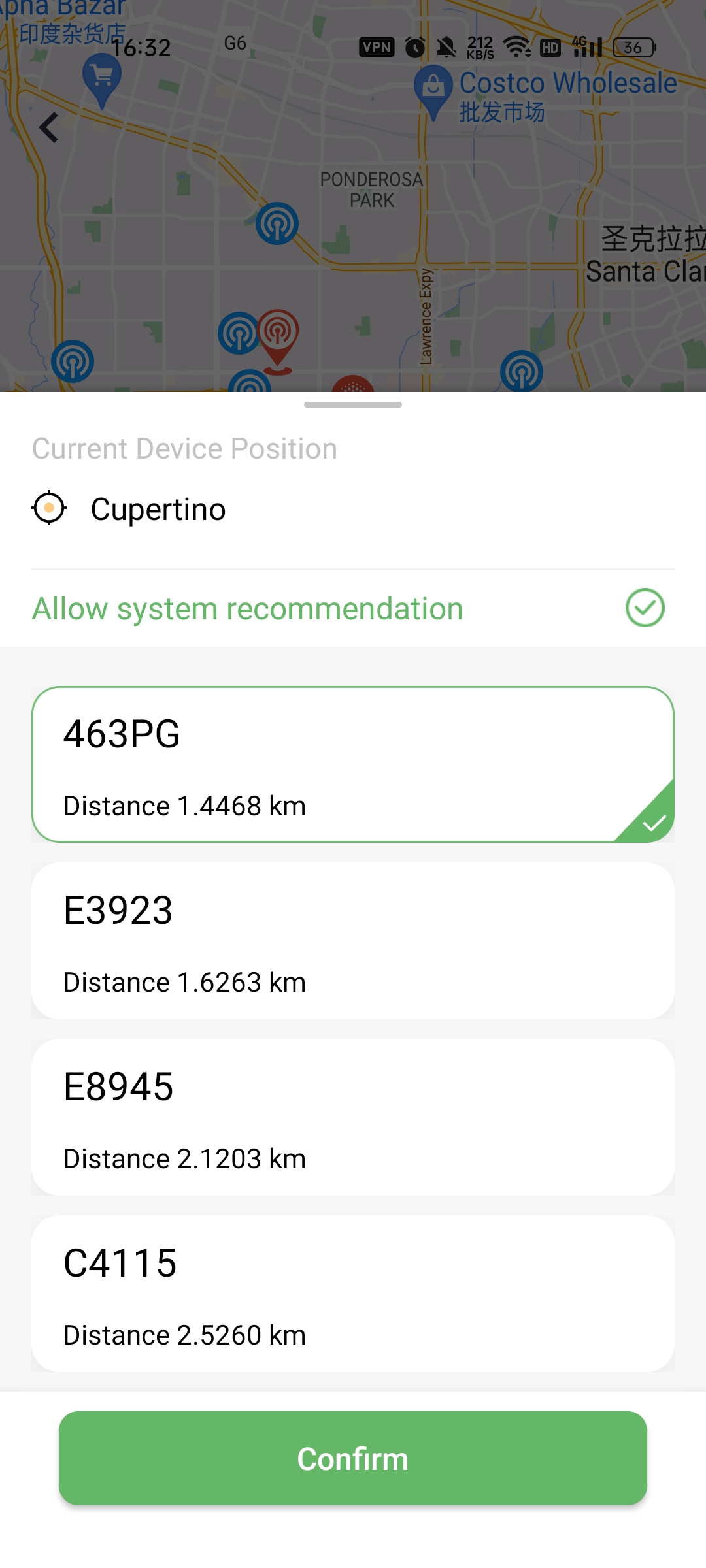
Step4: Job finished.
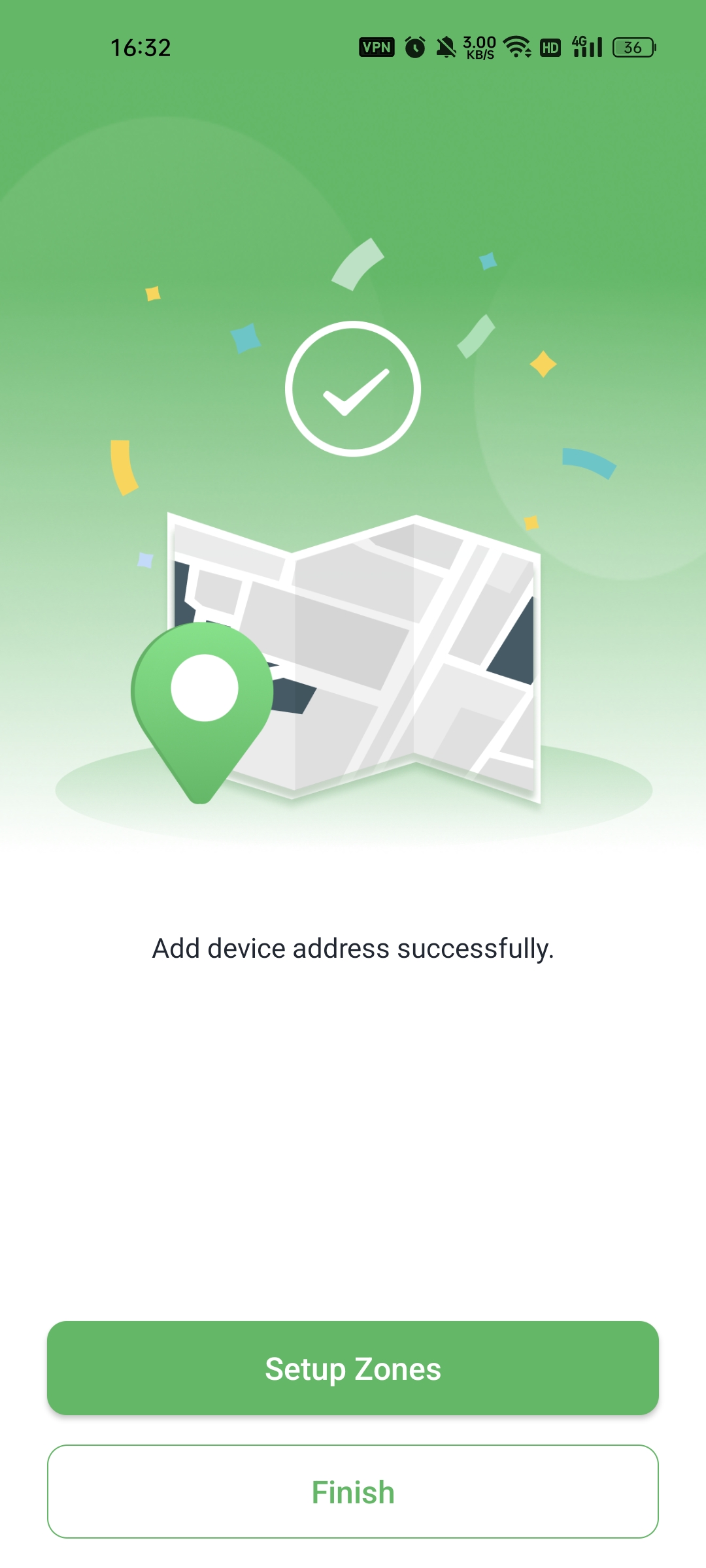
Still need help?
In case the above method doesn’t work for you, please contact our technical support team directly using the contact information below. We will respond to you by email within 12h after your message reaches us.
Email: Support@imolaza.com
